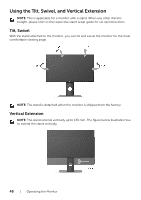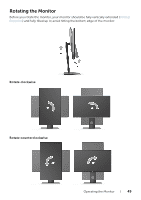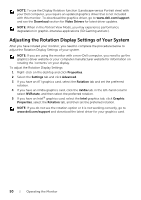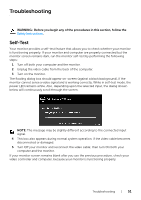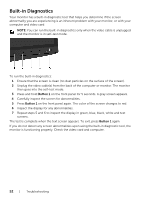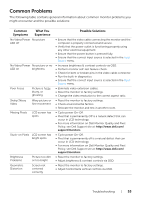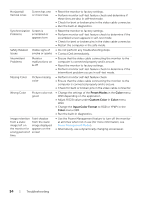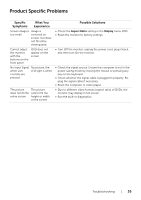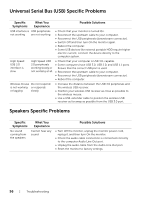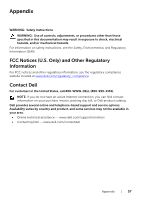Dell U2718Q UltraSharp Users Guide - Page 53
Common Problems, Common, Symptoms, What You, Experience, Possible Solutions
 |
View all Dell U2718Q manuals
Add to My Manuals
Save this manual to your list of manuals |
Page 53 highlights
Common Problems The following table contains general information about common monitor problems you might encounter and the possible solutions: Common Symptoms What You Experience No Video/Power No picture LED off No Video/Power No picture or no LED on brightness Poor Focus Shaky/Jittery Video Picture is fuzzy, blurry, or ghosting Wavy picture or fine movement Missing Pixels LCD screen has spots Stuck-on Pixels LCD screen has bright spots Brightness Problems Geometric Distortion Picture too dim or too bright Screen not centered correctly Possible Solutions • Ensure that the video cable connecting the monitor and the computer is properly connected and secure. • Verify that the power outlet is functioning properly using any other electrical equipment. • Ensure that the power button is pressed fully. • Ensure that the correct input source is selected in the Input Source menu. • Increase brightness & contrast controls via OSD. • Perform monitor self-test feature check. • Check for bent or broken pins in the video cable connector. • Run the built-in diagnostics. • Ensure that the correct input source is selected in the Input Source menu. • Eliminate video extension cables. • Reset the monitor to factory settings. • Change the video resolution to the correct aspect ratio. • Reset the monitor to factory settings. • Check environmental factors. • Relocate the monitor and test in another room. • Cycle power On-Off. • Pixel that is permanently Off is a natural defect that can occur in LCD technology. • For more information on Dell Monitor Quality and Pixel Policy, see Dell Support site at: http://www.dell.com/ support/monitors. • Cycle power On-Off. • Pixel that is permanently off is a natural defect that can occur in LCD technology. • For more information on Dell Monitor Quality and Pixel Policy, see Dell Support site at: http://www.dell.com/ support/monitors. • Reset the monitor to factory settings. • Adjust brightness & contrast controls via OSD. • Reset the monitor to factory settings. • Adjust horizontal & vertical controls via OSD. Troubleshooting | 53