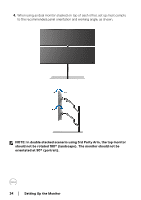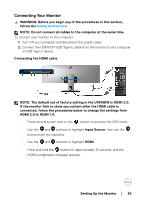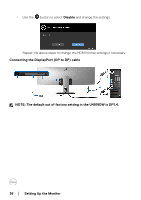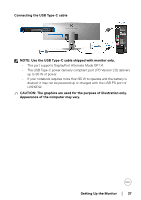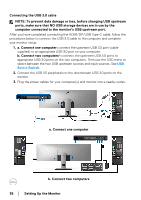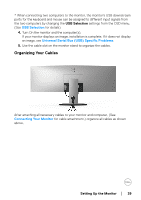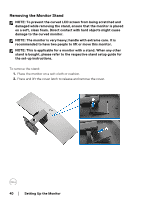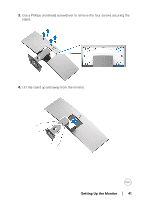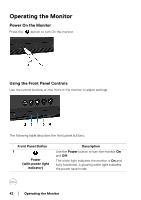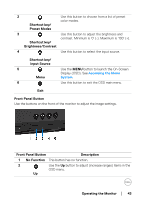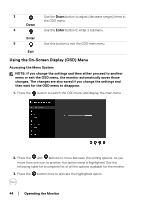Dell U4919DW UltraSharp Monitor Users Guide - Page 39
Organizing Your Cables, Setting Up the Monitor, USB Selection
 |
View all Dell U4919DW manuals
Add to My Manuals
Save this manual to your list of manuals |
Page 39 highlights
* When connecting two computers to the monitor, the monitor's USB downstream ports for the keyboard and mouse can be assigned to different input signals from the two computers by changing the USB Selection settings from the OSD menu. (See USB Selection for details). 4. Turn On the monitor and the computer(s). If your monitor displays an image, installation is complete. If it does not display an image, see Universal Serial Bus (USB) Specific Problems. 5. Use the cable slot on the monitor stand to organize the cables. Organizing Your Cables After attaching all necessary cables to your monitor and computer, (See Connecting Your Monitor for cable attachment,) organize all cables as shown above. Setting Up the Monitor │ 39
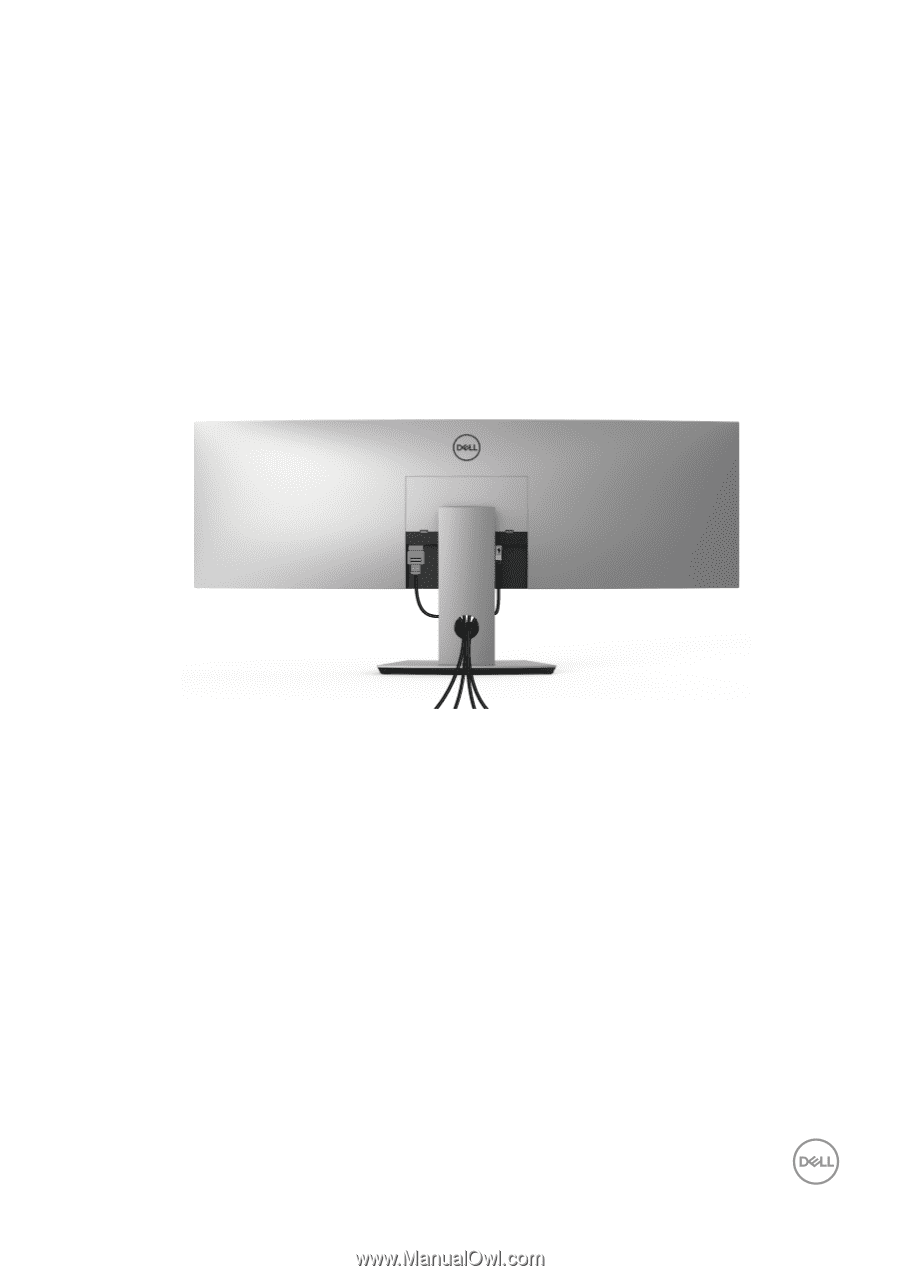
Setting Up the Monitor
±±
│
± ± 39
* When connecting two computers to the monitor, the monitor's USB downstream
ports for the keyboard and mouse can be assigned to different input signals from
the two computers by changing the
USB Selection
settings from the OSD menu.
(See
USB Selection
for details).
4.
Turn On the monitor and the computer(s).
If your monitor displays an image, installation is complete. If it does not display
an image, see
Universal Serial Bus (USB) Specific Problems
.
5.
Use the cable slot on the monitor stand to organize the cables.
Organizing Your Cables
After attaching all necessary cables to your monitor and computer, (See
Connecting Your Monitor
for cable attachment,) organize all cables as shown
above.