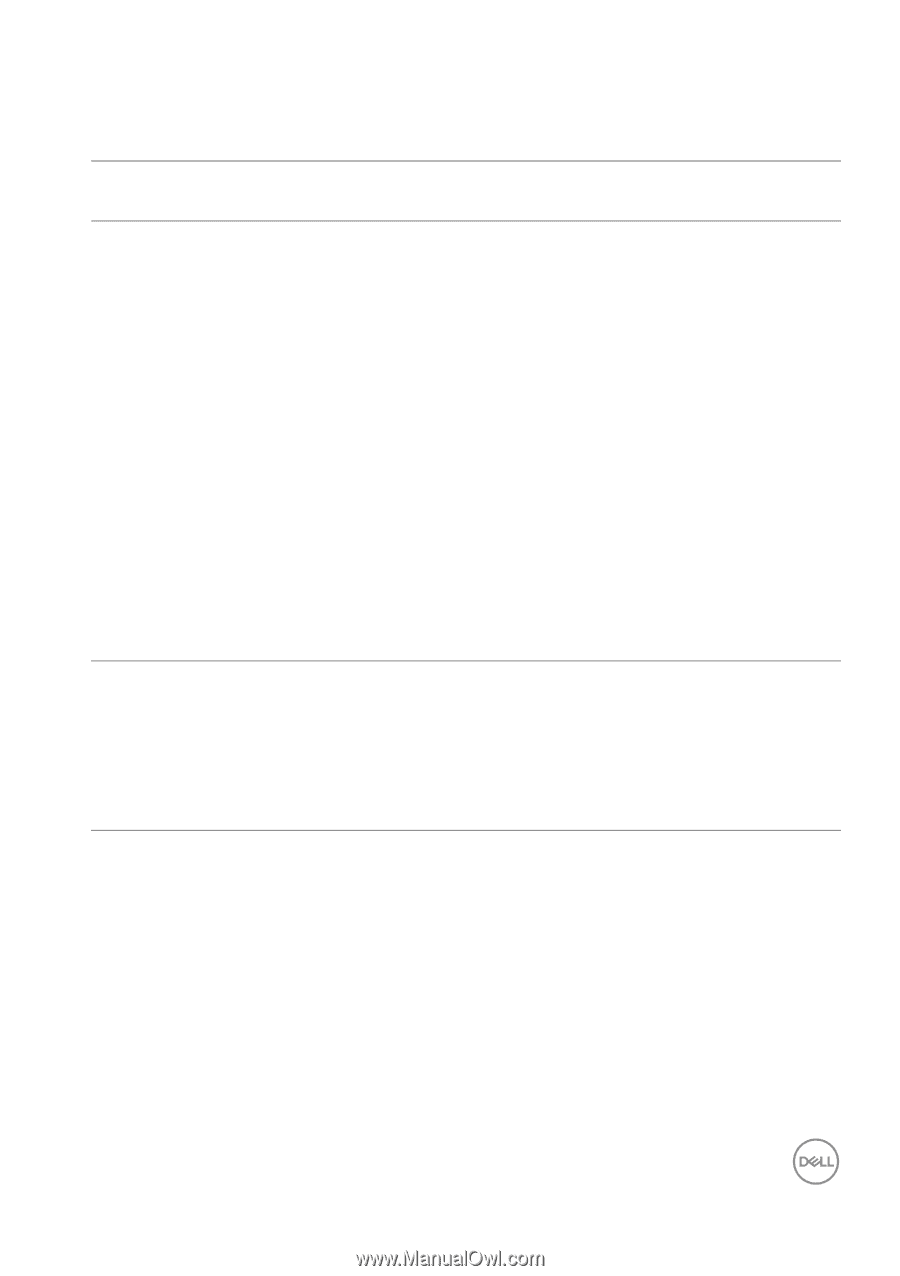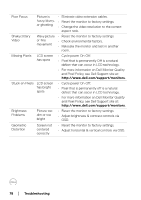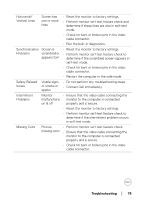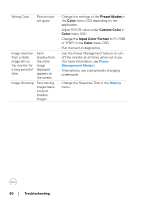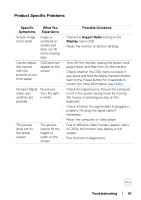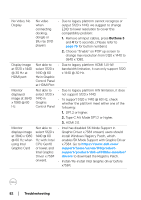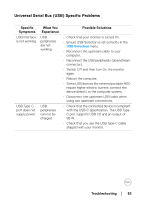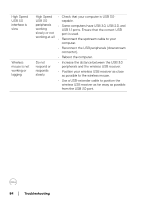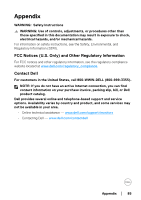Dell U4919DW UltraSharp Monitor Users Guide - Page 83
Universal Serial Bus (USB) Specific Problems, Specific, Symptoms, What You, Experience
 |
View all Dell U4919DW manuals
Add to My Manuals
Save this manual to your list of manuals |
Page 83 highlights
Universal Serial Bus (USB) Specific Problems Specific Symptoms USB interface is not working USB Type-C port does not supply power What You Experience USB peripherals are not working USB peripherals can not be charged Possible Solutions • Check that your monitor is turned On. • Ensure USB Selection is set correctly in the USB Selection menu. • Reconnect the upstream cable to your computer. • Reconnect the USB peripherals (downstream connector). • Switch Off and then turn On the monitor again. • Reboot the computer. • Some USB devices like external portable HDD require higher electric current; connect the device directly to the computer system. • Disconnect one upstream USB cable when using two upstream connections. • Check that the connected device is compliant with the USB-C specification. The USB TypeC port supports USB 2.0 and an output of 90 W. • Check that you use the USB Type-C cable shipped with your monitor. Troubleshooting │ 83