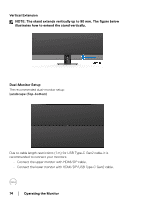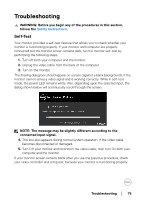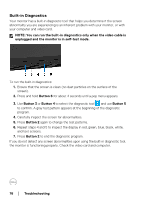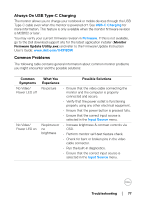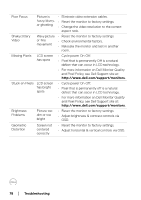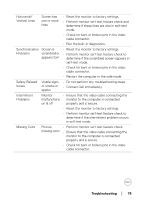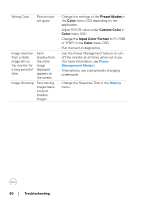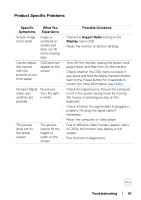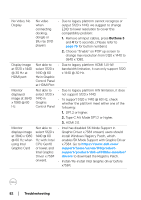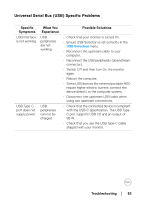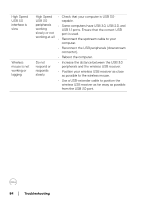Dell U4919DW UltraSharp Monitor Users Guide - Page 79
Contact Dell immediately., Safety Related
 |
View all Dell U4919DW manuals
Add to My Manuals
Save this manual to your list of manuals |
Page 79 highlights
Horizontal/ Vertical Lines Screen has one or more lines • Reset the monitor to factory settings. • Perform monitor self-test feature check and determine if these lines are also in self-test mode. • Check for bent or broken pins in the video cable connector. • Run the built-in diagnostics. Synchronization Screen is • Reset the monitor to factory settings. Problems scrambled or • Perform monitor self-test feature check to appears torn determine if the scrambled screen appears in self-test mode. • Check for bent or broken pins in the video cable connector. • Restart the computer in the safe mode. Safety Related Visible signs • Do not perform any troubleshooting steps. Issues of smoke or • Contact Dell immediately. sparks Intermittent Problems Monitor • Ensure that the video cable connecting the malfunctions monitor to the computer is connected on & off properly and is secure. • Reset the monitor to factory settings. • Perform monitor self-test feature check to determine if the intermittent problem occurs in self-test mode. Missing Color Picture • Perform monitor self-test feature check. missing color • Ensure that the video cable connecting the monitor to the computer is connected properly and is secure. • Check for bent or broken pins in the video cable connector. Troubleshooting │ 79