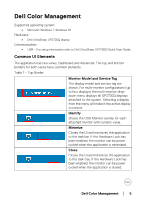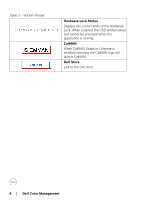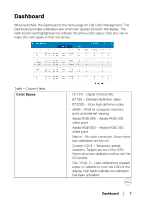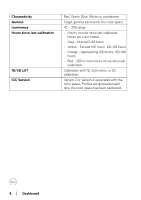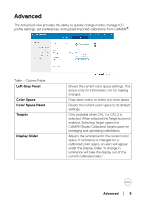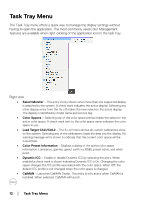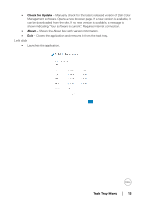Dell UP2720Q Color Management Software Users Guide - Page 10
Hardware Lock, Resync, Manage ICC Profiles, Calibration Time
 |
View all Dell UP2720Q manuals
Add to My Manuals
Save this manual to your list of manuals |
Page 10 highlights
Hardware Lock Resync Manage ICC Profiles Calibration Time 10 │ Advanced When enabled, this setting locks both the Power and the monitor OSD buttons when Dell Color Management software is open. Minimizing to the task bar or task tray allows the power button to function. Exiting the application allows the monitor OSD buttons to function. The Hardware Lock status is shown in the bottom border. The Resync button is only active when Hardware Lock is Disabled. Selecting Resync synchronizes the application to the OSD. This is required if changes to the display have been made while the application is running (e.g., making adjustments using the OSD buttons or using another application, such as CalMAN, to adjust the display). When enabled, the application synchronizes the system ICC profile with the active color space. Selecting Version 2 or Version 4 associates the color space with that version. When the application is launched, it will check the calibration status for each color space. If the color space has been recalibrated, the application generates a new ICC profile. Custom 1/2/3 color spaces do not have ICC profiles. NOTE: Some applications do not recognize a changed ICC profile while running. The application needs to be closed and reopened to apply the changed ICC profile. Shows the calibration hours in color. • Grey - Normal 0-99 hours • Yellow - Exceed 100 hours, 100-149 hours • Orange - Approaching 200 hours, 150-199 hours • Red - 200 or more hours of use since last calibration