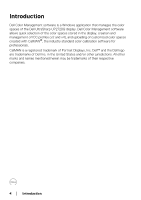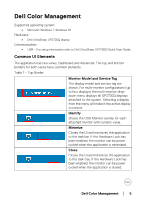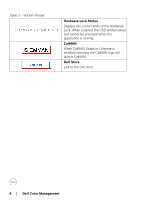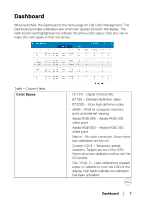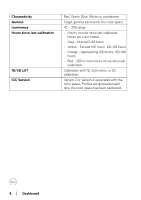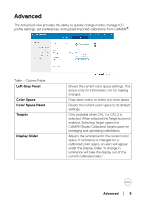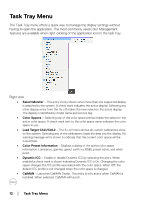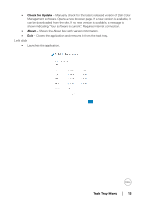Dell UP2720Q Color Management Software Users Guide - Page 9
Advanced
 |
View all Dell UP2720Q manuals
Add to My Manuals
Save this manual to your list of manuals |
Page 9 highlights
Advanced The Advanced view provides the ability to quickly change modes, manage ICC profile settings, set preferences, and upload imported calibrations from CalMAN®. Table - Column Fields Left Gray Panel Color Space Color Space Reset Targets Display Slider Shows the current color space settings. This area is only for information, not for making changes. Drop-down menu to select any color space. Resets the current color space to its default settings. Only available when CAL 1 or CAL 2 is selected. When selected the Target button is enabled. Selecting Target opens the CalMAN Studio Calibrated Targets pane for managing and uploading calibrations. Adjusts the luminance for the current color space. If luminance is changed for a calibrated color space, an alert will appear under the Display Slider "A change in luminance will take the display out of the current calibrated state." Advanced │ 9