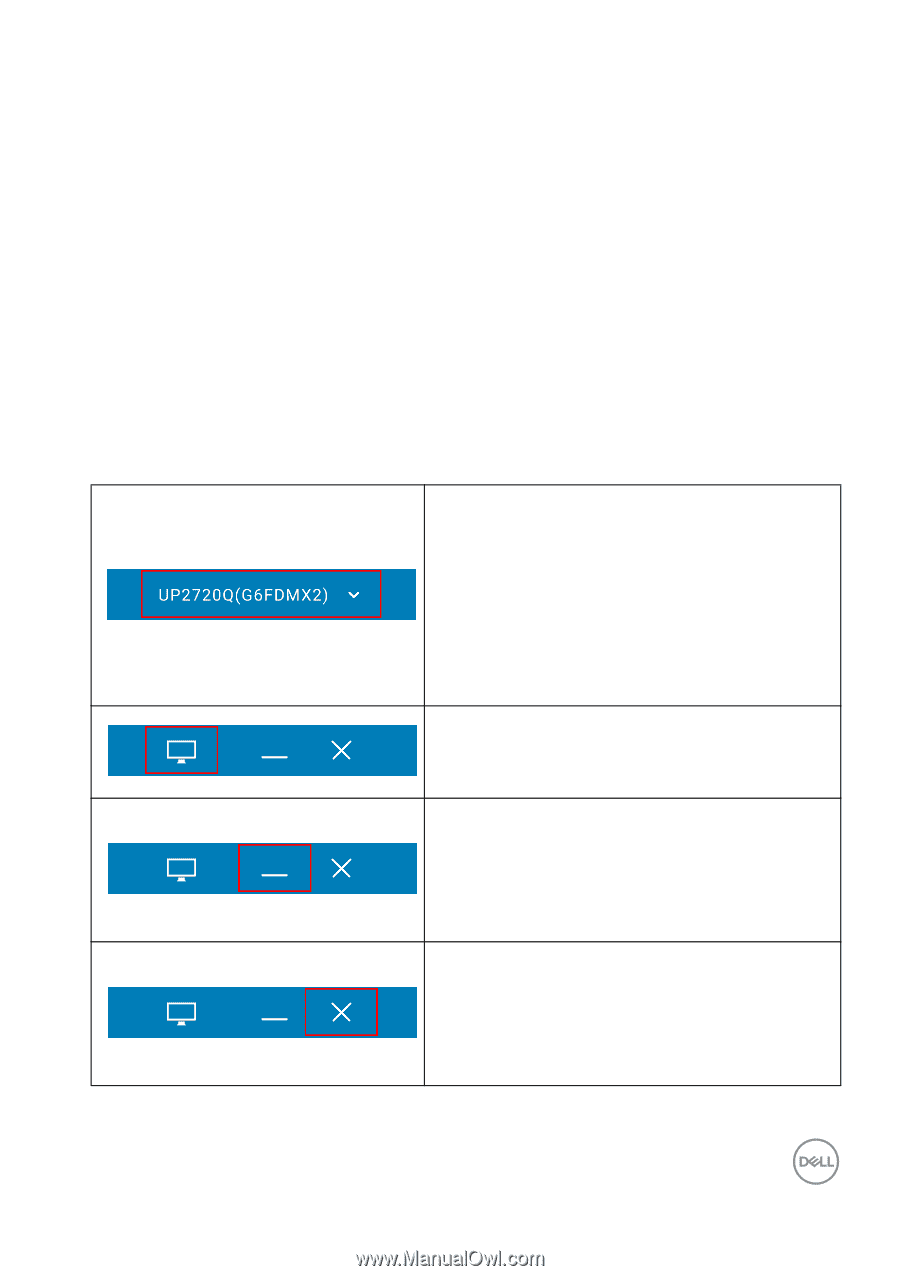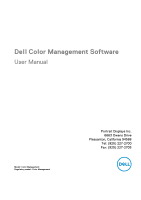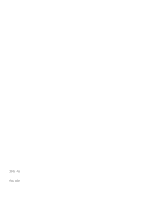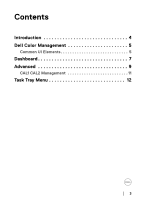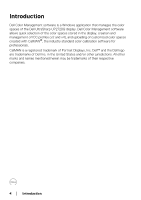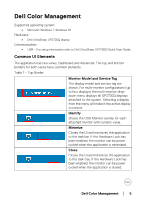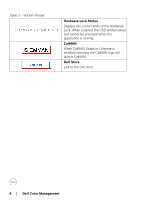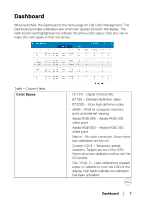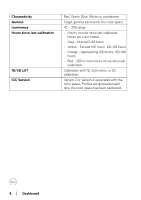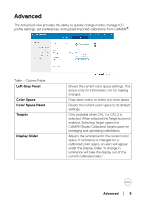Dell UP2720Q Color Management Software Users Guide - Page 5
Dell Color Management, Common UI Elements
 |
View all Dell UP2720Q manuals
Add to My Manuals
Save this manual to your list of manuals |
Page 5 highlights
Dell Color Management Supported operating system: • Microsoft Windows 7, Windows 10 Hardware: • Dell UltraSharp UP2720Q display Communication: • USB - For setup information refer to Dell UltraSharp UP2720Q Quick Start Guide Common UI Elements The application has two views, Dashboard and Advanced. The top and bottom borders for both views have common elements. Table 1 - Top Border Monitor Model and Service Tag The display model and service tag are shown. For multi-monitor configurations (up to four displays) the multi-monitor dropdown menu displays all UP2720Q displays attached to the system. Selecting a display from the menu will make it the active display to control. Identify Shows the OSD Monitor overlay for each attached monitor with numeric value. Minimize Closes the UI and minimizes the application to the task bar. If the Hardware Lock has been enabled, the monitor can be power cycled when the application is minimized. Close Closes the UI and minimizes the application to the task tray. If the Hardware Lock has been enabled, the monitor can be power cycled when the application is closed. Dell Color Management │ 5