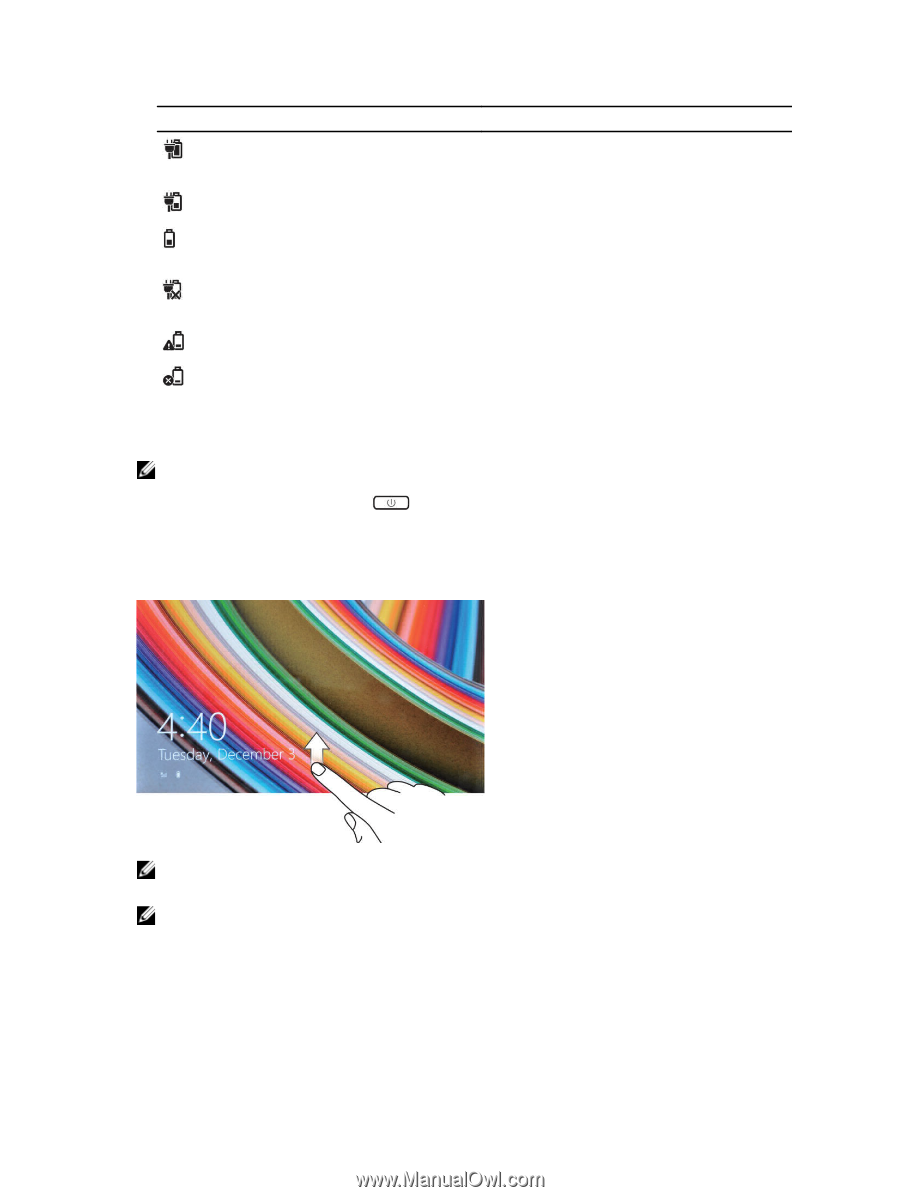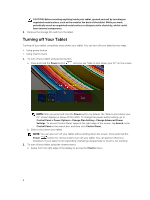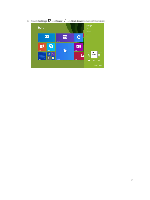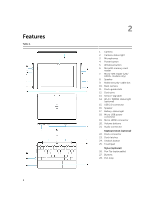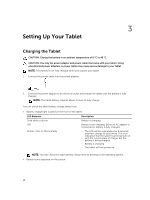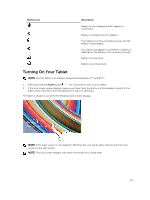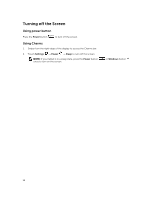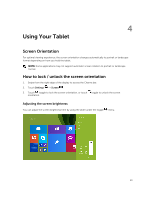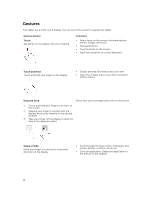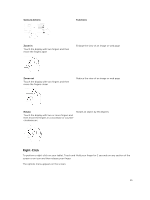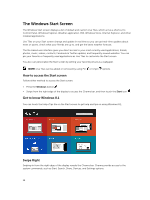Dell Venue 10 Pro 5055 Dell 5055 Users Guide - Page 11
Turning On Your Tablet, Battery icon, Description, Power
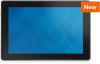 |
View all Dell Venue 10 Pro 5055 manuals
Add to My Manuals
Save this manual to your list of manuals |
Page 11 highlights
Battery icon Description Battery is fully charged and AC adapter is connected. Battery is charging with AC adapter. Your tablet is running on battery power and the battery is discharging. Your tablet is plugged in, and either no battery is detected or the battery is not working correctly. Battery is at low level. Battery is at critical level. Turning On Your Tablet NOTE: Use this tablet in an ambient temperature between 0 °C and 40 °C. 1. Press and hold the Power button for 2 seconds to turn on your tablet. 2. If the lock screen image displays, swipe your finger from the bottom of the display to switch to the login screen, and then enter the password to log in to Windows. The tablet is ready for use after the Windows Start screen displays. NOTE: If the login screen is not enabled in Windows 8.1, you will be taken directly from the lock screen to the start screen. NOTE: The lock screen displays only when returning from a sleep state. 11