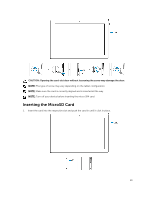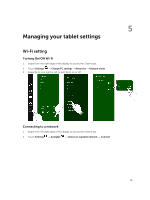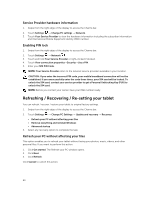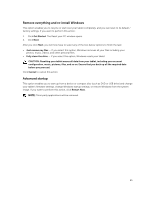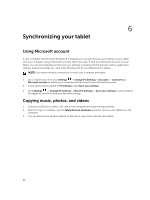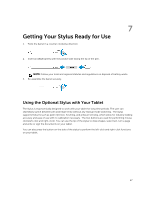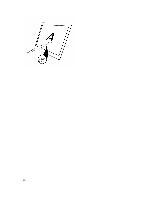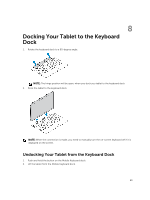Dell Venue 10 Pro 5055 Dell 5055 Users Guide - Page 24
Service Provider hardware information, Enabling PIN lock
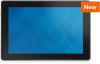 |
View all Dell Venue 10 Pro 5055 manuals
Add to My Manuals
Save this manual to your list of manuals |
Page 24 highlights
Service Provider hardware information 1. Swipe from the right edge of the display to access the Charms bar. 2. Touch Settings → Change PC settings → Network. 3. Touch Your Service Provider to view the hardware information including the subscriber information and International Mobile Equipment Identity (IMEI) number. Enabling PIN lock 1. Swipe from the right edge of the display to access the Charms bar. 2. Touch Settings → Network . 3. Touch and hold Your Service Provider or right-clicked if docked. 4. Touch View connection properties→Security→Use a PIN. 5. Enter your SIM PIN Code. NOTE: Your Service Provider refers to the network service providers available in your location. CAUTION: If you enter the incorrect PIN code, your mobile broadband connection will not be established. If you unsuccessfully enter the code three times, your SIM card will be locked. To unlock the SIM card, contact your service provider to get a Personal Unblocking Key (PUK) to unlock the SIM card. NOTE: Before you contact your carrier, have your IMEI number ready. Refreshing / Recovering / Re-setting your tablet You can refresh / recover / restore your tablet to original factory settings. 1. Swipe from the right edge of the display to access the Charms bar. 2. Touch Settings → Change PC Settings → Update and recovery → Recovery. • Refresh your PC without affecting your files • Remove everything and reinstall Windows • Advanced startup 3. Select any recovery option to complete the task. Refresh your PC without affecting your files This option enables you to refresh your tablet without losing your photos, music, videos, and other personal files. If you want to perform this action: 1. Click Get started. The Refresh your PC window opens. 2. Click Next. 3. Click Refresh. Click Cancel to cancel this action. 24