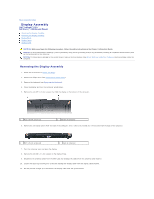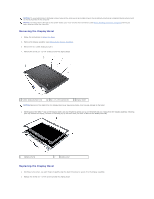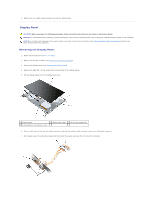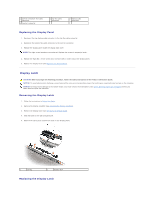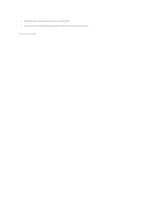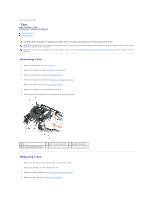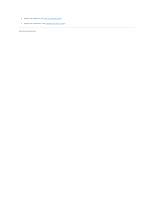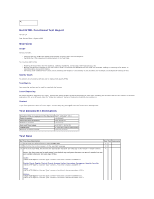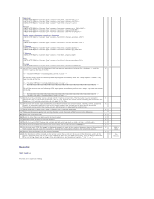Dell Vostro 1000 Service Manual - Page 19
Display Latch - inverter
 |
View all Dell Vostro 1000 manuals
Add to My Manuals
Save this manual to your list of manuals |
Page 19 highlights
1 pull-tab on bottom flex-cable connector 4 inverter connector 2 top flex-cable connector 3 display cable connector Replacing the Display Panel 1. Reconnect the top display-cable connector to the top flex-cable connector. 2. Reconnect the bottom flex-cable connector to the inverter connector. 3. Replace the display panel inside the display back cover. NOTE: The eight screw locations are numbered. Replace the screws in sequential order. 4. Replace the eight M2 x 3-mm screws (four on each side) in order around the display panel. 5. Replace the display bezel (see Replacing the Display Bezel). Display Latch CAUTION: Before you begin the following procedure, follow the safety instructions in the Product Information Guide. NOTICE: To avoid electrostatic discharge, ground yourself by using a wrist grounding strap or by touching an unpainted metal surface on the computer. NOTICE: To help prevent damage to the system board, you must remove the main battery (see Before Working Inside Your Computer) before you begin working inside the computer. Removing the Display Latch 1. Follow the instructions in Before You Begin. 2. Remove the display assembly (see Removing the Display Assembly). 3. Remove the display bezel (see Removing the Display Bezel). 4. Slide the latch to the right and gently lift. 5. Remove the spring that attaches the latch to the display panel. 1 spring 2 display latch Replacing the Display Latch