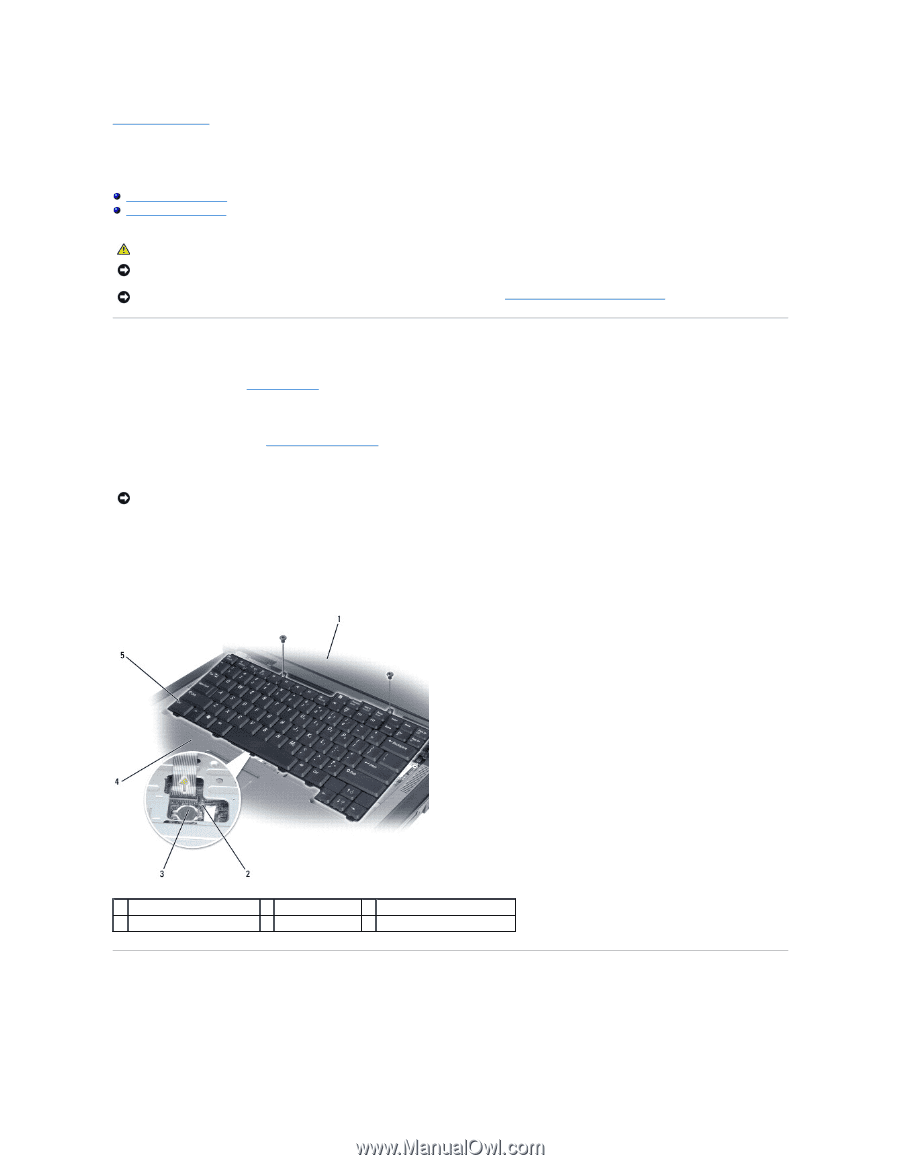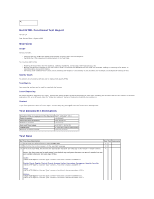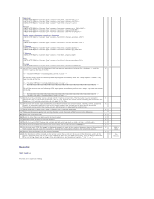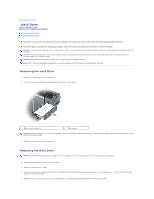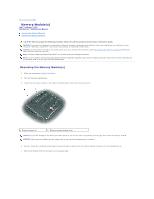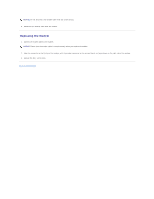Dell Vostro 1000 Service Manual - Page 28
Keyboard
 |
View all Dell Vostro 1000 manuals
Add to My Manuals
Save this manual to your list of manuals |
Page 28 highlights
Back to Contents Page Keyboard Dell™ Latitude™ 131L/ Dell Vostro™ 1000 Service Manual Removing the Keyboard Replacing the Keyboard CAUTION: Before you begin the following procedure, follow the safety instructions in the Product Information Guide. NOTICE: To avoid electrostatic discharge, ground yourself by using a wrist grounding strap or by periodically touching an unpainted metal surface (such as the back panel) on the computer. NOTICE: To help prevent damage to the system board, remove the main battery (see Before Working Inside Your Computer) before working inside the computer. Removing the Keyboard 1. Follow the procedures in Before You Begin. 2. Open the display. 3. Remove the hinge cover (see Removing the Hinge Cover). 4. Remove the two M2.5 x 5-mm screws at the top of the keyboard. NOTICE: The keycaps on the keyboard are fragile, easily dislodged, and time-consuming to replace. Be careful when removing and handling the keyboard. 5. Lift the keyboard and hold it up and slightly forward to provide access to the keyboard connector. 6. To disconnect the keyboard cable, lift the connector latch and slide the keyboard cable out of the keyboard connector on the system board. 7. Remove the keyboard. 1 M2.5 x 5-mm screws (2) 4 tabs (5) 2 keyboard cable 5 keyboard 3 keyboard connector latch Replacing the Keyboard 1. Holding the keyboard slightly above the computer, slide the keyboard cable into the connector on the system board and close the connector latch. 2. Slide the tabs on the keyboard under the palm rest.