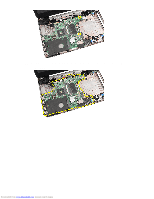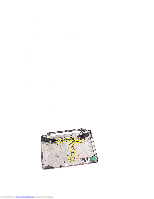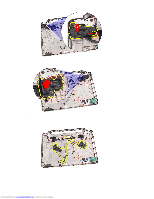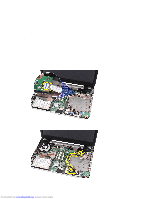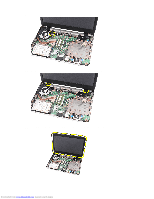Dell Vostro 1445 Owners Manual - Page 51
Installing The Speakers
 |
View all Dell Vostro 1445 manuals
Add to My Manuals
Save this manual to your list of manuals |
Page 51 highlights
Installing The Speakers 1. Insert and attach the left and right speakers into their respective compartments. 2. Align and route the speaker cable to the chassis. 3. Install the display assembly. 4. Install the hinge cover. 5. Install the system board. 6. Install the processor. 7. Install the heatsink and the CPU fan assembly. 8. Install the USB board. 9. Install the WLAN card. 10. Install the hard drive. 11. Install the palm rest. 12. Install the memory module. 13. Install the optical drive. 14. Install the keyboard. 15. Install the SD memory card. 16. Install the battery. 17. Follow the procedures in After Working Inside Your Computer. 51 Downloaded from www.Manualslib.com manuals search engine
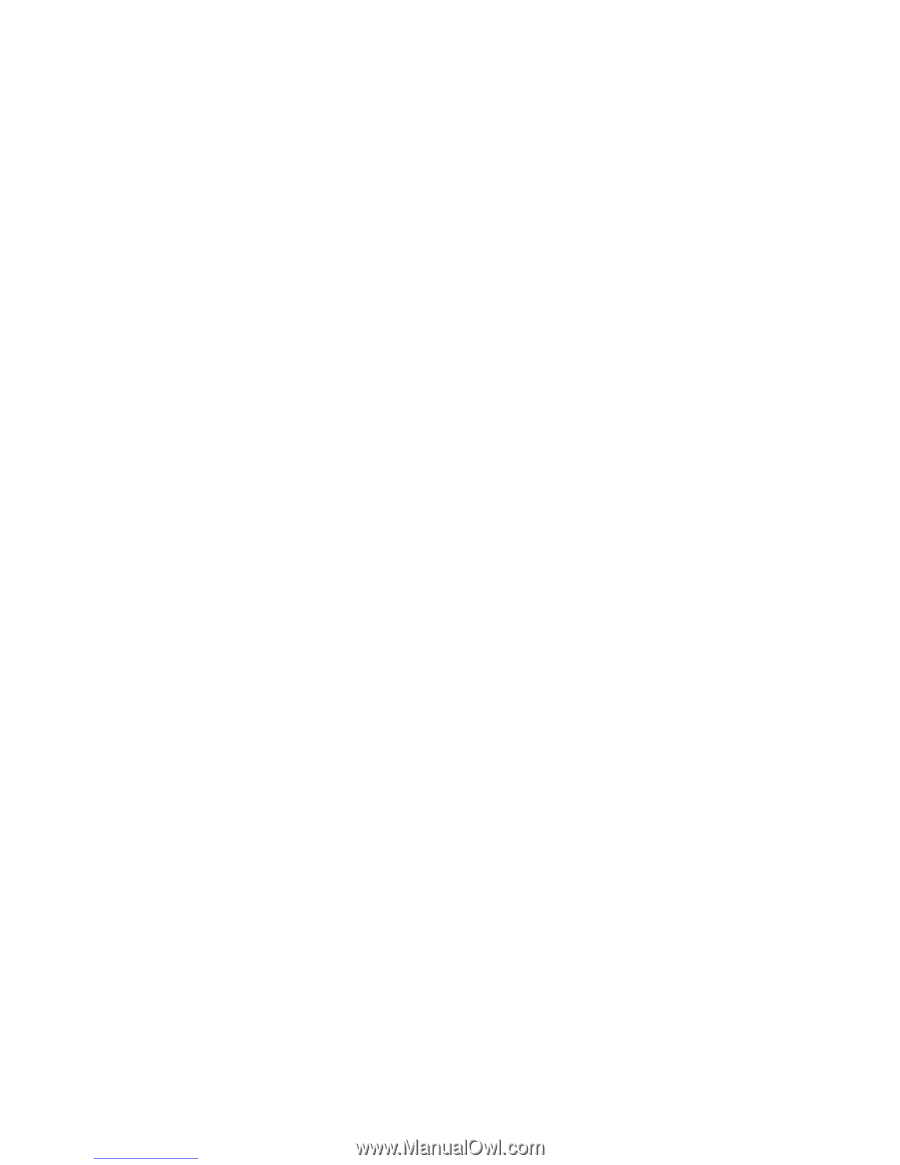
Installing The Speakers
1.
Insert and attach the left and right speakers into their respective
compartments.
2.
Align and route the speaker cable to the chassis.
3.
Install the
display assembly
.
4.
Install the
hinge cover
.
5.
Install the
system board
.
6.
Install the
processor
.
7.
Install the
heatsink and the CPU fan assembly
.
8.
Install the
USB board
.
9.
Install the
WLAN card
.
10.
Install the
hard drive
.
11.
Install the
palm rest
.
12.
Install the
memory module
.
13.
Install the
optical drive
.
14.
Install the
keyboard
.
15.
Install the
SD memory card
.
16.
Install the
battery
.
17.
Follow the procedures in
After Working Inside Your Computer
.
51
Downloaded from
www.Manualslib.com
manuals search engine