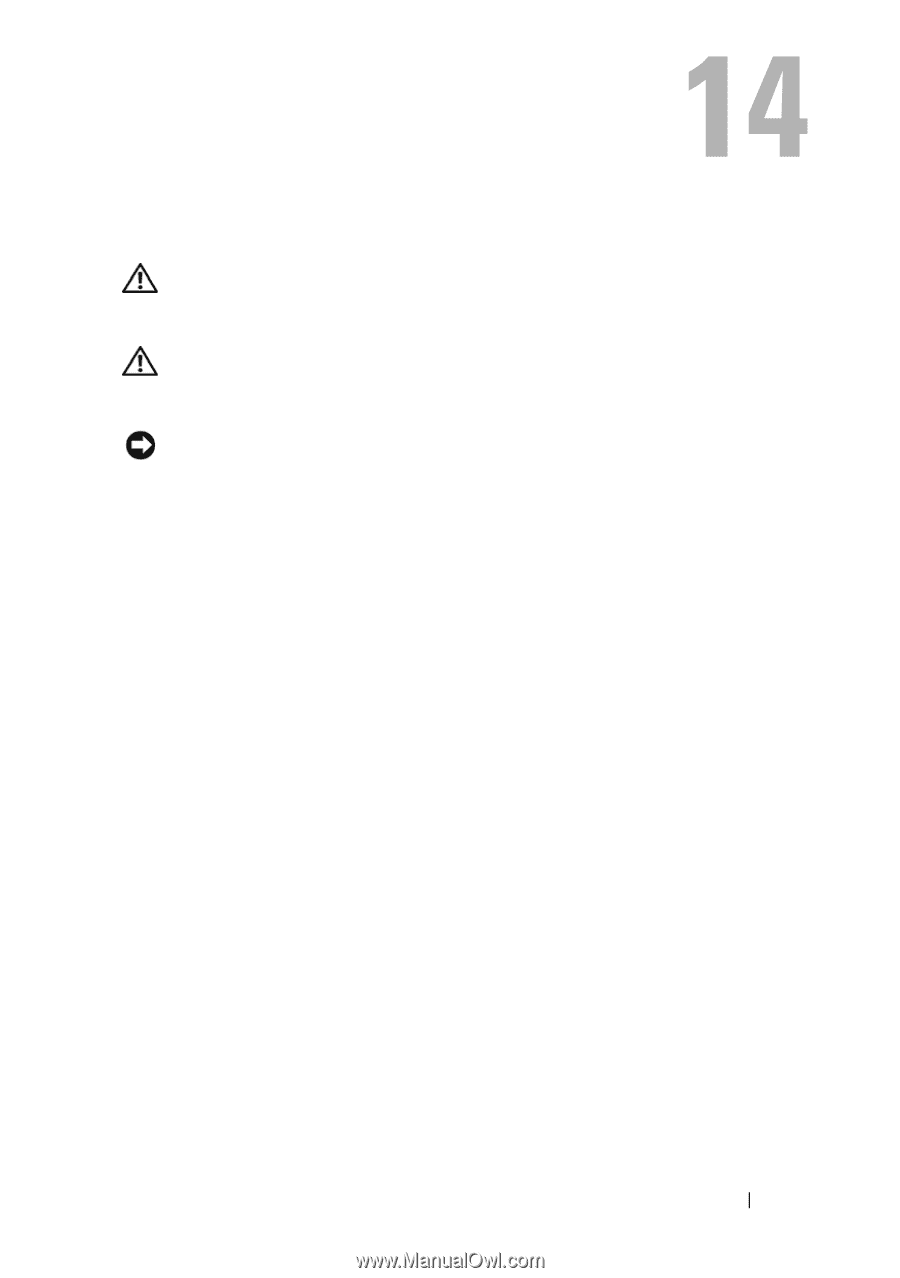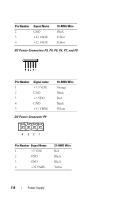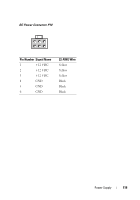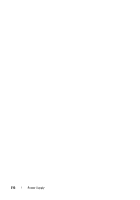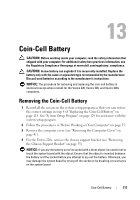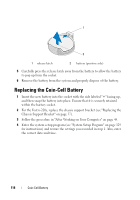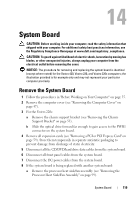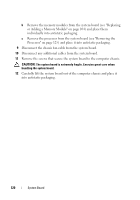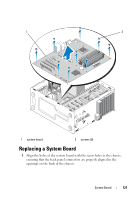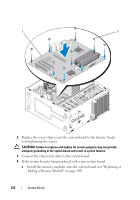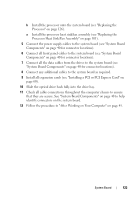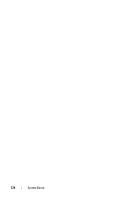Dell Vostro 220 Service Manual - Page 119
System Board, Remove the System Board - dvd drive not working
 |
UPC - 884116011958
View all Dell Vostro 220 manuals
Add to My Manuals
Save this manual to your list of manuals |
Page 119 highlights
System Board CAUTION: Before working inside your computer, read the safety information that shipped with your computer. For additional safety best practices information, see the Regulatory Compliance Homepage at www.dell.com/regulatory_compliance. CAUTION: To guard against likelihood of electric shock, laceration by moving fan blades, or other unexpected injuries, always unplug your computer from the electrical outlet before removing the cover. NOTICE: The procedure for removing and replacing the system board is identical (except where noted) for the Vostro 420, Vostro 220, and Vostro 220s computers; the illustration provided is for example only and may not represent your particular computer precisely. Remove the System Board 1 Follow the procedures in "Before Working on Your Computer" on page 35. 2 Remove the computer cover (see "Removing the Computer Cover" on page 47). 3 For the Vostro 220s: a Remove the chassis support bracket (see "Removing the Chassis Support Bracket" on page 55). b Slide the optical drive forward far enough to gain access to the PWR1 connector on the system board. 4 Remove all expansion cards (see "Removing a PCI or PCI Express Card" on page 59). Store them temporarily in separate antistatic packaging to prevent damage from discharge of static electricity. 5 Disconnect all the CD/DVD/hard drive data cables from the system board. 6 Disconnect all front panel cables from the system board. 7 Disconnect the DC power cables from the system board. 8 If the system board is being replaced with another system board: a Remove the processor heat sink/fan assembly (see "Removing the Processor Heat Sink/Fan Assembly" on page 99). System Board 119