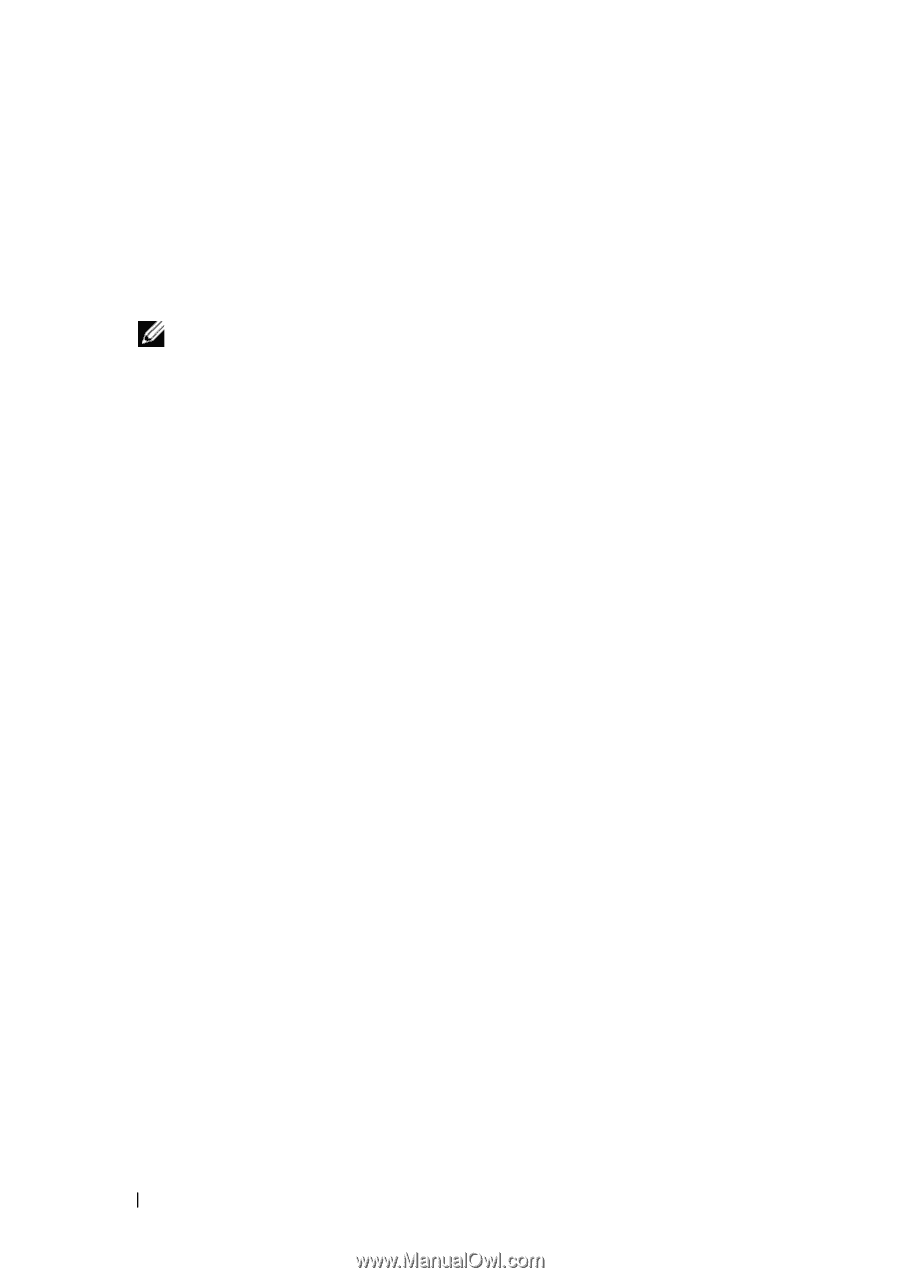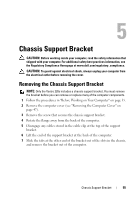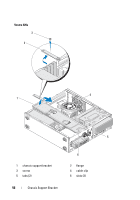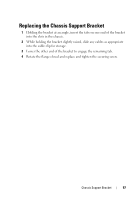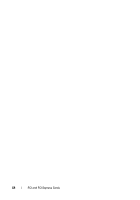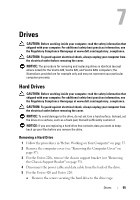Dell Vostro 220 Service Manual - Page 60
Installing a PCI or PCI Express Card - 220s drivers
 |
UPC - 884116011958
View all Dell Vostro 220 manuals
Add to My Manuals
Save this manual to your list of manuals |
Page 60 highlights
7 If you are removing the card to replace it with a new card, proceed to step 5 in "Installing a PCI or PCI Express Card" on page 60. Otherwise, proceed to step 8. 8 If you are removing the card permanently, install a filler bracket in the empty card-slot opening at the back of the computer, using the screw you removed in step 5 to secure the filler bracket to the chassis. NOTE: Installing filler brackets over empty card-slot openings is necessary to maintain FCC certification of the computer. The brackets also keep dust and dirt out of your computer. 9 For the Vostro 220s, replace the chassis support bracket (see "Replacing the Chassis Support Bracket" on page 57). 10 Follow the procedure in "After Working on Your Computer" on page 45. 11 Remove the card's driver from the operating system. See the documentation that accompanied the card for instructions on removing the driver. 12 To complete the removal procedure, see "Configuring Your Computer After Removing or Installing a PCI or PCI Express Card" on page 63. Installing a PCI or PCI Express Card 1 Follow the procedures in "Before Working on Your Computer" on page 35. 2 Remove the computer cover (see "Removing the Computer Cover" on page 47). 3 If you are replacing a card you just removed in "Removing a PCI or PCI Express Card" on page 59, proceed to step 5. 4 If you are installing a new card into an empty expansion-card connector: a For the Vostro 220s, remove the chassis support bracket (see "Removing the Chassis Support Bracket" on page 55). b Remove the screw securing the filler bracket for that slot at the back of the computer. Set the screw aside for use in installing the card, and store the filler bracket for possible future use. 5 Prepare the card for installation. 60 PCI and PCI Express Cards