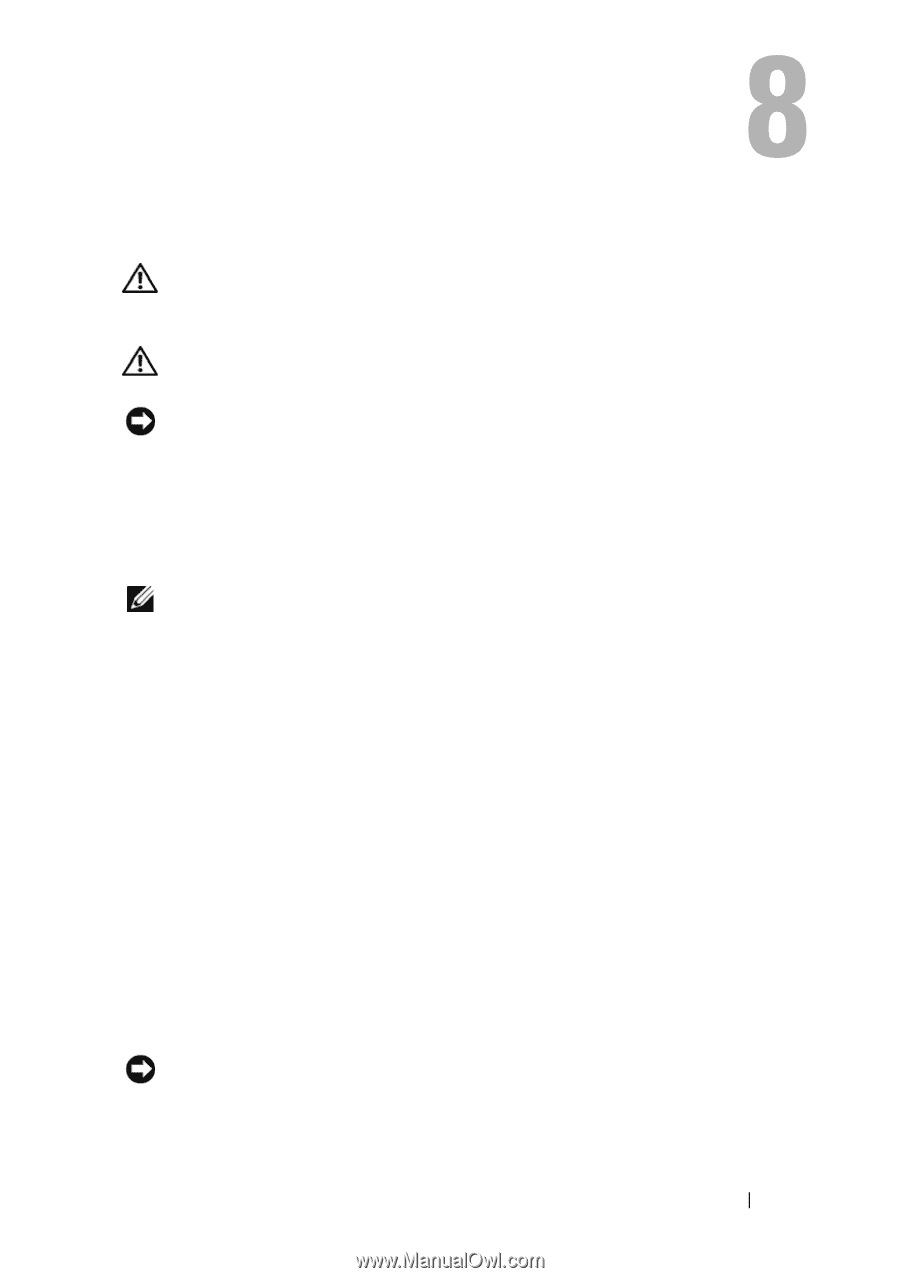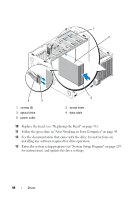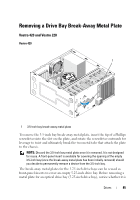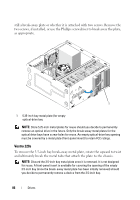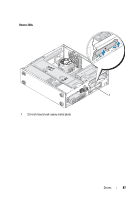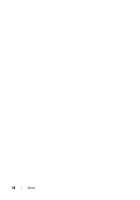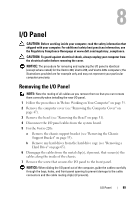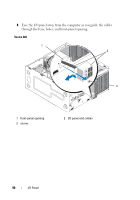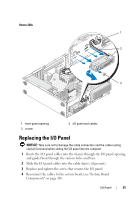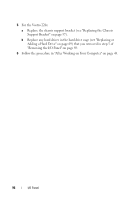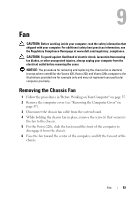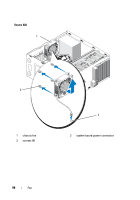Dell Vostro 220 Service Manual - Page 89
I/O Panel, Removing the I/O Panel
 |
UPC - 884116011958
View all Dell Vostro 220 manuals
Add to My Manuals
Save this manual to your list of manuals |
Page 89 highlights
I/O Panel CAUTION: Before working inside your computer, read the safety information that shipped with your computer. For additional safety best practices information, see the Regulatory Compliance Homepage at www.dell.com/regulatory_compliance. CAUTION: To guard against electrical shock, always unplug your computer from the electrical outlet before removing the cover. NOTICE: The procedure for removing and replacing the I/O panel is identical (except where noted) for the Vostro 420, Vostro 220, and Vostro 220s computers; the illustrations provided are for example only and may not represent your particular computer precisely. Removing the I/O Panel NOTE: Note the routing of all cables as you remove them so that you can reroute them correctly when installing the new I/O panel. 1 Follow the procedures in "Before Working on Your Computer" on page 35. 2 Remove the computer cover (see "Removing the Computer Cover" on page 47). 3 Remove the bezel (see "Removing the Bezel" on page 51). 4 Disconnect the I/O panel cables from the system board. 5 For the Vostro 220s: a Remove the chassis support bracket (see "Removing the Chassis Support Bracket" on page 55). b Remove any hard drives from the hard drive cage (see "Removing a Hard Drive" on page 65). 6 Disengage the cables from the metal clip(s), if present, that secure(s) the cables along the inside of the chassis. 7 Remove the screw that secures the I/O panel to the front panel. NOTICE: When sliding the I/O panel out of the computer, guide the cables carefully through the bays, holes, and front-panel opening to prevent damage to the cable connectors and the cable routing clip(s) (if present). I/O Panel 89