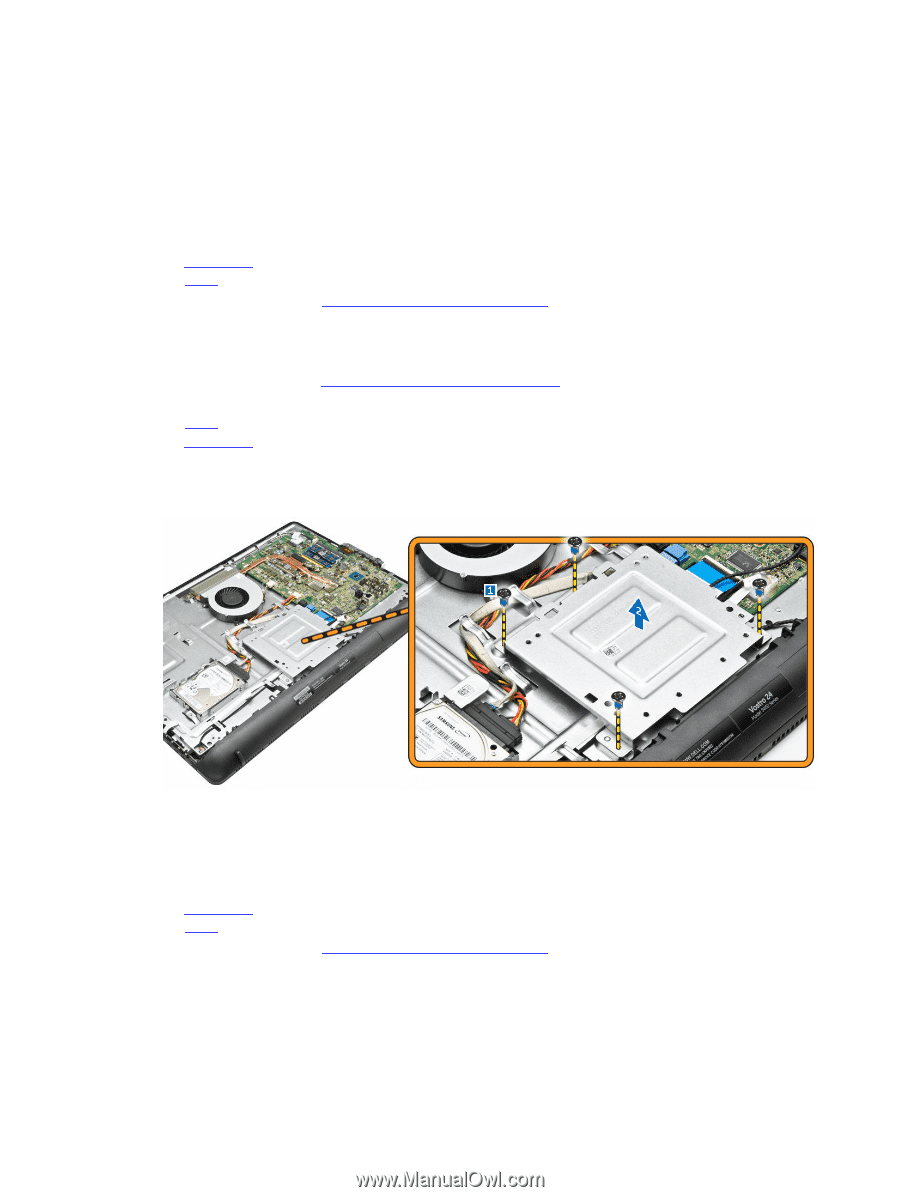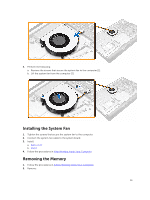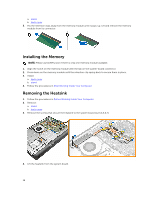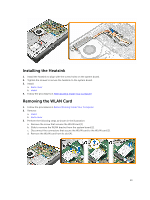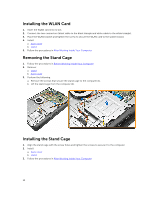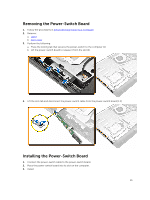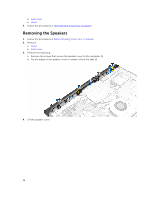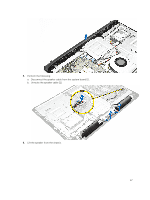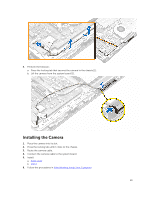Dell Vostro 24 5450 Dell Vostro 245450 Owners Manual - Page 14
Installing the WLAN Card, Removing the Stand Cage, Installing the Stand Cage
 |
View all Dell Vostro 24 5450 manuals
Add to My Manuals
Save this manual to your list of manuals |
Page 14 highlights
Installing the WLAN Card 1. Insert the WLAN card into its slot. 2. Connect the two connectors (black cable to the black triangle and white cable to the white triangle). 3. Place the WLAN bracket and tighten the screw to secure the WLAN card to the system board. 4. Install: a. back cover b. stand 5. Follow the procedures in After Working Inside Your Computer. Removing the Stand Cage 1. Follow the procedures in Before Working Inside Your Computer. 2. Remove: a. stand b. back cover 3. Perform the following: a. Remove the screws that secure the stand cage to the computer [1]. b. Lift the stand cage from the computer [2]. Installing the Stand Cage 1. Align the stand cage with the screw holes and tighten the screws to secure it to the computer. 2. Install: a. back cover b. stand 3. Follow the procedures in After Working Inside Your Computer. 14