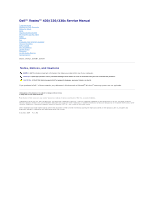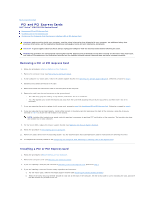Dell Vostro 420 Service Manual
Dell Vostro 420 Manual
 |
UPC - 683728233853
View all Dell Vostro 420 manuals
Add to My Manuals
Save this manual to your list of manuals |
Dell Vostro 420 manual content summary:
- Dell Vostro 420 | Service Manual - Page 1
Dell™ Vostro™ 420/220/220s Service Manual Troubleshooting Working on Your Computer Computer Cover Bezel Chassis Support Bracket PCI and PCI Express Cards Drives I/O Panel Fan Processor Heat Sink/Fan Assembly Memory Module(s) Power Supply Coin-Cell Battery System Board Processor System Setup Program - Dell Vostro 420 | Service Manual - Page 2
Back to Contents Page Bezel Dell™ Vostro™ 420/220/220s Service Manual Removing the Bezel Replacing the Bezel CAUTION: Before working inside your computer, read the safety information that shipped with your computer. For additional safety best practices information, see the Regulatory Compliance - Dell Vostro 420 | Service Manual - Page 3
3. Perform the steps in the procedure After Working on Your Computer. Back to Contents Page - Dell Vostro 420 | Service Manual - Page 4
Back to Contents Page Chassis Support Bracket Dell™ Vostro™ 420/220/220s Service Manual Removing the Chassis Support Bracket Replacing the Chassis Support Bracket CAUTION: Before working inside your computer, read the safety information that shipped with your computer. For additional safety best - Dell Vostro 420 | Service Manual - Page 5
the Chassis Support Bracket 1. Holding the bracket at an angle, insert the tabs on one end of the bracket into the slots in the chassis. 2. Rotate the flange closed and replace and tighten the securing screw. 1 chassis support bracket 3 screw 5 slots (2) 2 flange 4 cable clip 6 tabs (2) - Dell Vostro 420 | Service Manual - Page 6
Page PCI and PCI Express Cards Dell™ Vostro™ 420/220/220s Service Manual Removing a PCI or PCI Express Card Installing a PCI or PCI Express Card Configuring Your Computer After Removing or Installing a PCI or PCI Express Card CAUTION: Before working inside your computer, read the safety information - Dell Vostro 420 | Service Manual - Page 7
properly or cause damage to the equipment. 10. For the Vostro 220s, replace the chassis support bracket (see Replacing the Chassis Support Bracket). 11. Follow the procedure in After Working on Your Computer. 12. Install any drivers required for the card as described in the documentation for the - Dell Vostro 420 | Service Manual - Page 8
Controller, and then change the setting to Enabled. 3. Connect the external audio devices to the computer's back panel connectors. Network Card 1. Enter the system setup program (see System Setup Program for instructions). 2. Go to Integrated Peripherals, select Onboard LAN Controller, and then - Dell Vostro 420 | Service Manual - Page 9
Back to Contents Page Coin-Cell Battery Dell™ Vostro™ 420/220/220s Service Manual Removing the Coin-Cell Battery Replacing the Coin-Cell Battery CAUTION: Before working inside your computer, read the safety information that shipped with your computer. For additional safety best practices information - Dell Vostro 420 | Service Manual - Page 10
Back to Contents Page Contacting Dell Dell™ Vostro™ 420/220/220s Service Manual To contact Dell for sales, technical support, or customer service issues: 1. Visit support.dell.com. 2. Verify your country or region in the Choose a Country/Region drop-down menu at the bottom of the page. 3. Click - Dell Vostro 420 | Service Manual - Page 11
Back to Contents Page Computer Cover Dell™ Vostro™ 420/220/220s Service Manual Removing the Computer Cover Replacing the Computer Cover CAUTION: Before working inside your computer, read the safety information that shipped with your computer. For additional safety best practices information, see the - Dell Vostro 420 | Service Manual - Page 12
4. Holding the cover at a slight angle, slide it toward the front of the computer until the metal clips inside the cover grip and attach securely to the chassis frame beside the front bezel. 5. Ensure that the cover is seated and aligned correctly. 6. Replace and tighten the two thumbscrews that - Dell Vostro 420 | Service Manual - Page 13
Dell™ Vostro™ 420/220/220s Service Manual Removing the Processor Replacing the Processor CAUTION: Before working inside your computer, read the safety information that shipped with your computer heat sink/fan assembly from the computer (see Removing the Processor Heat Sink/Fan Assembly). NOTE - Dell Vostro 420 | Service Manual - Page 14
processor and socket, and set the processor lightly in the socket, ensuring that the the processor into the socket. 5. Press the processor lightly into the socket until it is fully seated. fan assembly (see Replacing the Processor Heat Sink/Fan Assembly). NOTICE: Ensure that the heat sink/fan - Dell Vostro 420 | Service Manual - Page 15
- Dell Vostro 420 | Service Manual - Page 16
Back to Contents Page Drives Dell™ Vostro™ 420/220/220s Service Manual Hard Drives Media Card Reader Optical Drive Removing a Drive Bay Break-Away Metal Plate CAUTION: Before working inside your computer, read the safety information that shipped with your computer. For additional safety best - Dell Vostro 420 | Service Manual - Page 17
cable 1 screws (4) 3 power cable 2 hard drive 4 data cable 6. For the Vostro 220s: a. Raise and hold the hard-drive release latch. b. Slide the drive partway out of the bay, rotate the back of the drive upward until the drive is perpendicular to the drive cage, and guide the screws through - Dell Vostro 420 | Service Manual - Page 18
verify that it is configured for your computer. 4. For the Vostro 220s: a. Raise and hold the hard-drive release latch. b. Slide the drive partway out of the bay, rotate the back of the drive upward until the drive is perpendicular to the drive cage, and guide the screws through the cutaway channels - Dell Vostro 420 | Service Manual - Page 19
the side of the hard drive with the holes in the drive cage, and install the screws to secure the hard drive in the bay. Vostro 420 1 screws (4 total: 2 screws to guide drive into slot; 2 screws to secure drive in slot) 3 power cable 2 hard drive 4 data cable - Dell Vostro 420 | Service Manual - Page 20
for instructions on installing any software required for drive operation. Media Card Reader CAUTION: Before working inside your computer, read the safety information that shipped with your computer. For additional safety best practices information, see the Regulatory Compliance Homepage at www.dell - Dell Vostro 420 | Service Manual - Page 21
secures both the optical drive and the 3.5-inch device in their respective drive cages. 1 release latch 3 media card reader 2 optical drive bay 6. Slide the device out through the front of the computer. 7. If you are installing a replacement device, skip to step 5 in Replacing or Adding a Media - Dell Vostro 420 | Service Manual - Page 22
system setup program (see System Setup Program for instructions) and update the drive settings. Replacing or Adding a Media Card Reader 1. Follow the procedures in Before Working on Your Computer. 2. Remove the computer cover (see Removing the Computer Cover). 3. Remove the bezel (see Removing the - Dell Vostro 420 | Service Manual - Page 23
Board Components). 1 screws (2) 3 media card reader 2 screw holes (2) 4 USB interface cable 12. Replace the bezel (see Replacing the Bezel). 13. Follow the procedure in After Working on Your Computer. 14. See the documentation that came with the drive for instructions on installing any software - Dell Vostro 420 | Service Manual - Page 24
cover (see Removing the Computer Cover). 3. Remove the bezel (see Replacing the Bezel). 4. Disconnect the power cable and data cable from the back of the drive. 1 screws (2) 3 optical drive 5 power cable 2 screw holes (4) 4 data cable 5. For the Vostro 420 and Vostro 220, remove the two screws - Dell Vostro 420 | Service Manual - Page 25
After Working on Your Computer. 12. Enter the system setup program (see System Setup Program for instructions) and update the drive settings. slide the optical drive into the bay from the front of the computer. 7. For the Vostro 420 and Vostro 220: a. Align the screw slots in the optical drive with - Dell Vostro 420 | Service Manual - Page 26
Computer. 12. See the documentation that came with the drive for instructions on installing any software required for drive operation. 13. Enter the system setup program (see System Setup Program for instructions) and update the drive settings. Removing a Drive Bay Break-Away Metal Plate Vostro 420 - Dell Vostro 420 | Service Manual - Page 27
covered by a metal plate (front-panel insert) to retain FCC ratings. Vostro 220s To remove the 3.5-inch bay break-away metal plate, rotate the upward to twist and ultimately break the metal tabs that attach the plate to the chassis. NOTE: Discard the 3.5-inch bay metal plate once it is removed. It - Dell Vostro 420 | Service Manual - Page 28
Back to Contents Page Fan Dell™ Vostro™ 420/220/220s Service Manual Removing the Chassis Fan Replacing the Chassis Fan CAUTION: Before working inside your computer, read the safety information that shipped with your computer. For additional safety best practices information, see the Regulatory - Dell Vostro 420 | Service Manual - Page 29
the Chassis Fan 1. For the Vostro 220s: a. Lower the fan into the chassis such that the screw hole in the fan is offset and slightly forward of the screw hole in the fan mount on the chassis. b. Press the fan into the side of the chassis, and then slide it toward the back of the computer until - Dell Vostro 420 | Service Manual - Page 30
2. While holding the chassis fan in place, align the screw hole(s) and install the screw(s) that secure the fan to the chassis. 3. Attach the fan cable to the system board (see System Board Components). 4. Follow the procedure in After Working on Your Computer. Back to Contents Page - Dell Vostro 420 | Service Manual - Page 31
Processor Heat Sink/Fan Assembly Dell™ Vostro™ 420/220/220s Service Manual Removing the Processor Heat Sink/Fan Assembly Replacing the Processor Heat Sink/Fan Assembly CAUTION: Before working inside your computer, read the safety information that shipped with your computer. For additional safety - Dell Vostro 420 | Service Manual - Page 32
to secure the heat sink/fan assembly to the system board. NOTICE: Ensure that the assembly is correctly seated and secure. 4. Attach the heat sink/fan assembly cable to the system board (see System Board Components). 5. Follow the procedure in After Working on Your Computer. Back to Contents Page - Dell Vostro 420 | Service Manual - Page 33
Back to Contents Page I/O Panel Dell™ Vostro™ 420/220/220s Service Manual Removing the I/O Panel Replacing the I/O Panel CAUTION: Before working inside your computer, read the safety information that shipped with your computer. For additional safety best practices information, see the Regulatory - Dell Vostro 420 | Service Manual - Page 34
the I/O panel into the computer. 1. Route the I/O panel cables into the chassis through the I/O panel opening, and guide them through the various System Board Components). 5. For the Vostro 220s: a. Replace the chassis support bracket (see Replacing the Chassis Support Bracket). b. Replace any hard - Dell Vostro 420 | Service Manual - Page 35
Back to Contents Page Memory Module(s) Dell™ Vostro™ 420/220/220s Service Manual Removing Memory Modules Replacing or Adding a Memory Module CAUTION: Before working inside your computer, read the safety information that shipped with your computer. For additional safety best practices information, - Dell Vostro 420 | Service Manual - Page 36
continue. 5. Log on to your computer. 6. Right-click the My Computer icon on your Windows® desktop and click Properties. 7. Click the General tab. 8. To verify that the memory is installed correctly and being recognized by the computer, check the amount of memory (RAM) listed. Back to Contents Page - Dell Vostro 420 | Service Manual - Page 37
Back to Contents Page Power Supply Dell™ Vostro™ 420/220/220s Service Manual Removing the Power Supply Replacing the Power Supply DC Power Supply Connectors DC Power Supply Connector Pin Assignments CAUTION: Before working inside your computer, read the safety information that shipped with your - Dell Vostro 420 | Service Manual - Page 38
or PCI Express cards (see Installing a PCI or PCI Express Card). b. Slide the optical drive back into the drive bay. c. Replace the chassis support bracket (see Replacing the Chassis Support Bracket). 5. Follow the procedure in After Working on Your Computer. DC Power Supply Connectors Vostro 420 - Dell Vostro 420 | Service Manual - Page 39
Vostro 220 Vostro 220s DC Power Supply Connector Pin Assignments - Dell Vostro 420 | Service Manual - Page 40
20 AWG 12 3.3 V Orange 20 AWG 13 3.3 V Orange 20 AWG 14 -12 V Blue 22 AWG 15 RTN Black 20 AWG 16 PS_ON Green 22 AWG 17 RTN Black 20 AWG 23 5 V Red 20 AWG 24 RTN Black 20 AWG DC Power Connector P2 Pin Number Signal Name 18-AWG Wire 1 GND Black 2 GND Black 3 + - Dell Vostro 420 | Service Manual - Page 41
Connector P9 Pin Number Signal Name 22-AWG Wire 1 +5 VDC Red 2 GND Black 3 GND Black 4 +12 VADC Yellow DC Power Connector P10 Pin Number Signal Name 22-AWG Wire 1 +12 VDC Yellow 2 +12 VDC Yellow 3 +12 VDC Yellow 4 GND Black 5 GND Black 6 GND Black Back - Dell Vostro 420 | Service Manual - Page 42
Back to Contents Page System Board Dell™ Vostro™ 420/220/220s Service Manual Remove the System Board Replacing a System Board CAUTION: Before working inside your computer, read the safety information that shipped with your computer. For additional safety best practices information, see the - Dell Vostro 420 | Service Manual - Page 43
board and result in system failures. 3. Connect the chassis fan cable to the system board. 4. If the system board is being replaced with a new system board: a. Install the memory modules onto the system board (see Replacing or Adding a Memory Module). b. Install the processor onto the system board - Dell Vostro 420 | Service Manual - Page 44
assembly (see Replacing the Processor Heat Sink/Fan Assembly). 5. Connect the power supply cables to the system board (see cards (see Installing a PCI or PCI Express Card). 10. Slide the optical drive back fully into the drive bay. 11. Check all cable connections throughout the computer chassis to - Dell Vostro 420 | Service Manual - Page 45
Back to Contents Page System Setup Program Dell™ Vostro™ 420/220/220s Service Manual Overview Entering the System Setup Program System Setup Program Screens System Setup Program Options Boot Sequence Clearing Forgotten Passwords Clearing CMOS Settings BIOS Overview Use the system setup program as - Dell Vostro 420 | Service Manual - Page 46
Memory Info Standard CMOS Features Date/Time SATA Info SATA Mode Halt On Advanced BIOS Features CPU Feature Lists system information such as the computer name, and other system-specific information. Shows the BIOS version number and date information. Displays computer service tag number for support - Dell Vostro 420 | Service Manual - Page 47
so that you can run the Dell Diagnostics on the Dell Drivers and Utilities disc, but you want the computer to boot from the hard drive when the diagnostic tests are complete. You can also use this feature to restart your computer to a USB device such as a floppy drive, memory key, or CD-RW drive - Dell Vostro 420 | Service Manual - Page 48
to update (or flash) the BIOS. Flashing the BIOS From the Hard Drive 1. Turn on the computer. 2. Locate the latest BIOS update file for your computer at support.dell.com. , select Desktop, and then click Save. The file downloads to your desktop. 7. Click Close if the Download Complete window appears - Dell Vostro 420 | Service Manual - Page 49
The file icon appears on your desktop and is titled the same as the downloaded BIOS update file. 8. Double-click the file icon on the desktop and follow the instructions on the screen. Back to Contents Page - Dell Vostro 420 | Service Manual - Page 50
to Contents Page Dell™ Vostro™ 420/220/220s Service Manual NOTE: A NOTE indicates important information that helps you make better use of your computer. NOTICE: A NOTICE indicates either potential damage to hardware or loss of data and tells you how to avoid the problem. CAUTION: A CAUTION indicates - Dell Vostro 420 | Service Manual - Page 51
to Contents Page Troubleshooting Dell™ Vostro™ 420/220/220s Service Manual Tools Dell Diagnostics Solving Problems Dell Technical Update Service Dell Support Utility Tools Power Lights CAUTION: Before working inside your computer, read the safety information that shipped with your computer. For - Dell Vostro 420 | Service Manual - Page 52
and contact Dell Technical Support - The computer failed to complete the boot routine three consecutive times for the same error (see Contacting Dell). CMOS checksum error - Possible system board failure or RTC battery low. Replace the battery (see Replacing the Coin-Cell Battery). CPU fan failure - Dell Vostro 420 | Service Manual - Page 53
Windows desktop, and then shut down your computer and try again. 4. Use the up- and down-arrow keys to select Diagnostics from the boot menu and then press . NOTE: If you see a message stating that no diagnostics utility partition has been found, run the Dell Diagnostics from your Drivers and - Dell Vostro 420 | Service Manual - Page 54
appears, continue to wait until you see the Microsoft Windows desktop, and then shut down your computer and try again. 6. Type 1 to Run the 32 Bit Dell Diagnostics. 7. At the Dell Diagnostics Menu, type 1 to select Dell 32-bit Diagnostics for Resource CD (graphical user interface). 8. Press to - Dell Vostro 420 | Service Manual - Page 55
down the error code and problem description exactly as it appears and follow the instructions on the screen. If you cannot resolve the problem, contact Dell (see Contacting Dell). NOTE: When contacting Dell support, have your Service Tag ready. The Service Tag for your computer is located at the - Dell Vostro 420 | Service Manual - Page 56
the drive or disk - See "Cleaning Your Computer" in the Setup and Quick Reference Guide. Check the cable connections Run the Hardware Troubleshooter - See Hardware Troubleshooter. Run the Dell Diagnostics - See Dell Diagnostics. Optical drive problems NOTE: High-speed optical drive vibration is - Dell Vostro 420 | Service Manual - Page 57
Problems CAUTION: Before you begin any of the procedures in this section, follow the safety instructions that shipped with your computer. For additional safety best practices information, see the Regulatory Compliance Homepage at www.dell.com/regulatory_compliance. NOTE: Your computer supports - Dell Vostro 420 | Service Manual - Page 58
the safety instructions that shipped with your computer. For additional safety best practices information, see the Regulatory Compliance Homepage at www.dell.com/regulatory_compliance. The computer does not start up Check the diagnostic lights - See Power Lights. Ensure that the power cable is - Dell Vostro 420 | Service Manual - Page 59
version of Windows. 2. In the welcome screen, click Next. 3. Follow the instructions on the screen. A solid blue screen appears Turn the computer off - If you are unable to get a response by pressing a key on your keyboard or moving your mouse, press and hold the power button for at least 8 to 10 - Dell Vostro 420 | Service Manual - Page 60
about the type of memory supported by your computer, see "Specifications" in the Setup and Quick Reference Guide. l Run the Dell Diagnostics (see Dell Diagnostics). Mouse Problems CAUTION: Before you begin any of the procedures in this section, follow the safety instructions that shipped with your - Dell Vostro 420 | Service Manual - Page 61
the safety instructions that shipped with your computer. For additional safety best practices information, see the Regulatory Compliance Homepage at www.dell.com/regulatory_compliance. If the power light is blue and the computer is not responding - See Power Lights. If the power light is blinking - Dell Vostro 420 | Service Manual - Page 62
driver. Scanner Problems CAUTION: Before you begin any of the procedures in this section, follow the safety instructions that shipped with your computer on the setup diagram supplied with the speakers. If you purchased a sound card, ensure that the speakers are connected to the card. Ensure that the - Dell Vostro 420 | Service Manual - Page 63
your graphics card, go to support.dell.com. The screen is blank NOTE: For troubleshooting procedures, see the monitor's documentation. The screen is difficult . Check the diagnostic lights - See Power Lights. Check the monitor settings - See the monitor documentation for instructions on adjusting the - Dell Vostro 420 | Service Manual - Page 64
external power sources - Fans, fluorescent lights, halogen lamps, and other electrical devices can cause the screen Dell Technical Update service, go to support.dell.com/technicalupdate. Dell Support Utility The Dell Support Utility is installed on your computer and available from the Dell Support - Dell Vostro 420 | Service Manual - Page 65
icon to manually check your computing environment, view frequently asked questions, access the help file for the Dell Support Utility, and view Dell Support settings. For more information about the Dell Support Utility, click the question mark (?) at the top of the Dell Support screen. Back to - Dell Vostro 420 | Service Manual - Page 66
Back to Contents Page Working on Your Computer Dell™ Vostro™ 420/220/220s Service Manual Recommended Tools Before Working on Your Computer Inside View of Your Computer System Board Components After Working on Your Computer This document provides procedures for removing and installing the components - Dell Vostro 420 | Service Manual - Page 67
off. Inside View of Your Computer Vostro™ 420 1 power supply 3 media card reader (optional) 5 3.5-inch hard drive bays (4) Vostro 220 2 5.25-inch drive bays (3) 4 I/O panel 6 chassis fan 1 power supply 3 media card reader (optional) 5 3.5-inch hard drive bays (2) Vostro 220s 2 5.25-inch drive - Dell Vostro 420 | Service Manual - Page 68
power supply 3 optical drive 5 I/O panel ` 2 chassis fan 4 media card reader (optional) 6 3.5-inch hard drive bays (2) System Board Components Vostro 420 1 power connector (PWR2) 2 processor heat sink/fan assembly power 3 memory (PCI3) 17 audio connector (F_AUDIO) 18 PCI connector (PCI4) 20 - Dell Vostro 420 | Service Manual - Page 69
25 audio connectors 26 one LAN and two USB 27 USB ports (2) ports 28 USB ports (2) and ESATA connector 29 chassis fan connector 30 Display Port 31 video (VGA) and parallel ports 32 PS/2 mouse and keyboard connectors Vostro 220 1 power connector (PWR2) 2 processor heat sink/fan assembly power - Dell Vostro 420 | Service Manual - Page 70
16 PCI connector (PCI1) 17 PCI connector (PCI2) 19 PCI Express x1 20 audio connectors connector (PCIE_X1) 22 chassis fan power 23 USB ports (2) 25 PS/2 mouse and keyboard connectors 3 memory module connectors (2) 6 serial ATA drive connector (SATA1) 9 battery socket 12 USB2 system board
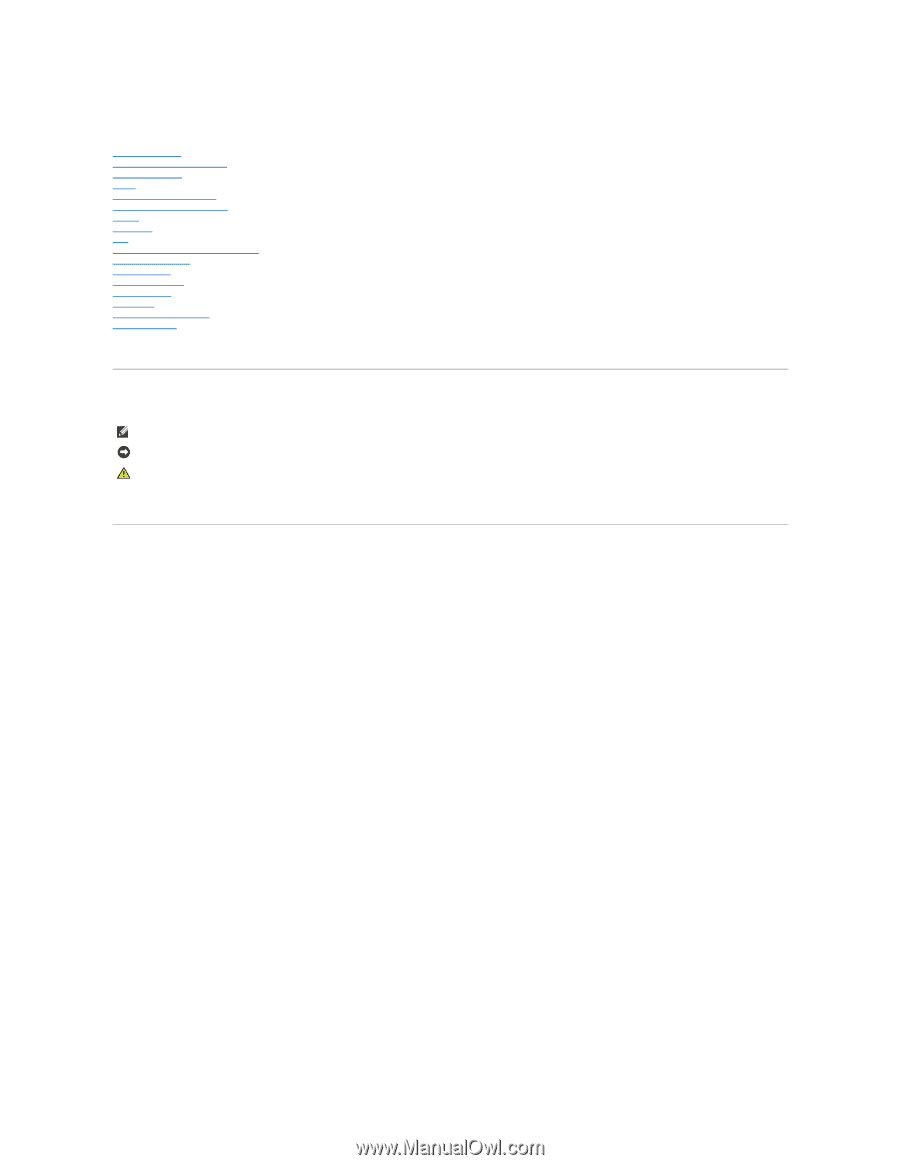
Dell™ Vostro™ 420/220/220s Service Manual
Troubleshooting
Working on Your Computer
Computer Cover
Bezel
Chassis Support Bracket
PCI and PCI Express Cards
Drives
I/O Panel
Fan
Processor Heat Sink/Fan Assembly
Memory Module(s)
Power Supply
Coin
-
Cell Battery
System Board
Processor
System Setup Program
Contacting Dell
Models: DCSCLF, DCSCMF, DCSCSF
Notes, Notices, and Cautions
If you purchased a Dell™ n Series computer, any references in this document to Microsoft
®
Windows
®
operating systems are not applicable.
Information in this document is subject to change without notice.
© 2008 Dell Inc. All rights reserved.
Reproduction of this material in any manner whatsoever without the written permission of Dell Inc. is strictly forbidden.
Trademarks used in this text:
Dell
, the
DELL
logo, and
Vostro
are trademarks of Dell Inc.;
Intel
is a registered trademark of Intel Corporation in the U.S. and other countries;
Microsoft
,
Windows, Windows Vista, and the Windows Vista
start button
logo
are either trademarks or registered trademarks of Microsoft Corporation in the United States and/or other
countries;
Bluetooth
is a registered trademark owned by Bluetooth SIG, Inc., and is used by Dell under license.
Other trademarks and trade names may be used in this document to refer to either the entities claiming the marks and names or their products. Dell Inc. disclaims any
proprietary interest in trademarks and trade names other than its own.
September 2009
Rev. A01
NOTE:
A NOTE indicates important information that helps you make better use of your computer.
NOTICE:
A NOTICE indicates either potential damage to hardware or loss of data and tells you how to avoid the problem.
CAUTION:
A CAUTION indicates potential for property damage, personal injury, or death.