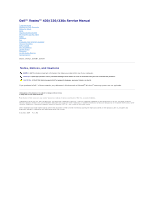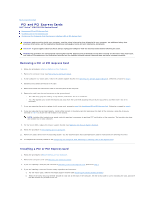Dell Vostro 420 Service Manual - Page 6
PCI and PCI Express Cards - drivers
 |
UPC - 683728233853
View all Dell Vostro 420 manuals
Add to My Manuals
Save this manual to your list of manuals |
Page 6 highlights
Back to Contents Page PCI and PCI Express Cards Dell™ Vostro™ 420/220/220s Service Manual Removing a PCI or PCI Express Card Installing a PCI or PCI Express Card Configuring Your Computer After Removing or Installing a PCI or PCI Express Card CAUTION: Before working inside your computer, read the safety information that shipped with your computer. For additional safety best practices information, see the Regulatory Compliance Homepage at www.dell.com/regulatory_compliance. CAUTION: To guard against electrical shock, always unplug your computer from the electrical outlet before removing the cover. NOTICE: The procedure for removing and replacing PCI and PCI Express cards is identical (except where noted) for the Vostro 420, Vostro 220, and Vostro 220s computers; the illustrations provided are for example only and may not represent your particular computer precisely. Removing a PCI or PCI Express Card 1. Follow the procedures in Before Working on Your Computer. 2. Remove the computer cover (see Removing the Computer Cover). 3. If your computer is a Vostro 220s, remove the chassis support bracket (see Removing the Chassis Support Bracket). Otherwise, proceed to step 4. 4. Disconnect any cables connected to the card. 5. Remove the screw that secures the card to the back panel of the computer. 6. Remove the card from the card connector on the system board: l For a PCI card, grasp the card by its top corners, and ease it out of its connector. l For a PCI Express card, rotate the securing tab away from the card while grasping the card by its top corners, and then ease it out of its connector. 7. If you are removing the card to replace it with a new card, proceed to step 5 in Installing a PCI or PCI Express Card. Otherwise, proceed to step 8. 8. If you are removing the card permanently, install a filler bracket in the empty card-slot opening at the back of the computer, using the screw you removed in step 5 to secure the filler bracket to the chassis. NOTE: Installing filler brackets over empty card-slot openings is necessary to maintain FCC certification of the computer. The brackets also keep dust and dirt out of your computer. 9. For the Vostro 220s, replace the chassis support bracket (see Replacing the Chassis Support Bracket). 10. Follow the procedure in After Working on Your Computer. 11. Remove the card's driver from the operating system. See the documentation that accompanied the card for instructions on removing the driver. 12. To complete the removal procedure, see Configuring Your Computer After Removing or Installing a PCI or PCI Express Card. Installing a PCI or PCI Express Card 1. Follow the procedures in Before Working on Your Computer. 2. Remove the computer cover (see Removing the Computer Cover). 3. If you are replacing a card you just removed in Removing a PCI or PCI Express Card, proceed to step 5. 4. If you are installing a new card into an empty expansion-card connector: a. For the Vostro 220s, remove the chassis support bracket (see Removing the Chassis Support Bracket). b. Remove the screw securing the filler bracket for that slot at the back of the computer. Set the screw aside for use in installing the card, and store the filler bracket for possible future use.