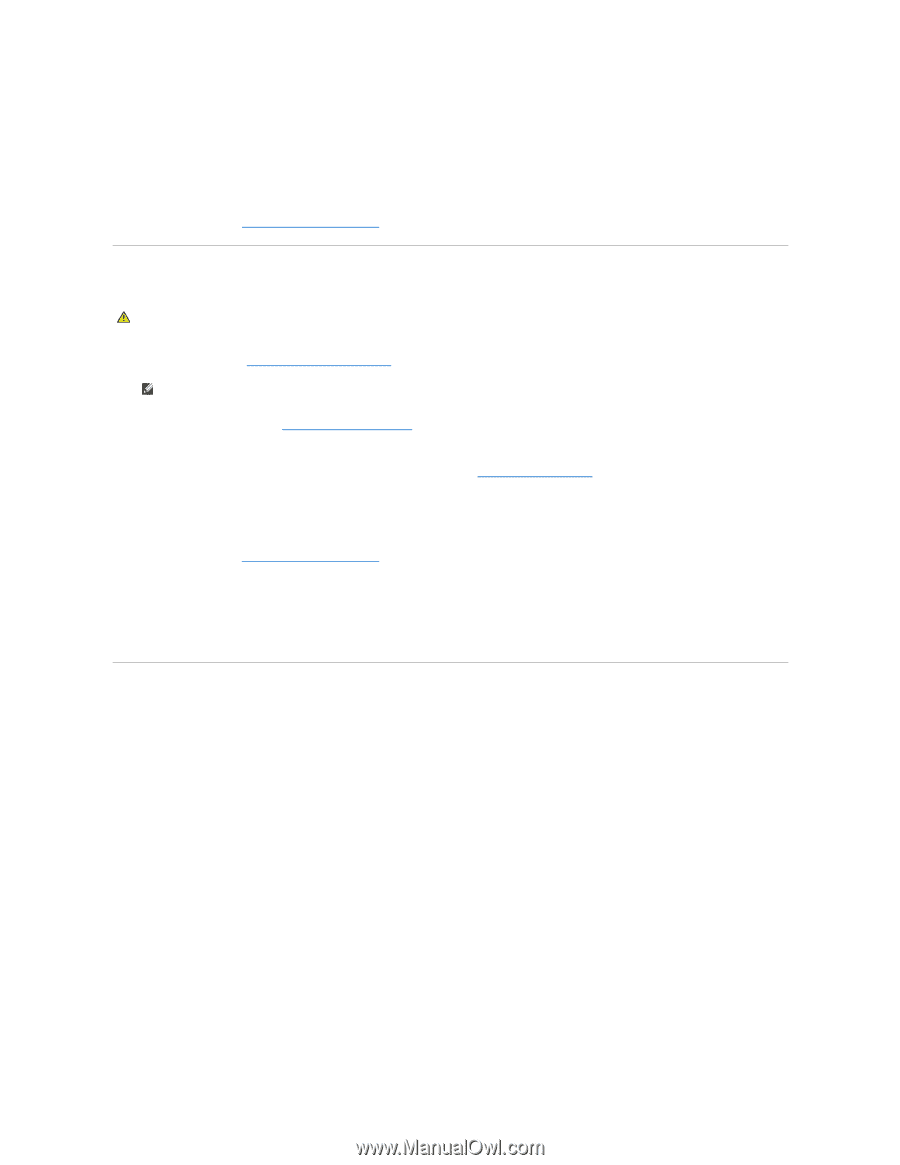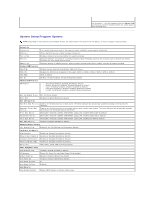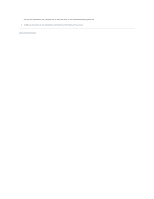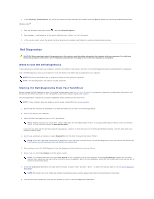Dell Vostro 420 Service Manual - Page 48
Clearing CMOS Settings - beep
 |
UPC - 683728233853
View all Dell Vostro 420 manuals
Add to My Manuals
Save this manual to your list of manuals |
Page 48 highlights
3. Locate the 3-pin password connector (PSWD) on the system board. 4. Remove the 2-pin jumper plug from pins 2 and 3 and fix it on pins 1 and 2. 5. Wait for approximately five seconds to clear the password. 6. Remove the 2-pin jumper plug from pins 1 and 2 and replace it on pins 2 and 3 to enable the password feature. 7. Follow the procedure in After Working on Your Computer. Clearing CMOS Settings CAUTION: Before working inside your computer, read the safety information that shipped with your computer. For additional safety best practices information, see the Regulatory Compliance Homepage at www.dell.com/regulatory_compliance 1. Follow the procedures in Before Working on Your Computer. NOTE: The computer must be disconnected from the electrical outlet to clear the CMOS setting. 2. Remove the computer cover (see Removing the Computer Cover). 3. Reset the current CMOS settings: a. Locate the 3-pin CMOS jumper (CLEAR CMOS) on the system board (see System Board Components). b. Remove the jumper plug from the CMOS jumper (CLEAR CMOS) pins 2 and 3. c. Place the jumper plug on the CMOS jumper (CLEAR CMOS) pins 1 and 2 and wait approximately five seconds. d. Remove the jumper plug and replace it on the CMOS jumper (CLEAR CMOS) pins 2 and 3. 4. Follow the procedure in After Working on Your Computer. 5. Reboot your computer. Your computer will emit five beeps, and then issue a CMOS checksum error. 6. Press to continue. BIOS The system setup program resides within the BIOS on the system board. If you install a new system board, you may need to update (or flash) the BIOS. Flashing the BIOS From the Hard Drive 1. Turn on the computer. 2. Locate the latest BIOS update file for your computer at support.dell.com. 3. Click Download Now to download the file. 4. If the Export Compliance Disclaimer window appears, click Yes, I Accept this Agreement. The File Download window appears. 5. Click Save this program to disk, and then click OK. The Save In window appears. 6. Click the down arrow to view the Save In menu, select Desktop, and then click Save. The file downloads to your desktop. 7. Click Close if the Download Complete window appears.