Dell Vostro 5320 Service Manual - Page 60
Table 5. System setup options-Boot Configuration menu continued
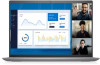 |
View all Dell Vostro 5320 manuals
Add to My Manuals
Save this manual to your list of manuals |
Page 60 highlights
Table 5. System setup options-Boot Configuration menu (continued) Boot Configuration ● Replace from File will replace the current key with a key from a userselected file. ● Append from File will add a key to the current database from a userselected file. ● Delete will delete the selected key. ● Reset All Keys will reset all four keys to their default settings. By default, PK security key database is selected. By default, Save to File is selected. Table 6. System setup options-Integrated Devices menu Integrated Devices Date/Time Date Time Camera Enable Camera Sets the computer date in MM/DD/YYYY format. Changes to the date take effect immediately. Sets the computer time in HH/MM/SS 24-hour format. You can switch between 12-hour and 24-hour clock. Changes to the time take effect immediately. Enables or disables the camera. By default, Enable Camera is selected. Audio Enables or disables all integrated audio controller. Default: ON Enable Microphone Enables or disables microphone. By default, Enable Microphone is selected. Enable Internal Speaker Enables or disables internal speaker. By default, Enable Internal Speaker is selected. USB/Thunderbolt Configuration Enable External USB Ports Enables or disables external USB ports. By default, Enable External USB Ports is selected. Enable USB Boot Support Enables or disables booting from USB mass storage devices such as external hard drive, optical drive, and USB drive. By default, Enable USB Boot Support is selected. Enable Thunderbolt™ Boot Support Enables or disables Thunderbolt adapter features during pre-boot. Default: OFF Enable Thunderbolt™ (and PCIe behind TBT) pre-boot modules Enables or disables pre-boot execution of option ROMs of PCle devices that are connected through the Thunderbolt adapter features. Default: OFF USB4 CM Mode Allows for the selection of USB4 CM Mode. By default, OS Dependent is selected. Table 7. System setup options-Storage menu Storage SATA/NVMe Operation 60 System setup















