Dell Vostro 5320 Service Manual - Page 66
Table 15. System setup options-Keyboard menu continued
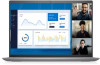 |
View all Dell Vostro 5320 manuals
Add to My Manuals
Save this manual to your list of manuals |
Page 66 highlights
Table 15. System setup options-Keyboard menu (continued) Keyboard Default: ON Lock Mode Selects the lock mode. Default: Lock Mode Secondary Keyboard Illumination Allows for selection of keyboard illumination settings. Default: Bright Keyboard Backlight Timeout on AC Allows for selection of keyboard backlight timeout value, when an AC adapter is plugged into the computer. Default: 1 minute Keyboard Backlight Timeout on Battery Allows for selection of keyboard backlight timeout value, when the computer is running on battery power. Default: 1 minute Table 16. System setup options-Pre-boot Behavior menu Pre-boot Behavior Adapter warnings Enable Adapter warnings Enables or disables the computer to display adapter warning messages when adapters with too little power capacity are detected. Default: ON Warnings and Errors Selects an action on encountering a warning or error during boot. Default: Prompt on Warnings and Errors. Stop, prompt, and wait for user input when warnings or errors are detected. NOTE: Errors deemed critical to the operation of the computer hardware will always halt the computer. USB-C Warnings Enable Dock Warning Messages Fastboot Enables or disables dock warning messages. Selects the speed of the UEFI boot process Default: Thorough Extend BIOS Post Time Selects the BIOS POST load time. Default: 0 seconds Table 17. System setup options-Virtualization Support menu Virtualization Support Intel Virtualization Technology Enable Intel Virtualization Technology (VT) Enables or disables Intel Virtualization technology. Default: ON VT for Direct I/O Enable Intel VT for Direct I/O Enables or disables Intel Virtualization technology for direct I/O. Default: ON DMA Protection Enable Pre-Boot DMA Support Enables or disables pre-boot DMA protection for both internal and external ports. 66 System setup















