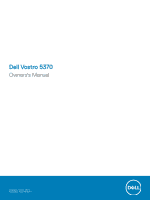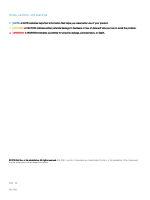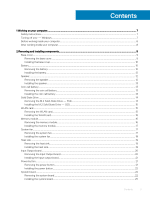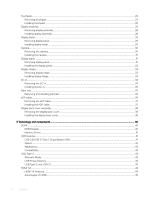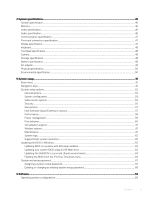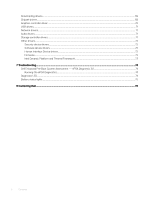Dell Vostro 5370 Ownerss Manual
Dell Vostro 5370 Manual
 |
View all Dell Vostro 5370 manuals
Add to My Manuals
Save this manual to your list of manuals |
Dell Vostro 5370 manual content summary:
- Dell Vostro 5370 | Ownerss Manual - Page 1
Dell Vostro 5370 Owners's Manual Regulatory Model: P87G Regulatory Type: P87G001 - Dell Vostro 5370 | Ownerss Manual - Page 2
of data and tells you how to avoid the problem. WARNING: A WARNING indicates a potential for property damage, personal injury, or death. © 2019 Dell Inc. or its subsidiaries. All rights reserved. Dell, EMC, and other trademarks are trademarks of Dell Inc. or its subsidiaries. Other trademarks may be - Dell Vostro 5370 | Ownerss Manual - Page 3
on your computer...7 Safety instructions...7 Turning off your - Windows...7 Before working inside your computer...8 After working inside your computer...8 2 Removing and installing components...9 Base cover...9 Removing the base cover...9 Installing the base cover...10 Battery...10 Removing the - Dell Vostro 5370 | Ownerss Manual - Page 4
Memory Errors...41 USB features...41 USB 3.0/USB 3.1 Gen 1 (SuperSpeed USB)...41 Speed...42 Applications...43 Compatibility...43 USB Type-C...43 Alternate Mode...43 USB Power Delivery...44 USB Type-C and USB 3.1...44 HDMI 1.4...44 HDMI 1.4 Features...44 Advantages of HDMI...45 4 Contents - Dell Vostro 5370 | Ownerss Manual - Page 5
...48 Camera...48 Storage specification...48 Battery specification...48 AC adapter...49 Physical specification...50 Environmental specification Guard Extensions options...57 Performance...58 Power management...59 Post behavior...60 Virtualization support...61 Wireless options...61 Maintenance...61 - Dell Vostro 5370 | Ownerss Manual - Page 6
Interface Device drivers...72 Firmware...72 Intel Dynamic Platform and Thermal Framework 73 7 Troubleshooting...74 Dell Enhanced Pre-Boot System Assessment - ePSA Diagnostic 3.0 74 Running the ePSA Diagnostics...74 Diagnostic LED...74 Battery status lights...75 8 Contacting Dell...76 6 Contents - Dell Vostro 5370 | Ownerss Manual - Page 7
only perform troubleshooting and simple repairs as authorized in your product documentation, or as directed by the online or telephone service and support team. Damage due to servicing that is not authorized by Dell is not covered by your warranty. Read and follow the safety instructions that came - Dell Vostro 5370 | Ownerss Manual - Page 8
outlets. 6 Open the display. 7 Press and hold the power button for few seconds, to ground the system board. battery designed for this particular Dell computer. Do not use batteries designed for other Dell computers. 1 Connect any external devices, such as a port replicator or media base, and replace - Dell Vostro 5370 | Ownerss Manual - Page 9
2 Removing and installing components Base cover Removing the base cover 1 Follow the procedure in Before working inside your computer. 2 To remove the base cover: a Remove the seven M2.5 x 4 screws [1]. b Loosen the three M2.5 x 7 screws [2]. c Pry the base cover from the edge [1]. NOTE: You may - Dell Vostro 5370 | Ownerss Manual - Page 10
into place. 3 Tighten the three M2.5 x 7 screws. 4 Replace the seven M2.5 x 4 screws to secure the base cover to the computer. Battery Removing the battery 1 Follow the procedure in Before working inside your computer. 2 Remove the base cover. 3 To remove the battery: a Disconnect the battery - Dell Vostro 5370 | Ownerss Manual - Page 11
c Remove the four M2.0 x 3 screws [1]. d Lift the battery away from the system [2]. Removing and installing components 11 - Dell Vostro 5370 | Ownerss Manual - Page 12
the system board. 3 Connect the hard disk drive cable to the connector on the system board and close the latch. 4 Replace the four M2.0 x 3 screws to secure the battery to the system. 5 Install the base cover. 6 Follow the procedure in After working inside your computer. Speaker Removing the speaker - Dell Vostro 5370 | Ownerss Manual - Page 13
in Before working inside your computer. 2 Remove the base cover. 3 To remove the coin cell battery: a Disconnect the coin cell battery cable from the connector on the system board [1]. b Pry the coin cell battery to release from the adhesive and lift it away from the system board [2]. Removing and - Dell Vostro 5370 | Ownerss Manual - Page 14
into the slot on the system board. 2 Connect the coin cell battery cable to the connector on the system board. 3 Install the base cover. 4 Follow the procedure in After working inside your computer. Solid State Drive Removing - Dell Vostro 5370 | Ownerss Manual - Page 15
1 Align the notch on the solid-state drive with the tab on the solid-state drive slot. 2 Slide the solid-state drive into the slot. 3 Replace the M2.0 x 3 screw to secure the SSD to the system. 4 Install the base cover. 5 Follow the procedure in After working inside your computer. WLAN card - Dell Vostro 5370 | Ownerss Manual - Page 16
1 Insert the WLAN card into the slot on the system. 2 Connect the WLAN cables to the connectors on the WLAN Card. 3 Place the bracket and replace the M2.0 x 3 screw to secure it to the system. 4 Install the base cover. 5 Follow the procedure in After working inside your computer. Memory module - Dell Vostro 5370 | Ownerss Manual - Page 17
Installing the memory module 1 Align the notch on the memory module with the tab on the memory module slot. 2 Slide the memory module firmly into the slot at an angle. 3 Press the memory module down until it clicks into place. 4 Affix the tape above the memory module. 5 Install the base cover. 6 - Dell Vostro 5370 | Ownerss Manual - Page 18
to the system [1]. c Lift the system fan away from the system [2]. Installing the system fan 1 Place the system fan into the slot on the system. 2 Replace the two M2.0 x 5 screws to secure it to the system. 18 Removing and installing components - Dell Vostro 5370 | Ownerss Manual - Page 19
3 Connect the system fan cable to the connector on the system board. 4 Install the base cover. 5 Follow the procedure in After working inside your computer. Heat sink Removing the heat sink 1 Follow the procedure in Before working inside your computer. 2 Remove the: . a base cover b system fan 3 To - Dell Vostro 5370 | Ownerss Manual - Page 20
Input Output board Removing the Input Output board 1 Follow the procedure in Before working inside your computer. 2 Remove the: a base cover b solid-state drive(SSD) c WLAN card 3 To remove the Input Output(I/O) board: a Remove the two M2.5 x 6 screws that secure the left display hinge to the system - Dell Vostro 5370 | Ownerss Manual - Page 21
the Input output(I/O) board to its slot in the system. 2 Replace the two M2.0 x 2 screws to secure the I/O board to b base cover 6 Follow the procedure in After working inside your computer. Power button Removing the power button 1 Follow the procedure in Before working inside your computer. 2 Remove - Dell Vostro 5370 | Ownerss Manual - Page 22
button to its slot in the system. 2 Replace the screws to secure the power button to the system. 3 Install the: a Input output(I/O) board b WLAN c solid state in Before working inside your computer. 2 Remove the: a base cover b battery c system fan d heat sink 22 Removing and installing components - Dell Vostro 5370 | Ownerss Manual - Page 23
the following cables: • Input output(I/O) board cable [1,2] • Keyboard backlight cable [3] • Keyboard and Touchpad cable [4] b Disconnect the eDP cable [1], power adapter port cable [2] and speaker cable [5] from the connector. c Remove the two M2.0 x 5 screws that secure the USB Type C port - Dell Vostro 5370 | Ownerss Manual - Page 24
e Remove the six M2.0 x 2 screws that secure the system board to the system [1]. f Lift and remove the system board from the system [2]. 24 Removing and installing components - Dell Vostro 5370 | Ownerss Manual - Page 25
holes on the system board and replace the two screws to secure the bracket to the system. 4 Connect the eDP cable, power adapter port cable and speaker cable to Before working inside your computer. 2 Remove the: a base cover b battery 3 To remove the touchpad: a Peel the adhesive from the touchpad. - Dell Vostro 5370 | Ownerss Manual - Page 26
the three screws to secure the touchpad support bracket to the system. 2 Connect the touchpad cable to the connector in the system. 3 Replace the four screws to secure the touchpad to the system. 4 Paste the adhesive to the touchpad. 5 Install the: a battery b base cover 6 Follow the procedure in - Dell Vostro 5370 | Ownerss Manual - Page 27
b Remove the four M2.5 x 4 screws [1] that secure the hinge bracket to the system and lift the display assembly. c Lift and slide the display assembly. Removing and installing components 27 - Dell Vostro 5370 | Ownerss Manual - Page 28
d The component you are left with is the display assembly. Installing display assembly 1 Align and place the display assembly on the system. 2 Place the hinge bracket on the system and replace the screws to secure the display assembly to the system. 28 Removing and installing components - Dell Vostro 5370 | Ownerss Manual - Page 29
3 Connect the eDP cable to the connector in the system board. 4 Route the WLAN cable. 5 Install the: a WLAN card b base cover 6 Follow the procedure in After working inside your computer. Display bezel Removing display bezel 1 Follow the procedure in Before working inside your computer. 2 Remove the - Dell Vostro 5370 | Ownerss Manual - Page 30
Installing display bezel 1 Place the display bezel on the display assembly. 2 Starting from the top corner, press on the display bezel and work around the entire bezel until it clicks on to the display assembly. 3 Install the: a display assembly b WLAN card c base cover 4 Follow the procedure in - Dell Vostro 5370 | Ownerss Manual - Page 31
Installing the camera 1 Align and place the camera to its slot in the display assembly. 2 Connect the camera cable to the connector on the display assembly. 3 Install the: a display bezel b display assembly c WLAN card d base cover 4 Follow the procedure in After working inside your computer. - Dell Vostro 5370 | Ownerss Manual - Page 32
3 To remove the display panel: a Remove the four M2.0 x 2 screws that secure the display panel to the display assembly [1] and lift to turn over the display panel to access the eDP cable [2]. b Remove the adhesive tape [1]. c Lift the latch and disconnect the display cable from the connector on the - Dell Vostro 5370 | Ownerss Manual - Page 33
1 Connect the eDP cable to the connector. 2 Affix the adhesive tape to secure the eDP cable. 3 Replace the display panel to align with the screw holders on the display assembly. 4 Replace the four screws to secure the display panel to the display assembly. 5 Install the: a display bezel b display - Dell Vostro 5370 | Ownerss Manual - Page 34
1 Place the display hinge cover on the display assembly. 2 Replace the screws to secure the display hinge cover to the display assembly system [1]. b Lift the hinge bracket [2]. c Disconnect the power-adapter port cable from the connector in the system board [3]. 34 Removing and installing components - Dell Vostro 5370 | Ownerss Manual - Page 35
DC-in to its slot in the system. 2 Connect the power-adapter port cable to the connector in the system board. 3 Place the right display hinge and replace the 3 screws to secure the hinge to the system. 4 your computer. 2 Remove the: a base cover b battery Removing and installing components 35 - Dell Vostro 5370 | Ownerss Manual - Page 36
the following components on the new palm rest: a display assembly b system board c powered button d Input Output(I/O) board e WLAN card f solid state drive(SSD) g heat sink h system fan i touchpad j speaker k battery l base cover 4 Follow the procedure in After working inside your computer. eDP - Dell Vostro 5370 | Ownerss Manual - Page 37
Removing the eDP cable 1 Follow the procedure in Before working inside your computer. 2 Remove the: a base cover b WLAN card c display assembly d display bezel e camera f display panel g display hinge 3 Peel the adhesive and unroute the eDP cable [1,2]. 4 Peel the adhesive from the eDP cable - Dell Vostro 5370 | Ownerss Manual - Page 38
g base cover 5 Follow the procedure in After working inside your computer. Display back cover assembly Removing the display back cover 1 Follow the procedure in Before working inside your computer. 2 Remove the: a base cover b WLAN card c display assembly d display bezel e camera f display panel g - Dell Vostro 5370 | Ownerss Manual - Page 39
e display bezel f display assembly g WLAN card h base cover 3 Follow the procedure in After working inside your computer. Removing and installing components 39 - Dell Vostro 5370 | Ownerss Manual - Page 40
the wrong type of memory into the system. DDR4 needs 20 percent less or just 1.2 volts, compared to DDR3 which requires 1.5 volts of electrical power to operate. DDR4 also supports a new, deep power-down mode that allows the host device to go into standby without needing to refresh its memory. Deep - Dell Vostro 5370 | Ownerss Manual - Page 41
memory fails, the LCD does not turn on. Troubleshoot for possible memory failure by trying known good memory memory is imbedded in board and not a replaceable DIMM as shown and referred. USB features Universal peripheral devices like mice, keyboards, external drivers, and printers. Let's take a quick - Dell Vostro 5370 | Ownerss Manual - Page 42
: • Higher transfer rates (up to 5 Gbps) • Increased maximum bus power and increased device current draw to better accommodate power-hungry devices • New power management features • Full-duplex data transfers and support for new transfer types • Backward USB 2.0 compatibility • New connectors and - Dell Vostro 5370 | Ownerss Manual - Page 43
USB 3.1 Gen 1 Adapter Cards & Hubs Compatibility drivers for USB 3.0/USB 3.1 Gen 1 controllers. Microsoft announced that Windows 7 would have USB 3.1 Gen 1 support, perhaps not on its immediate release, but in a subsequent Service support various exciting new USB standard like USB 3.1 and USB power - Dell Vostro 5370 | Ownerss Manual - Page 44
battery packs you charge your smartphones and other portable devices from today. You could plug your laptop into an external display connected to a power connection. To use this, the device and the cable have to support USB Power Delivery. Just having a USB Type-C connection doesn't necessarily mean - Dell Vostro 5370 | Ownerss Manual - Page 45
video and multichannel audio into a single cable, eliminating the cost, complexity, and confusion of multiple cables currently used in A/V systems • HDMI supports communication between the video source (such as a DVD player) and the DTV, enabling new functionality Technology and components 45 - Dell Vostro 5370 | Ownerss Manual - Page 46
4 System specifications System specification Feature Processor type System Chipset Total cache Specification Intel Kaby Lake U-Quad Core Integrated with the processor • 8 MB Cache - 8th Generation Intel core i7 • 6 MB Cache - 8th Generation Intel core i5 Memory Feature Type Speed Connectors - Dell Vostro 5370 | Ownerss Manual - Page 47
Feature Specification • Digital-array microphones Communication specification Feature Wireless Specification WLAN options: • DW1820 2x2 ac 802.11ac+BT4.1 • 1x1 AC(Intel 3165 & DW1810) totally 3 cards Ports and connectors specification Feature Specification Audio Universal audio jack - Dell Vostro 5370 | Ownerss Manual - Page 48
x 720 Pixels (Maximum) Diagonal 74 degrees Storage specification Features Storage: Specification • 128 GB M.2 SSD • 256 GB M.2 SSD • 512 GB M.2 SSD Battery specification Feature Wattage Type Specification 3 Cell, 38 Whr 'smart' Lithium-ion/polymer Li-ion/polymer 48 System specifications - Dell Vostro 5370 | Ownerss Manual - Page 49
-20° C to 60° C (4° F to 140° F) Typical Amp-hour capacity 3.333 Ahr Typical Watt-hour capacity 38 Whr Coin-cell battery 3 V CR2032 lithium ion cell AC adapter Feature Wattage Input voltage Input current (maximum) Input frequency Output current (continuous) Rated output voltage Height Width - Dell Vostro 5370 | Ownerss Manual - Page 50
Feature Specification Operating 0°C to 40°C (32°F to 104°F) Non-Operating -40°C to 70°C (-40°F to 158°F) Physical specification Feature Specification Weight 1.439 kg (3.17 lbs) Height (inches/mm) • Front - 15.81 mm (0.62 inch) • Rear - 17.55 mm (0.69 inch) Width (inches/mm) 323.9mm (12. - Dell Vostro 5370 | Ownerss Manual - Page 51
• Enable or disable integrated devices • Set performance and power management thresholds • Manage your computer security Topics: • Boot BIOS in Windows • System and setup password Boot menu Press when the Dell™ logo appears to initiate a one-time boot menu with a list of the valid - Dell Vostro 5370 | Ownerss Manual - Page 52
hardware features of your computer. The options are: • System Information • Memory Configuration • Processor Information • Device Information Displays the battery status and the type of AC adapter connected to the computer. Allows you to change the order in which the computer attempts to find an - Dell Vostro 5370 | Ownerss Manual - Page 53
mode of the integrated SATA hard-drive controller. Click one of the following options: • Disabled • AHCI • RAID On-Default NOTE: SATA is configured to support RAID mode. Allows you to enable or disable various drives on board. The options are: • SATA-2 • M.2 PCIe SSD-0 All the options are set by - Dell Vostro 5370 | Ownerss Manual - Page 54
with AC Power Miscellaneous devices Video screen options Table 4. Video Option LCD Brightness Description system battery power through the affect the main keyboard illumination feature. Keyboard Illumination will continue to support the various illumination levels. This field has an effect when - Dell Vostro 5370 | Ownerss Manual - Page 55
Security Table 5. Security Option Admin Password System Password M.2 SATA SSD Password Strong Password Description Allows you to set, change, or delete the administrator(admin) password. The entries to set password are: • Enter the old password: • Enter the new password: • Confirm new password: - Dell Vostro 5370 | Ownerss Manual - Page 56
-Default • Key storage enable-Default • SHA-256-Default Click any one of the following: • Enabled-Default • Disabled Computrace (R) CPU XD Support Allows you to activate or disable the optional Computrace software. The options are: • Deactivate • Disable • Activate-Default Allows you to enable the - Dell Vostro 5370 | Ownerss Manual - Page 57
password is set. • Enable Admin Setup Lockout This option is not set by default. Master Password Lockout Allows you to disable master password support. • Enable Master Password Lockout This option is not set by default. NOTE: Hard Disk password should be cleared before the settings can be - Dell Vostro 5370 | Ownerss Manual - Page 58
Option Enclave Memory Size Performance Table 8. Performance Option Multi Core Support Intel SpeedStep C-States Control Hyper-Thread Control Description • Software controlled-Default This option sets SGX Enclave Reserve Memory Size Click one of the following options: • - Dell Vostro 5370 | Ownerss Manual - Page 59
from standby. • Enable USB Wake Support This option is not set by default. Peak shift This option minimizes AC power usage at times of peak demand. Primary Battery Charge Configuration Allows you to select the charging mode for the battery. The options are: • Adaptive-Default • Standard - Fully - Dell Vostro 5370 | Ownerss Manual - Page 60
Warnings Fn Lock Options Description Allows you to enable or disable the system setup (BIOS) warning messages when you use certain power adapters. • Enable Adapter Warnings-Default Allows you to let hot key combinations Fn + Esc toggle the primary behavior of F1-F12, between their standard and - Dell Vostro 5370 | Ownerss Manual - Page 61
Table 11. Virtualization Support Option Virtualization Description This option specifies whether a the options are enabled by default. Maintenance Table 13. Maintenance Option Service Tag Asset Tag Description Displays the service tag of your computer. Allows you to create a system asset tag - Dell Vostro 5370 | Ownerss Manual - Page 62
boot. System logs Table 14. System Logs Option BIOS events Thermal Events Power Events Description Allows you to view and clear the System Setup (BIOS setup option controls the automatic boot flow for Support Assist System Resolution Console and Dell OS Recovery tool. Click one of the following - Dell Vostro 5370 | Ownerss Manual - Page 63
battery is fully charged and connected to a power outlet. NOTE: If BitLocker is enabled, it must be suspended prior to updating the system BIOS, and then re-enabled after the BIOS update is completed. 1 Restart the computer. 2 Go to Dell.com/support. • Enter the Service Tag or Express Service - Dell Vostro 5370 | Ownerss Manual - Page 64
does not have to be bootable) • BIOS executable file that you downloaded from the Dell Support website and copied to the root of the USB key • AC power adapter connected to the system • Functional system battery to flash the BIOS Perform the following steps to execute the BIOS update flash process - Dell Vostro 5370 | Ownerss Manual - Page 65
3 The Bios flash menu will open then click the Flash from file. 4 Select external USB device System setup 65 - Dell Vostro 5370 | Ownerss Manual - Page 66
5 Once the file is selected, Double click the flash target file, then press submit . 6 Click the Update BIOS then system will reboot to flash the BIOS. 66 System setup - Dell Vostro 5370 | Ownerss Manual - Page 67
You can assign a new System or Admin Password only when the status is in Not Set. To enter the system setup, press F2 immediately after a power-on or re-boot. 1 In the System BIOS or System Setup screen, select Security and press Enter. The Security screen is displayed. 2 Select System/Admin - Dell Vostro 5370 | Ownerss Manual - Page 68
delete or change an existing System or Setup password, if the Password Status is Locked. To enter the System Setup, press F2 immediately after a power-on or reboot. 1 In the System BIOS or System Setup screen, select System Security and press Enter. The System Security screen is displayed. 2 In - Dell Vostro 5370 | Ownerss Manual - Page 69
by Vostro 5370 Table 17. Operating systems Windows 10 • Microsoft Windows 10 Home 64 bit • Microsoft Windows10 Professional 64 bit • Microsoft Windows 10 National Academic 64-bit (Bid Desk) Others • Ubuntu 16.04 LTS 64-bit Downloading drivers 1 Turn on the computer. 2 Go to Dell.com/support - Dell Vostro 5370 | Ownerss Manual - Page 70
Graphics controller driver Verify if the graphics controller driver is already installed in the computer. 70 Software - Dell Vostro 5370 | Ownerss Manual - Page 71
are already installed in the computer. Network drivers The driver is labeled as Intel I219-LM Ethernet Driver. Audio drivers Verify if the audio drivers are already installed in the computer. Storage controller drivers Verify if the storage controller drivers are already installed in the computer - Dell Vostro 5370 | Ownerss Manual - Page 72
in the Device Manager. Security device drivers Verify if the security device drivers are already installed in the computer. Software device drivers Verify if the software device drivers are already installed in the computer. Human Interface Device drivers Verify if the human interface device - Dell Vostro 5370 | Ownerss Manual - Page 73
Intel Dynamic Platform and Thermal Framework Verify if the Intel Dynamic Platform and Thermal Framework drivers are already installed in the computer. Software 73 - Dell Vostro 5370 | Ownerss Manual - Page 74
methods that are suggested below: 1 Power on the computer. 2 As the computer boots, press the F12 key when the Dell logo is displayed. 3 In the boot battery codes for Low Battery or Battery Failure situations will not be displayed when Diagnostic Error Codes are being displayed: 74 Troubleshooting - Dell Vostro 5370 | Ownerss Manual - Page 75
with AC adapter present. Re-plug battery connector, replace battery if the issue reoccurs. Fatal battery failure with AC adapter present. Fetal battery, replace the battery. Battery in full charge mode with AC adapter present. Battery in charge mode with AC adapter present. Troubleshooting 75 - Dell Vostro 5370 | Ownerss Manual - Page 76
options. Availability varies by country and product, and some services may not be available in your area. To contact Dell for sales, technical support, or customer service issues: 1 Go to Dell.com/support. 2 Select your support category. 3 Verify your country or region in the Choose a Country

Dell Vostro 5370
Owners's Manual
Regulatory Model: P87G
Regulatory Type: P87G001