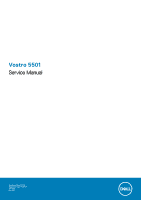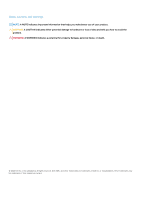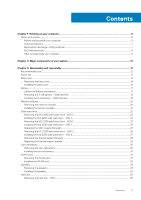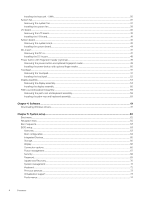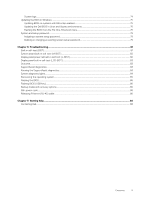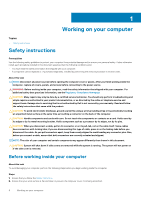Dell Vostro 5501 Service Manual
Dell Vostro 5501 Manual
 |
View all Dell Vostro 5501 manuals
Add to My Manuals
Save this manual to your list of manuals |
Dell Vostro 5501 manual content summary:
- Dell Vostro 5501 | Service Manual - Page 1
Vostro 5501 Service Manual Regulatory Model: P102F Regulatory Type: P102F001 July 2020 Rev. A01 - Dell Vostro 5501 | Service Manual - Page 2
of data and tells you how to avoid the problem. WARNING: A WARNING indicates a potential for property damage, personal injury, or death. © 2020 Dell Inc. or its subsidiaries. All rights reserved. Dell, EMC, and other trademarks are trademarks of Dell Inc. or its subsidiaries. Other trademarks may be - Dell Vostro 5501 | Service Manual - Page 3
service kit ...8 After working inside your computer...9 Chapter 2: Major components of your system 10 Chapter 3: Disassembly and reassembly 12 Recommended tools...12 Screw list...12 Base cover...14 Removing the base cover...14 Installing the base cover...15 Battery the SSD-1 support bracket...25 - Dell Vostro 5501 | Service Manual - Page 4
...66 Connection options...66 Power management...67 Security...68 Password...69 Update and Recovery...70 System management...71 Keyboard...72 Pre-boot behavior...73 Virtualization support...73 Performance...74 4 Contents - Dell Vostro 5501 | Service Manual - Page 5
enabled 75 Updating the Dell BIOS in Linux and Ubuntu environments 76 Flashing the BIOS from the F12 One-Time boot menu 76 System and setup password...79 Assigning a system setup password...79 Deleting or changing an existing system setup password 79 Chapter 6: Troubleshooting...81 Built-in self - Dell Vostro 5501 | Service Manual - Page 6
only perform troubleshooting and simple repairs as authorized in your product documentation, or as directed by the online or telephone service and support team. Damage due to servicing that is not authorized by Dell is not covered by your warranty. Read and follow the safety instructions that came - Dell Vostro 5501 | Service Manual - Page 7
instructions ESD field service kit when . Standby power Dell products with standby 15 seconds should discharge residual power in the system board. Remove the battery from tablets.notebooks as intermittent problems or a shortened product life span. As to recognize and troubleshoot is the intermittent - Dell Vostro 5501 | Service Manual - Page 8
for safe transport. ESD protection summary It is recommended that all field service technicians use the traditional wired ESD grounding wrist strap and protective anti-static mat at all times when servicing Dell products. In addition, it is critical that technicians keep sensitive parts separate - Dell Vostro 5501 | Service Manual - Page 9
After working inside your computer About this task After you complete any replacement procedure, ensure that you connect any external devices, cards, and cables before turning on your computer. Steps 1. Connect any telephone or network cables to your computer. CAUTION: To connect a network cable, - Dell Vostro 5501 | Service Manual - Page 10
7. M.2 2230 SSD 8. Speaker 9. System board 10. Touchpad 11. Palm-rest and keyboard assembly 12. Display assembly 13. Power button with fingerprint reader 14. Coin-cell battery 15. I/O board 16. System fan 17. WLAN card 10 Major components of your system - Dell Vostro 5501 | Service Manual - Page 11
18. M.2 2280 SSD NOTE: Dell provides a list of components and their part numbers for the original system configuration purchased. These parts are available according to warranty coverages purchased by the customer. Contact your Dell sales representative for purchase options. Major components of - Dell Vostro 5501 | Service Manual - Page 12
3 Disassembly and reassembly Topics: • Recommended tools • Screw list • Base cover • Battery • Memory modules • Solid-state drive • Coin-cell battery • WLAN card • Speakers • Heat sink • System fan • I/O board • System board • DC-in port • Power button with fingerprint reader (optional) • Touchpad - Dell Vostro 5501 | Service Manual - Page 13
Table 1. Screw list (continued) Component Screw type Quantity 3-Cell Battery M2x3 4 4-Cell Battery M2x3 5 Solid-state drive (slot 1) M2x3 1 Solid-state drive (slot 2) M2x3 1 Solid-state drive thermal support M1.6x2 2 bracket WLAN M2x3 1 Heat sink M2x5.35 - captive 4 System - Dell Vostro 5501 | Service Manual - Page 14
Base cover Removing the base cover Prerequisites Follow the procedure in before working inside your computer. About this task The figure indicates the location of the base cover and provides a visual representation of the removal procedure. 14 Disassembly and reassembly - Dell Vostro 5501 | Service Manual - Page 15
installation procedure. About this task The figure indicates the location of the base cover and provides a visual representation of the installation procedure. Disassembly and reassembly 15 - Dell Vostro 5501 | Service Manual - Page 16
16 Disassembly and reassembly - Dell Vostro 5501 | Service Manual - Page 17
assembly. Next steps Follow the procedure in after working inside your computer. Battery Lithium-ion battery precautions CAUTION: • Exercise caution when handling Lithium-ion batteries. • Discharge the battery completely before removing it. Disconnect the AC power adapter from the system and - Dell Vostro 5501 | Service Manual - Page 18
instance, contact Dell technical support for assistance. See www.dell.com/contactdell. • Always purchase genuine batteries from www.dell.com or authorized Dell partners and resellers. Removing the 3-cell battery - UMA/discrete Prerequisites NOTE: Vostro 5501 also supports 4-cell battery. 1. Follow - Dell Vostro 5501 | Service Manual - Page 19
a component, remove the existing component before performing the installation procedure. About this task NOTE: Vostro 5501 also supports 4-cell battery. The figure indicates the location of the 3-cell battery and provides a visual representation of the installation procedure. Steps 1. Place the - Dell Vostro 5501 | Service Manual - Page 20
Memory modules Removing the memory modules Prerequisites 1. Follow the procedure in before working inside your computer. 2. Remove the base cover. About this task The figure indicates the location of the memory module and provides a visual representation of the removal procedure. Steps 1. Lift the - Dell Vostro 5501 | Service Manual - Page 21
down until it clicks into place. NOTE: If you do not hear the click, remove the memory module and reinstall it. Next steps 1. Connect the battery. 2. Install the base cover. Disassembly and reassembly 21 - Dell Vostro 5501 | Service Manual - Page 22
-state drive - SSD-1 Prerequisites 1. Follow the procedure in before working inside your computer. 2. Remove the base cover. 3. Disconnect the battery. NOTE: Both slots 1 and 2 support M.2 2230 and M.2 2280 SSD. About this task The figure indicates the location of the M.2 2280 solid-state drive and - Dell Vostro 5501 | Service Manual - Page 23
-state drive - SSD-1 Prerequisites 1. Follow the procedure in before working inside your computer. 2. Remove the base cover. 3. Disconnect the battery. NOTE: Both slots 1 and 2 support M.2 2230 and M.2 2280 SSD. About this task The figure indicates the location of the M.2 2230 solid-state drive and - Dell Vostro 5501 | Service Manual - Page 24
- SSD-1 Prerequisites If you are replacing a component, remove the existing component before performing the installation procedure. NOTE: Both slots 1 and 2 support M.2 2230 and M.2 2280 SSD. About this task The figure indicates the location of the solid-state drive bracket and provides a visual - Dell Vostro 5501 | Service Manual - Page 25
drive module to the palmrest and keyboard assembly. Next steps 1. Connect the battery. 2. Install the base cover. 3. Follow the procedure in after working inside your computer. Replacing the SSD-1 support bracket Prerequisites 1. Follow the procedure in before working inside your computer. 2. Remove - Dell Vostro 5501 | Service Manual - Page 26
-state drive - SSD-2 Prerequisites 1. Follow the procedure in before working inside your computer. 2. Remove the base cover. 3. Disconnect the battery. NOTE: Both slots 1 and 2 support M.2 2230 and M.2 2280 SSD. About this task The figure indicates the location of the M.2 2230 solid-state drive and - Dell Vostro 5501 | Service Manual - Page 27
- SSD-2 Prerequisites If you are replacing a component, remove the existing component before performing the installation procedure. NOTE: Both slots 1 and 2 support M.2 2230 and M.2 2280 SSD. About this task The figure indicates the location of the solid-state drive bracket and provides a visual - Dell Vostro 5501 | Service Manual - Page 28
module to the palm-rest and keyboard assembly. Next steps 1. Connect the battery. 2. Install the base cover. 3. Follow the procedure in after working inside your computer. Removing the thermal support bracket Prerequisites 1. Follow the procedure in before working inside your computer. 2. Remove - Dell Vostro 5501 | Service Manual - Page 29
Steps 1. Remove the two screws (M1.6x2) that secures the thermal support bracket to palm-rest and keyboard assembly. 2. Lift the thermal support bracket. Replacing the thermal support bracket Prerequisites If you are replacing a component, remove the existing component before performing the - Dell Vostro 5501 | Service Manual - Page 30
type of solid-state drive (M.2 2230/ M.2 2280), align and insert the SSD support bracket into the support bracket slot. 4. Install the solid-state drive. Next steps 1. Install the SSD-2. 2. Connect the battery. 3. Install the base cover. 4. Follow the procedure in after working inside your computer - Dell Vostro 5501 | Service Manual - Page 31
card Removing the WLAN card Prerequisites 1. Follow the procedure in before working inside your computer. 2. Remove the base cover. 3. Remove the battery. About this task The figure indicates the location of the WLAN card and provides a visual representation of the removal procedure. Disassembly - Dell Vostro 5501 | Service Manual - Page 32
Steps 1. Remove the screw (M2x3) that secures the WLAN card bracket to the WLAN card. 2. Remove the WLAN card bracket from the WLAN card. 3. Disconnect the antenna cables from the WLAN card. 4. Slide and remove the WLAN card from the WLAN card slot. Installing the WLAN card Prerequisites If you are - Dell Vostro 5501 | Service Manual - Page 33
bracket on the WLAN card. 4. Replace the screw (M2x3) to secure the WLAN card bracket to the WLAN card. Next steps 1. Install the battery. 2. Install the base cover. 3. Follow the procedure in after working inside your computer. Speakers Removing the speakers Prerequisites 1. Follow the procedure in - Dell Vostro 5501 | Service Manual - Page 34
About this task The figure indicates the location of the speakers and provides a visual representation of the removal procedure. Steps 1. Locate the speakers on your computer. 2. Disconnect the speaker cable from the connector on the system board. 3. Peel the adhesive tape that secures the speaker - Dell Vostro 5501 | Service Manual - Page 35
on the palm-rest and keyboard assembly. 2. Route the speaker cable through the routing guides on the palm-rest and keyboard assembly. 3. Connect the speaker cable to the system board. Next steps 1. Install the battery. 2. Install the base cover. 3. Follow the procedure in after working inside your - Dell Vostro 5501 | Service Manual - Page 36
1. Follow the procedure in before working inside your computer. 2. Remove the base cover. 3. Remove the battery. 4. Remove the fan. About this task The figure indicates the location of the heat sink and provides a visual representation of the removal procedure. Steps 1. In - Dell Vostro 5501 | Service Manual - Page 37
tighten the four captive screws (M2x3) that secure the heat sink to the system board. Next steps 1. Install the system fan. 2. Install the battery. 3. Install the base cover. 4. Follow the procedure in after working inside your computer. System fan Removing the system fan Prerequisites 1. Follow the - Dell Vostro 5501 | Service Manual - Page 38
Steps 1. Flip the mylar cover. 2. Unplug the I/O cable from the connector on the system board. 3. Peel the adhesive tape to unroute the I/O cable. 4. Disconnect the system fan cable from the system board. 5. Remove the two (M2x2) screws that secure the system fan to the palm-rest and keyboard - Dell Vostro 5501 | Service Manual - Page 39
the system board. 5. Route the I/O cable underneath the system fan and connect on the system board. 6. Place the mylar cover back. Next steps 1. Install the battery. 2. Install the base cover. 3. Follow the procedure in after working inside your computer. Disassembly and reassembly 39 - Dell Vostro 5501 | Service Manual - Page 40
I/O board Removing the I/O board Prerequisites 1. Follow the procedure in before working inside your computer. 2. Remove the base cover. 3. Remove the battery. 4. Remove the WLAN card. 5. Remove the SSD-1 (M.2 2280 or M.2 2230). 6. Remove the coin cell. About this task The figure indicates the - Dell Vostro 5501 | Service Manual - Page 41
-rest and keyboard assembly. 4. Connect the fingerprint reader cable to the I/O board and close the latch to secure the cable. 5. Adhere the coin-cell battery to the slot on the palm-rest assembly and connect the coin cell cable. 6. Route the I/O cable underneath the system fan using adhesive tape - Dell Vostro 5501 | Service Manual - Page 42
board Removing the system board Prerequisites 1. Follow the procedure in before working inside your computer. 2. Remove the base cover. 3. Remove the battery. 4. Remove the SSD-1 (M.2 2280 or M.2 2230). 5. Remove the SSD-2. 6. Remove the WLAN card. 7. Remove the system fan. 8. Remove the heat sink - Dell Vostro 5501 | Service Manual - Page 43
Disassembly and reassembly 43 - Dell Vostro 5501 | Service Manual - Page 44
Steps 1. Remove three screws (M2.5x3.5), and lift the left-display hinge. 2. Peel the adhesive tape off the I/O-board cable to system board. 3. Open the latch, and disconnect the I/O-board cable from the system board. 4. Disconnect the system fan cable from the system board. 5. Open the latch, and - Dell Vostro 5501 | Service Manual - Page 45
Disassembly and reassembly 45 - Dell Vostro 5501 | Service Manual - Page 46
Steps 1. Slide the ports on the system board into the slots on the palm-rest and keyboard assembly and align the screw holes on the system board with the screw holes on the palm-rest and keyboard assembly. 2. Replace the two screws (M2x2) that secure the system board to the palm-rest and keyboard - Dell Vostro 5501 | Service Manual - Page 47
DC-in port Removing the DC-in Prerequisites 1. Follow the procedure in before working inside your computer. 2. Remove the base cover. 3. Remove the battery. About this task The figure indicates the location of the DC-in and provides a visual representation of the removal procedure. Disassembly and - Dell Vostro 5501 | Service Manual - Page 48
indicates the location of the DC-in port and provides a visual representation of the installation procedure. Steps 1. Locate the DC-in port on your laptop. 2. Replace the single (M2x3) screw, and connect the DC-in cable to the system board. 3. Adhere the adhesive tape and the transparent sticker - Dell Vostro 5501 | Service Manual - Page 49
button and optional fingerprint reader Prerequisites 1. Follow the procedure in before working inside your computer. 2. Remove the base cover. 3. Remove the battery. 4. Remove the WLAN card. 5. Remove the system fan. 6. Remove the I/O board. About this task The figure indicates the location of the - Dell Vostro 5501 | Service Manual - Page 50
reader bracket, and replace the single screw (M2x3). Next steps 1. Install the I/O board. 2. Install the system fan. 3. Install the WLAN card. 4. Install the battery. 5. Install the base cover . 6. Follow the procedure in after working inside your computer. 50 Disassembly and reassembly - Dell Vostro 5501 | Service Manual - Page 51
Touchpad Removing the touchpad Prerequisites 1. Follow the procedure in before working inside your computer. 2. Remove the base cover. 3. Remove the battery. 4. Remove the speakers. About this task The figure indicates the location of the touchpad and provides a visual representation of the removal - Dell Vostro 5501 | Service Manual - Page 52
4. Open the latch, and disconnect the touchpad cable from the system board. 5. Remove the adhesive tape from the touchpad bracket. 6. Remove the two (M2x2) screws that secure the touchpad bracket to the palm-rest and keyboard assembly. 7. Lift the touchpad, along with the cable, off the palm-rest - Dell Vostro 5501 | Service Manual - Page 53
palm-rest and keyboard assembly. 7. Route the audio cable, and replace the adhesive tape. Next steps 1. Install the speakers. 2. Install the battery. 3. Install the base cover. 4. Follow the procedure in after working inside your computer. Display assembly Removing the display assembly Prerequisites - Dell Vostro 5501 | Service Manual - Page 54
54 Disassembly and reassembly - Dell Vostro 5501 | Service Manual - Page 55
Disassembly and reassembly 55 - Dell Vostro 5501 | Service Manual - Page 56
Steps 1. Locate the display cable and display hinges on your computer. 2. Peel the tape that secures the display cable to the system board. 3. Open the latch, and disconnect the display cable from the system board. 4. Remove the three screws (M2.5x3.5) that secure the left-display hinge to the - Dell Vostro 5501 | Service Manual - Page 57
Disassembly and reassembly 57 - Dell Vostro 5501 | Service Manual - Page 58
on to the connector on the system board and adhere the tape to the system board. Next steps 1. Install the WLAN card. 2. Install the battery. 3. Install the base cover. 4. Follow the procedure in after working inside your computer. Palm-rest and keyboard assembly Removing the palm-rest and keyboard - Dell Vostro 5501 | Service Manual - Page 59
. Remove the heat sink. 11. Remove the speakers. 12. Remove the display assembly. 13. Remove the I/O board. 14. Remove the power button with fingerprint reader. 15. Remove the DC-in port. 16. Remove the touchpad. 17. Remove the system board. NOTE: The system board can be removed along with the heat - Dell Vostro 5501 | Service Manual - Page 60
-1 ( M.2 2280 or M.2 2230). 11. Install the SSD-2 card. 12. Install the memory modules. 13. Install the coin-cell battery. 14. Install the WLAN card. 15. Install the battery. 16. Install the base cover. 17. Follow the procedure in after working inside your computer. 60 Disassembly and reassembly - Dell Vostro 5501 | Service Manual - Page 61
drivers Steps 1. Turn on the notebook. 2. Go to Dell.com/support. 3. Click Product Support, enter the Service Tag of your notebook, and then click Submit. NOTE: If you do not have the Service Tag, use the auto detect feature or manually browse for your notebook model. 4. Click Drivers and Downloads - Dell Vostro 5501 | Service Manual - Page 62
about the hardware installed in your computer, such as the amount of RAM and the size of the hard drive. • Change the system configuration the BIOS in Windows • System and setup password Boot menu Press when the Dell logo appears to initiate a one-time boot menu with a list of the valid - Dell Vostro 5501 | Service Manual - Page 63
or hard drive). During the Power-on Self-Test (POST), when the Dell logo appears, you can: • Access System Setup by pressing F2 key Service Tag ○ Asset Tag ○ Manufacture Date ○ Ownership Date ○ Express Service Code ○ Ownership Tag ○ Signed Firmware Update • Battery ○ Primary ○ Battery Level ○ Battery - Dell Vostro 5501 | Service Manual - Page 64
find an operating system. The options are: • Windows Boot Manager • UEFI Hard Drive • Onboard NIC (IPV4) • Onboard NIC (IPV6) NOTE: Legacy Boot mode is not supported on this platform. Secure Boot helps ensure your system boots using only validated boot software. - Dell Vostro 5501 | Service Manual - Page 65
options are: • Enable Microphone • Enable Internal Speaker Allows you to enable or disable the internal or integrated USB configuration. The options are: • Enable USB Boot Support • Enable External USB Port By default, all the options are enabled. System setup 65 - Dell Vostro 5501 | Service Manual - Page 66
On-By default, the RAID On option is enabled. NOTE: SATA is configured to support RAID mode. Allows you to enable or disable various drives on board. The options are set the screen brightness when running on battery and AC power. The options are: • Brightness on battery power - By default, set to 50 - Dell Vostro 5501 | Service Manual - Page 67
during peak power usage hours. Peak Shift - By default, this option is disabled. NOTE: The user can: • Set Battery Threshold Min = 15, Max = 100 • Prevent AC power between certain times of the day using Peak Shift Start, Peak Shift End, and Peak Shift Charge Start. Thermal Management - Dell Vostro 5501 | Service Manual - Page 68
Enable USB Wake Allows you to enable USB devices to wake the system from standby mode. Support By default, the option Enable USB Wake Support is disabled. Wake on Dell USB- Allows you to connect a Dell USB-C Dock to wake the system from standby C Dock mode. By default, the option Wake on - Dell Vostro 5501 | Service Manual - Page 69
This field allows you to Enable, Disable, or Permanently Disable the BIOS module interface of the optional Absolute Persistence Module service from Absolute® Software. The options are: • Enable Absolute-This option is enabled by default. • Disable Absolute • Permanently Disable Absolute UEFI - Dell Vostro 5501 | Service Manual - Page 70
disabled, the BIOS setup can be entered and items that are viewed in Locked mode. Master Password Lockout Allows you to disable master password support. Enable Master Password Lockout - By default, this option is disabled. NOTE: The Hard Disk password has to be cleared before the settings can be - Dell Vostro 5501 | Service Manual - Page 71
then all the automatic boot flow for SupportAssist OS Recovery tool is disabled. BIOSConnect Dell Auto OS Recovery Threshold Allows you to recover cloud service operating system if the main operating system and/or local service operating system fails to boot with the number of failures equal to or - Dell Vostro 5501 | Service Manual - Page 72
timeout value for the keyboard backlight when the system is running only on battery power. The options are: • 5 seconds • 10 seconds - This option is enabled by default. • 15 seconds • 30 seconds • 1 minute • 5 minutes • 15 minutes • Never NOTE: If Never is selected, the backlight stays on always - Dell Vostro 5501 | Service Manual - Page 73
one of the following options: • Serial Mouse • PS/2 Mouse • Touchpad and PS/2 Mouse-enabled by default. Virtualization support Table 15. Virtualization Support Option Description Intel Virtualization Technology This option specifies whether the system can run on a Virtual Machine Monitor (VMM - Dell Vostro 5501 | Service Manual - Page 74
Performance Table 16. Performance Option Multi Core Support Intel SpeedStep C-States Control Intel Turbo Boost Technology Intel Hyper-Threading Technology Description This field specifies whether the process has one or all cores enabled. - Dell Vostro 5501 | Service Manual - Page 75
system board or if an update is available. For laptops, ensure that your computer battery is fully charged and connected to a power before initiating Go to Dell.com/support. • Enter the Service Tag or Express Service Code and click Submit. • Click Detect Product and follow the instructions on screen - Dell Vostro 5501 | Service Manual - Page 76
does not have to be bootable). • BIOS executable file that you downloaded from the Dell Support website and copied to the root of the USB key. • AC power adapter that is connected to the system. • Functional system battery to flash the BIOS. Perform the following steps to run the BIOS update flash - Dell Vostro 5501 | Service Manual - Page 77
5. Select external USB device. 6. Once the file is selected, double-click the flash target file and click Submit. System setup 77 - Dell Vostro 5501 | Service Manual - Page 78
7. Click Update BIOS for the system to reboot and flash the BIOS. 8. Once complete, the system reboots and the BIOS update process is completed. 78 System setup - Dell Vostro 5501 | Service Manual - Page 79
System and setup password Table 18. System and setup password Password type System password Setup password Description Password that you must enter to log on to your system. Password that you must enter to access and make changes to the BIOS settings of your computer. You can create a system - Dell Vostro 5501 | Service Manual - Page 80
The System Security screen is displayed. 2. In the System Security screen, verify that Password Status is Unlocked. 3. Select System Password, alter or delete the existing system password and press Enter or Tab. 4. Select Setup Password, alter or delete the existing setup password and press Enter or - Dell Vostro 5501 | Service Manual - Page 81
. M-BIST must be manually initiated before POST and can Battery LED light with Solid Amber. Battery LED error code of [2,8] blinks Amber x2, then pause, then blinks White x8. Repair instruction Indicates a problem with the system board. Indicates a problem with the system board. Troubleshooting - Dell Vostro 5501 | Service Manual - Page 82
a system board failure. 3. Replace the system board to fix the issue. NOTE: The battery status LED does not illuminate if the system board is functioning properly. Display panel power rail is no power going to the LCD, the battery status LED flashes a [2,8] LED error code. 82 Troubleshooting - Dell Vostro 5501 | Service Manual - Page 83
outcome M-BIST Off No fault detected with system board. Solid amber Indicates a problem with the system board. SupportAssist diagnostics About this task The SupportAssist diagnostics (previously known It allows you to: • Run tests automatically or in an interactive mode Troubleshooting 83 - Dell Vostro 5501 | Service Manual - Page 84
the computer boots, press the F12 key as the Dell logo appears. 3. On the boot menu screen, select RAM is detected. The following table shows different power and battery-status light patterns and associated problems. Table 21. LED codes Diagnostic light codes 1,1 Problem 9 - 84 Troubleshooting - Dell Vostro 5501 | Service Manual - Page 85
website to troubleshoot and fix your computer when it fails to boot into their primary operating system due to software or hardware failures. For more information about the Dell SupportAssist OS Recovery, see Dell SupportAssist OS Recovery User's Guide at www.dell.com/ support. Flashing the BIOS - Dell Vostro 5501 | Service Manual - Page 86
BIOS Update Utility appears. Follow the instructions on the screen to complete the BIOS update. Backup media and recovery options It is recommended to create a recovery drive to troubleshoot and fix problems that may occur with Windows. Dell proposes multiple options for recovering Windows operating - Dell Vostro 5501 | Service Manual - Page 87
Steps 1. Press down on the securing clip to release it from the port and pull the plug backward [1, 2]. 2. Lift at an angle when disconnecting the ethernet cable from the RJ-45 port (Ethernet port) [3,4]. Troubleshooting 87 - Dell Vostro 5501 | Service Manual - Page 88
. Availability varies by country and product, and some services may not be available in your area. To contact Dell for sales, technical support, or customer service issues: Steps 1. Go to Dell.com/support. 2. Select your support category. 3. Verify your country or region in the Choose a Country
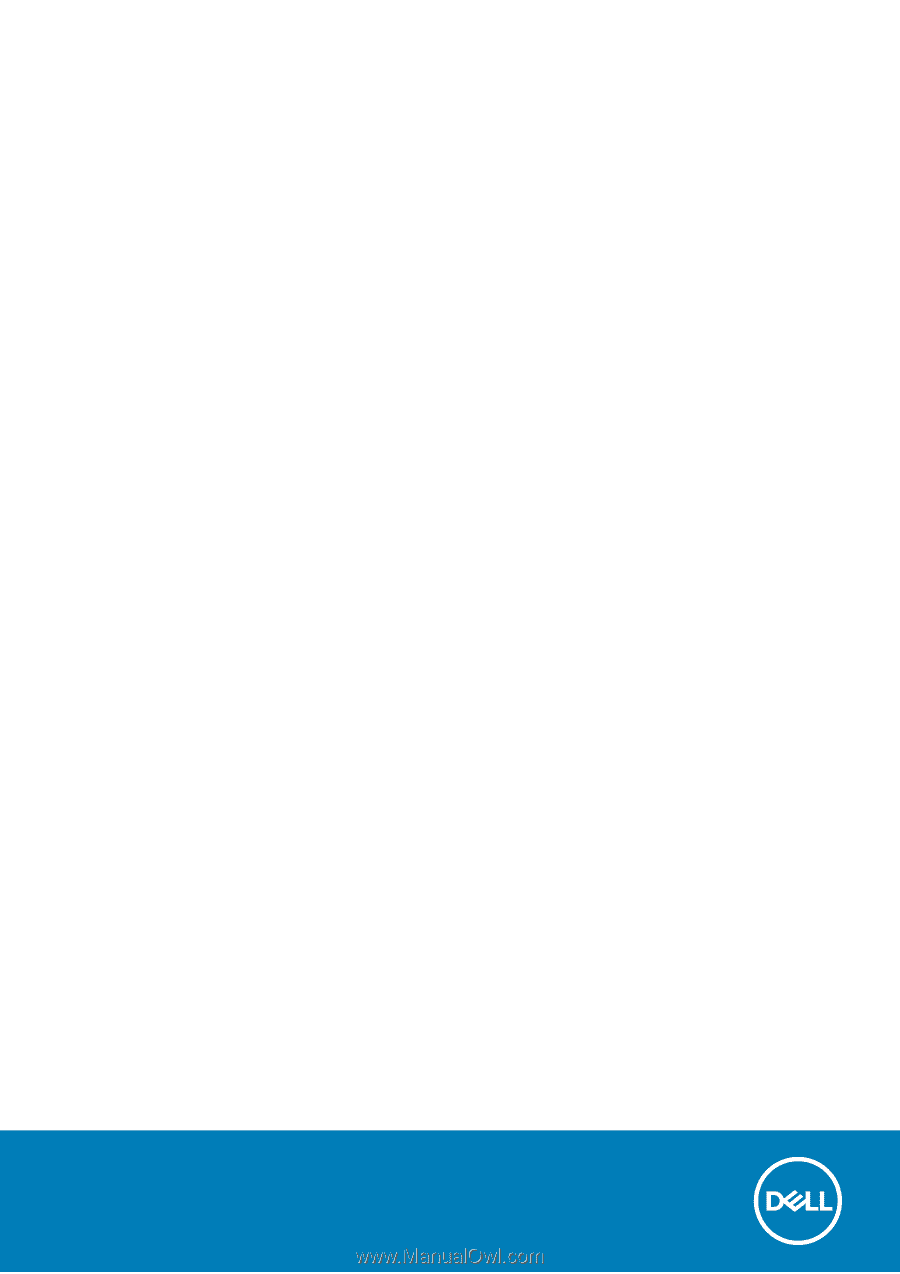
Vostro 5501
Service Manual
Regulatory Model: P102F
Regulatory Type: P102F001
July 2020
Rev. A01