Dell W-Series 334 Instant 6.4.3.1-4.2 User Guide - Page 181
In the CLI, hConfiguring MAC Authentication with Captive Portal Authentication, In the Instant UI
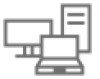 |
View all Dell W-Series 334 manuals
Add to My Manuals
Save this manual to your list of manuals |
Page 181 highlights
5. Specify the type of authentication server to use and configure other required parameters. For more information on configuration parameters, see Configuring Security Settings for a Wired Profile on page 121 6. Click Next to define access rules, and then click Finish to apply the changes. In the CLI To enable MAC and 802.1X authentication for a wired profile: (Instant AP)(config)# wired-port-profile (Instant AP)(wired ap profile "")# type { |} (Instant AP)(wired ap profile "")# mac-authentication (Instant AP)(wired ap profile "")# dot1x (Instant AP)(wired ap profile "")# l2-auth-failthrough (Instant AP)(wired ap profile "")# auth-server (Instant AP)(wired ap profile "")# server-load-balancing (Instant AP)(wired ap profile "")# radius-reauth-interval (Instant AP)(wired ap profile "")# end (Instant AP)# commit apply hConfiguring MAC Authentication with Captive Portal Authentication The following configuration conditions apply to MAC + captive portal authentication method: l If the captive portal splash page type is Internal-Authenticated or External-RADIUS Server, MAC authentication reuses the server configurations. l If the captive portal splash page type is Internal-Acknowledged or External-Authentication Text and MAC authentication is enabled, a server configuration page is displayed. You can configure the MAC authentication with captive portal authentication for a network profile using the Instant UI or CLI. In the Instant UI 1. Select an existing wireless or wired profile for which you want to enable MAC with captive portal authentication. Depending on the network profile selected, the Edit or Edit Wired Network window is displayed. To enable MAC authentication with captive portal authentication on a new WLAN SSID or wired profile, click the Security tab on the New WLAN and New Wired Network window. 2. On the Security tab, specify the following parameters: a. Select Enabled from the MAC authentication drop-down list to enable MAC authentication for captive portal users. If the MAC authentication fails, the captive portal authentication role is assigned to the client. b. To enforce MAC authentication, click the Access tab and select Enforce MAC auth only role checkbox. 3. Click Next and then click Finish to apply the changes. In the CLI To configure MAC authentication with captive portal authentication for a wireless profile: (Instant AP)(config)# wlan ssid-profile (Instant AP)(SSID Profile )# type (Instant AP)(SSID Profile )# mac-authentication (Instant AP)(SSID Profile )# captive-portal { [exclude-uplink ] | external [Profile ] [exclude-uplink ]} (Instant AP)(SSID Profile )# set-role-mac-auth 181 | Authentication and User Management Dell Networking W-Series Instant 6.4.3.1-4.2.0.0 | User Guide















