Dell W-Series 334 Instant 6.4.3.1-4.2 User Guide - Page 340
W-IAP Maintenance, Upgrading a W-IAP, Upgrading a W-IAP and Image Server
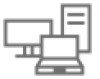 |
View all Dell W-Series 334 manuals
Add to My Manuals
Save this manual to your list of manuals |
Page 340 highlights
Chapter 27 W-IAP Maintenance This section provides information on the following procedures: l Upgrading a W-IAP on page 340 l Backing up and Restoring W-IAP Configuration Data on page 342 l Converting a W-IAP to a Remote AP and Campus AP on page 344 l Resetting a Remote AP or Campus AP to a W-IAP on page 349 l Rebooting the W-IAP on page 349 Upgrading a W-IAP While upgrading a W-IAP, you can use the image check feature to allow the W-IAP to find new software image versions available on a cloud-based image server hosted and maintained by Dell. The location of the image server is fixed and cannot be changed by the user. The image server is loaded with latest versions of Instant software. Upgrading a W-IAP and Image Server Instant supports mixed AP-class instant deployment with all APs as part of the same Virtual Controller cluster. Image Management Using W-AirWave If the multi-class W-IAP network is managed by W-AirWave, image upgrades can only be done through the WAirWave UI. The W-IAP images for different classes must be uploaded on the AMP server. When new W-IAPs joining the network need to synchronize their software with the version running on the Virtual Controller, and if the new W-IAP belongs to a different class, the image file for the new W-IAP is provided by W-AirWave. If WAirWave does not have the appropriate image file, the new AP will not be able to join the network. The Virtual Controller communicates with the W-AirWave server if W-AirWave is configured. If W-AirWave is not configured on the W-IAP, the image is requested from the Image server. Image Management Using Cloud Server If the multi-class W-IAP network is not managed by W-AirWave, image upgrades can be done through the cloud-based image check feature. When a new W-IAP joining the network needs to synchronize its software version with the version on the Virtual Controller and if the new W-IAP belongs to a different class, the image file for the new W-IAP is provided by the cloud server. Configuring HTTP Proxy on a W-IAP If your network requires a proxy server for internet access, ensure that you configure the HTTP proxy on the W-IAP to download the image from the cloud server. After setting up the HTTP proxy settings, the W-IAP connects to the Activate server, W-AirWave Management platform or OpenDNS server through a secure HTTP connection. You can also exempt certain applications from using the HTTP proxy (configured on a W-IAP ) by providing their hostname or IP address under exceptions. In the Instant UI Perform the following steps to configure the HTTP proxy settings: 1. Navigate to System > Proxy. The Proxy configuration window is displayed. Dell Networking W-Series Instant 6.4.3.1-4.2.0.0 | User Guide W-IAP Maintenance | 340















