Dell W-Series 334 Instant 6.4.3.1-4.2 User Guide - Page 40
Accessing the Instant CLI, Connecting to a CLI Session, Applying Configuration Changes
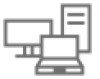 |
View all Dell W-Series 334 manuals
Add to My Manuals
Save this manual to your list of manuals |
Page 40 highlights
Accessing the Instant CLI Instant supports the use of Command Line Interface (CLI) for scripting purposes. When you make configuration changes on a master W-IAP in the CLI, all associated W-IAPs in the cluster inherit these changes and subsequently update their configurations. By default, you can access the CLI from the serial port or from an SSH session. You must explicitly enable Telnet access on the W-IAP to access the CLI through a Telnet session. For information on enabling SSH and Telnet access to the W-IAP CLI, see Configuring Terminal Access on page 83. Connecting to a CLI Session On connecting to a CLI session, the system displays its host name followed by the login prompt. Use the administrator credentials to start a CLI session. For example: (Instant AP) User: admin If the login is successful, the privileged command mode is enabled and a command prompt is displayed. For example: (Instant AP)# The privileged mode provides access to show, clear, ping, traceroute, and commit commands. The configuration commands are available in config mode. To move from privileged mode to the configuration mode, enter the following command at the command prompt: (Instant AP)# configure terminal The configure terminal command allows you to enter the basic configuration mode and the command prompt is displayed as follows: (Instant AP)(config)# The Instant CLI allows CLI scripting in several other sub-command modes to allow the users to configure individual interfaces, SSIDs, access rules, and security settings. You can use the question mark (?) to view the commands available in a privileged mode, configuration mode, or sub-mode. Although automatic completion is supported for some commands such as configure terminal, the complete exit and end commands must be entered at command prompt. Applying Configuration Changes Each command processed by the Virtual Controller is applied on all the slaves in a cluster. The changes configured in a CLI session are saved in the CLI context. The CLI does not support the configuration data exceeding the 4K buffer size in a CLI session. Therefore, it is recommended that you configure fewer changes at a time and apply the changes at regular intervals. To apply and save the configuration changes at regular intervals, use the following command in the privileged mode: (Instant AP)# commit apply To apply the configuration changes to the cluster without saving the configuration, use the following command in the privileged mode: (Instant AP)# commit apply no-save To view the changes that are yet to be applied, use the following command in the privileged mode: (Instant AP)# show uncommitted-config Dell Networking W-Series Instant 6.4.3.1-4.2.0.0 | User Guide Setting up a W-IAP | 40















