Dell W-Series 334 Instant 6.4.3.1-4.2 User Guide - Page 312
Wi-Fi Uplink, Configuring a Wi-Fi Uplink Profile
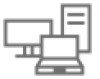 |
View all Dell W-Series 334 manuals
Add to My Manuals
Save this manual to your list of manuals |
Page 312 highlights
(Instant AP)(cellular-uplink-profile)# modem-isp (Instant AP)(cellular-uplink-profile)# usb-auth-type (Instant AP)(cellular-uplink-profile)# usb-user (Instant AP)(cellular-uplink-profile)# usb-passwd (Instant AP)(cellular-uplink-profile)# usb-dev (Instant AP)(cellular-uplink-profile)# usb-tty (Instant AP)(cellular-uplink-profile)# usb-init (Instant AP)(cellular-uplink-profile)# usb-dial (Instant AP)(cellular-uplink-profile)# usb-modeswitch (Instant AP)(cellular-uplink-profile)# end (Instant AP)# commit apply To switch a modem from the storage mode to modem mode: (Instant AP)(cellular-uplink-profile)# usb-modeswitch To enable SIM PIN lock: (Instant AP)(cellular-uplink-profile)# pin-enable To view the cellular configuration: (Instant AP)# show cellular config Wi-Fi Uplink The Wi-Fi uplink is supported on all the W-IAP models, except for the 802.11ac AP models (IAP-2xx Series access points). However only the master W-IAP uses this uplink. The Wi-Fi allows uplink to open, PSK-CCMP, and PSK-TKIP SSIDs. l For single radio W-IAPs, the radio serves wireless clients and the Wi-Fi uplink. l For dual radio W-IAPs, both radios can be used to serve clients but only one of them can be used for the Wi- Fi uplink. When the Wi-Fi uplink is in use, the client IP is assigned by the internal DHCP server. Configuring a Wi-Fi Uplink Profile The following configuration conditions apply to the Wi-Fi uplink: l To bind or unbind the Wi-Fi uplink on the 5 GHz band, reboot the W-IAP. l If the Wi-Fi uplink is used on the 5 GHz band, mesh is disabled. The two links are mutually exclusive. l For W-IAPs to connect to an ArubaOS based WLAN using Wi-Fi uplink, the controller must run ArubaOS 6.2.1.0 or later. To provision a with the Wi-Fi Uplink, complete the following steps: 1. If you are configuring a Wi-Fi uplink after restoring factory settings on a W-IAP, connect the W-IAP to an Ethernet cable to allow the W-IAP to get the IP address. Otherwise, go to step 2. 2. Click the System link at the top right corner of the Instant main window. The System window is displayed. 3. Click the Show advanced options link. The advanced options are displayed. 4. Click the Uplink tab. 5. Under Wi-Fi, enter the name of the wireless network that is used for the Wi-Fi uplink in the Name (SSID) text box. 6. Select the type of key for uplink encryption and authentication from the Key management drop-down list. If the uplink wireless router uses mixed encryption, WPA-2 is recommended for the Wi-Fi uplink. 7. From the band drop-down list. Select the band in which the Virtual Controller currently operates. The following options are available: Dell Networking W-Series Instant 6.4.3.1-4.2.0.0 | User Guide Uplink Configuration | 312















