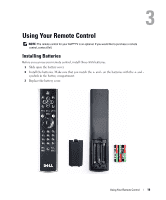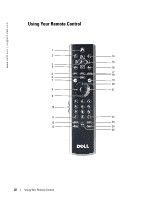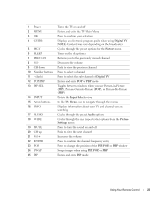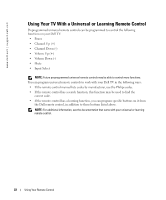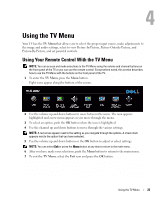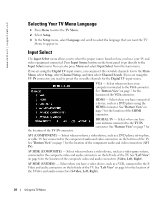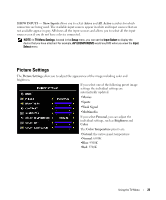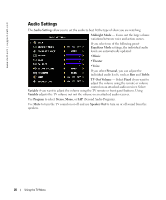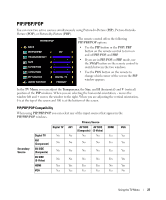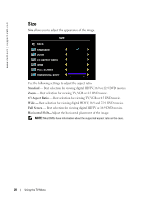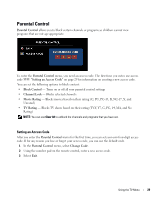Dell W3202MJ Owner's Manual - Page 24
Selecting Your TV Menu Language, Input Select, AV SIDE COMPOSITE
 |
View all Dell W3202MJ manuals
Add to My Manuals
Save this manual to your list of manuals |
Page 24 highlights
www.dell.com | support.dell.com FILE LOCATION: C:\Documents and Settings\parksh2 Dell\W3202_3706MH_DAO_OM\MH_DAO_proof Selecting Your TV Menu Language 1 Press Menu to enter the TV Menu. 2 Select Setup. 3 In the Setup menu, select Language and scroll to select the language that you want the TV Menu to appear in. Input Select The Input Select menu allows you to select the proper source based on how you have your TV and video equipment connected. Press Input Source button on the front panel to go directly to the Input Select menu. You can also press Menu and select Input Select from the main menu. If you are using the Digital TV input source, you can preset the viewable channels. Go to the Main Menu, select Setup, select Channel Setup, and then select Channel Search. If you are using the TV IN connector, you need to preset the viewable channels for the Digital TV input source. VGA - Select when you have your computer connected to the VGA connector. See "Bottom View" on page 7 for the location of the VGA connector. HDMI - Select when you have connected a device, such as a DVD player using the HDMI connector. See "Bottom View" on page 7 for the location of the HDMI connector. the location of the TV IN connector. DIGITAL TV - Select when you have your antenna connected to the TV IN connector. See "Bottom View" on page 7 for AV1 (COMPONENT) - Select when you have a video device, such as a DVD player, set-top box, or cable TV box connected to the component audio and video connectors on the bottom of the TV. See "Bottom View" on page 7 for the location of the component audio and video connectors (AV1 IN). AV SIDE (COMPOSITE) - Select when you have a video device, such as a video game system, connected to the composite video and audio connectors on the left side of the TV. See "Left View" on page 6 for the location of the composite video and audio connectors (Video, Left, Right). AV SIDE (S-VIDEO) - Select when you have a video device, such as a VCR, connected to the SVideo and audio connectors on the left side of the TV. See "Left View" on page 6 for the location of the S-Video and audio connectors (S-Video, Left, Right). DELL CONFIDENTIAL - PRELIMINARY 10/7/05 - FOR PROOF ONLY 24 Using the TV Menu