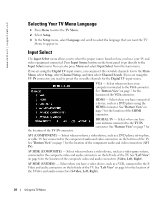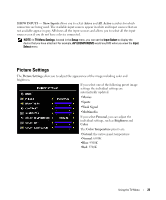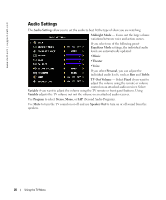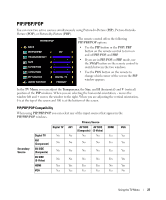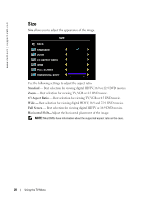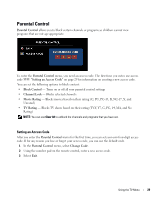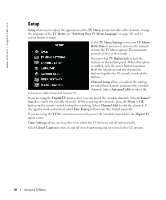Dell W3202MJ Owner's Manual - Page 29
Parental Control, Setting an Access Code
 |
View all Dell W3202MJ manuals
Add to My Manuals
Save this manual to your list of manuals |
Page 29 highlights
FILE LOCATION: C:\Documents and Settings\parksh2 Dell\W3202_3706MH_DAO_OM\MH_DAO_proof Parental Control Parental Control allows you to block certain channels or programs so children cannot view programs that are not age appropriate. To enter the Parental Control menu, you need an access code. The first time you enter, use access code 3355. "Setting an Access Code" on page 29 for information on creating a new access code. You can set the following options to block content: • Block Control - Turns on or off all your parental control settings • Channel Lock - Blocks selected channels • Movie Rating - Blocks movies based on their rating (G, PG, PG-13, R, NC-17, X, and Unrated) • TV Rating - Blocks TV shows based on their rating (TV-Y, Y7, G, PG, 14, MA, and No Rating) NOTE: You can use Clear All to unblock the channels and programs that you have set. Setting an Access Code After you enter the Parental Control menu for the first time, you can set your own four-digit access code. If for any reason you lose or forget your access code, you can use the default code. 1 In the Parental Control menu, select Change Code. 2 Using the number pad on the remote control, enter a new access code. 3 Select Exit. DELL CONFIDENTIAL - PRELIMINARY 10/7/05 - FOR PROOF ONLY Using the TV Menu 29