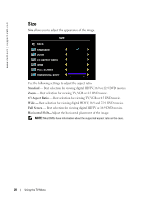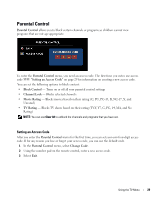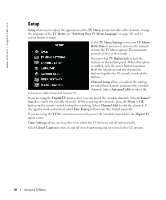Dell W3202MJ Owner's Manual - Page 33
Input Select, Setup, Factory Reset, PIP/PBP/POP, Audio Source, Problem, Possible Solution
 |
View all Dell W3202MJ manuals
Add to My Manuals
Save this manual to your list of manuals |
Page 33 highlights
Problem Nothing appears on my TV No sound Double image or no image with DVD Possible Solution 1 Ensure the TV is turned on. 2 Verify that all the cables are properly connected to the TV, including the power cable. 3 Check to see if there is a blue or amber light on the lower, right-hand corner of the TV. A blue light indicates the TV is on. An amber light, means the TV is in power save mode. 4 Ensure the proper source is selected in the Input Select menu. See "Input Select" on page 24 for more information. 5 Reconnect any devices that are currently connected to the TV. If you are using multiple devices, connect and test one device at a time. 6 Connect another device that you know is working properly. 7 Reset the original factory defaults. Press Menu button, select Setup, and then select Factory Reset. 1 Ensure mute is not turned on. Pressing the Mute button on the remote control turns the mute function on and off. 2 If only certain TV channels do not have sound, then you need to correct the Input Select menu in the TV Menu(see "Input Select" on page 24). 3 Verify that the audio cables are firmly connected to both the audio input connectors on your TV and audio output connectors on your devices. Ensure that the cable colors match the connectors colors. 4 Also, ensure that the audio cables are connected to the same row as the video cables. See "About Your TV" on page 5 for the location of the connectors. 5 Connect the device using a different connector. For example, if you are experiencing the problem using a composite connector, try using the component connector. NOTE: To connect to a different connector, you need the appropriate cables for that connector. See your device documentation for a list of supported connections. After you connect the device, change the input source in the TV Menu. See "Input Select" on page 24 for more information. 6 Test the device on a different TV. 7 If you are using PIP/PBP/POP, ensure the proper Audio Source is selected. Press Menu button, and select PIP/PBP/POP. Turn off the progressive scan on the DVD player. Your Dell™ TV offers built-in deinterlacer that is equal to or better quality than the deinterlacer on your DVD player. For more information about progressive scan on your DVD player, see the documentation for your DVD player Troubleshooting Your TV 33