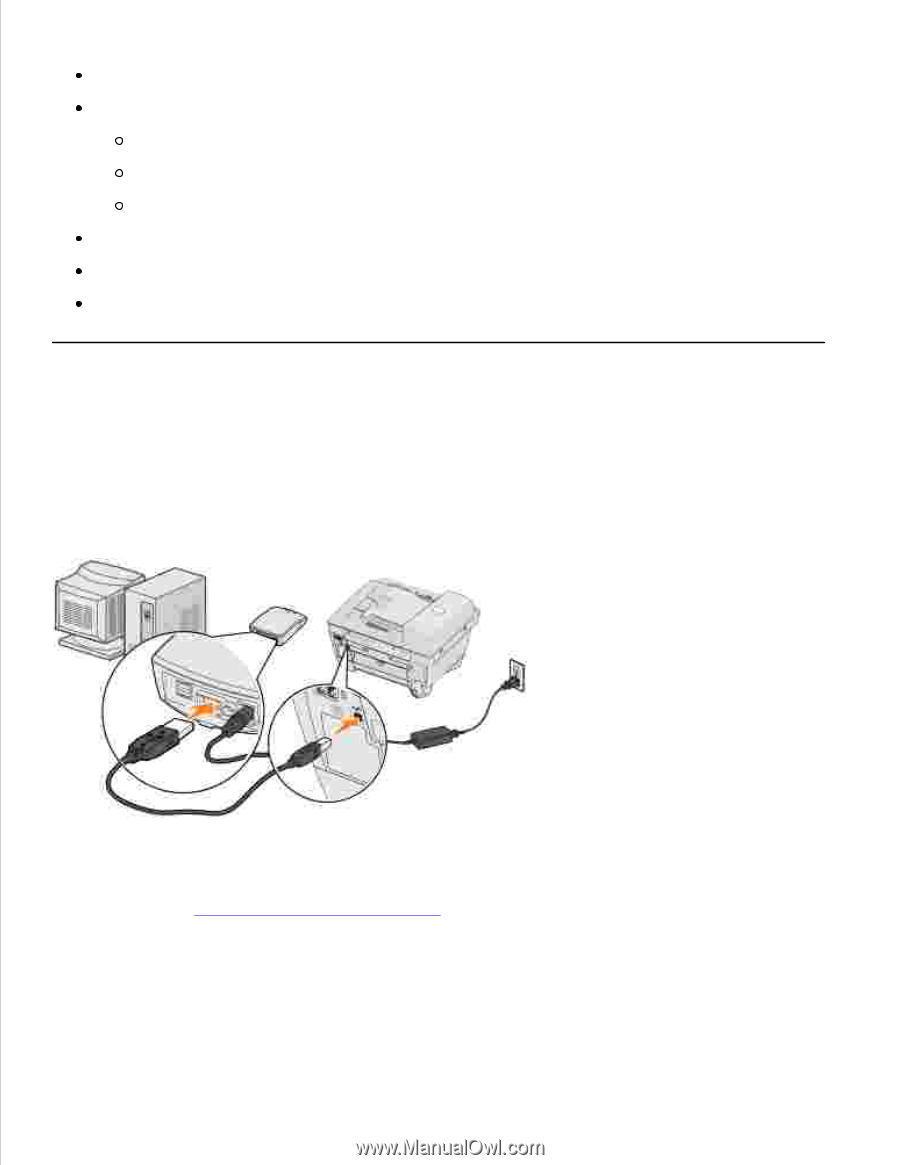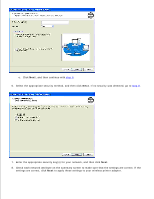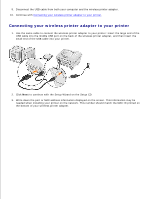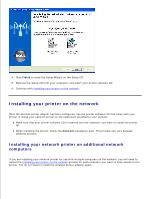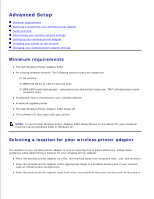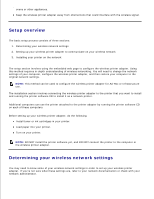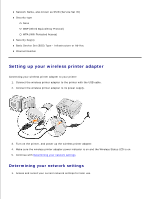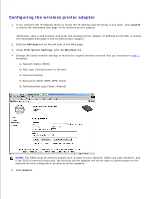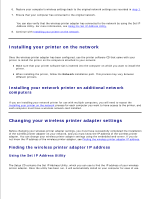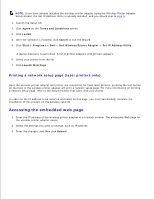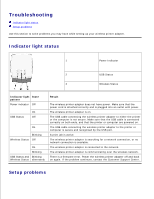Dell Wireless Adapter 3300 User Guide - Page 17
Determining your network settings, Basic Service Set BSS Type - Infrastructure or Ad-Hoc - wireless usb printer adapter
 |
View all Dell Wireless Adapter 3300 manuals
Add to My Manuals
Save this manual to your list of manuals |
Page 17 highlights
Network Name, also known as SSID (Service Set ID) Security type None WEP (Wired Equivalency Protocol) WPA (Wifi Protected Access) Security Key(s) Basic Service Set (BSS) Type - Infrastructure or Ad-Hoc Channel Number Setting up your wireless printer adapter Connecting your wireless printer adapter to your printer 1. Connect the wireless printer adapter to the printer with the USB cable. 2. Connect the wireless printer adapter to its power supply. 3. Turn on the printer, and power up the wireless printer adapter. 4. Make sure the wireless printer adapter power indicator is on and the Wireless Status LED is on. 5. Continue with Determining your network settings. Determining your network settings 1. Access and record your current network settings for later use.