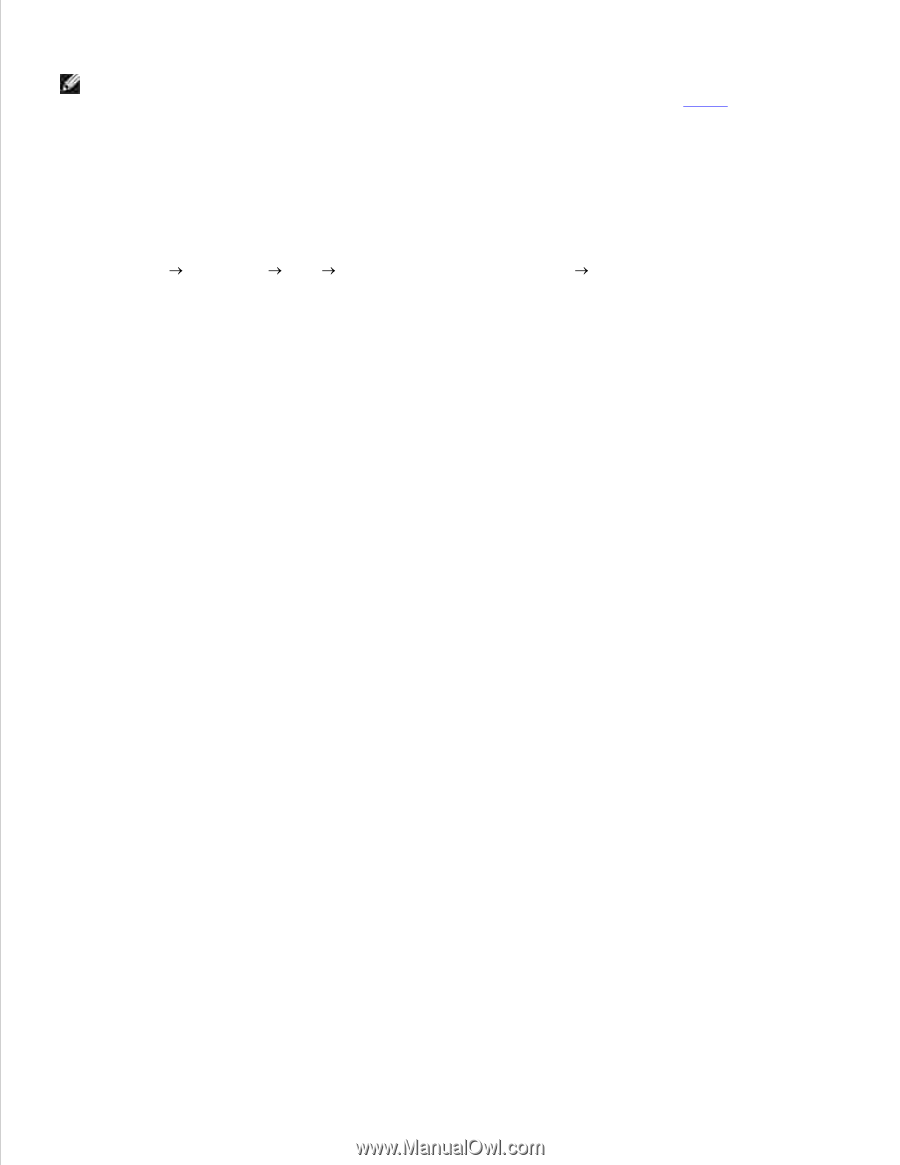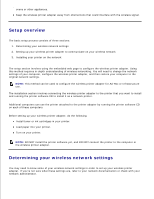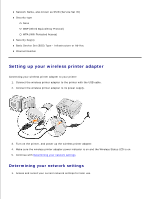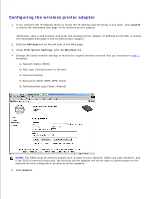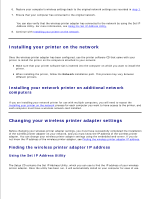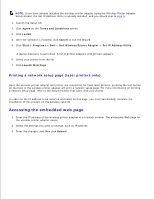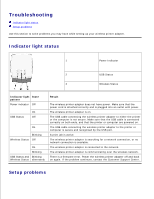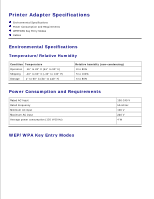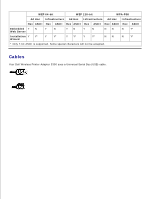Dell Wireless Adapter 3300 User Guide - Page 21
Accessing the embedded web Printing a network setup laser printers only
 |
View all Dell Wireless Adapter 3300 manuals
Add to My Manuals
Save this manual to your list of manuals |
Page 21 highlights
NOTE: If you have already installed the wireless printer adapter using the Wireless Printer Adapter Setup Wizard, the Set IP Address Utility is already installed, and you should skip to step 5. 1. Launch the Setup CD. 2. Click Agree on the Terms and Conditions screen. 3. Click Install. 4. After the software is installed, click Cancel to exit the Wizard. 5. Click Start Programs Dell Dell Wireless Printer Adapter Set IP Address Utility. A device discovery is performed. A list of printer adapters with printers appears. 6. Select your printer from the list. 7. Click Launch Web Page. Printing a network setup page (laser printers only) Once the wireless printer adapter and printer are connected, for most laser printers, pressing the test button on the back of the wireless printer adapter will print a network setup page. For more information on printing a network setup page, refer to the documentation that came with your printer. In order for the IP address to be reported and listed on this page, you must successfully complete the installation of this product on the wireless network. Accessing the embedded web page 1. Enter the IP address of the wireless printer adapter in a browser window. The embedded Web page for the wireless printer adapter opens. 2. Select the settings you want to change, such as IP address. 3. Enter the changes, and then click Submit.