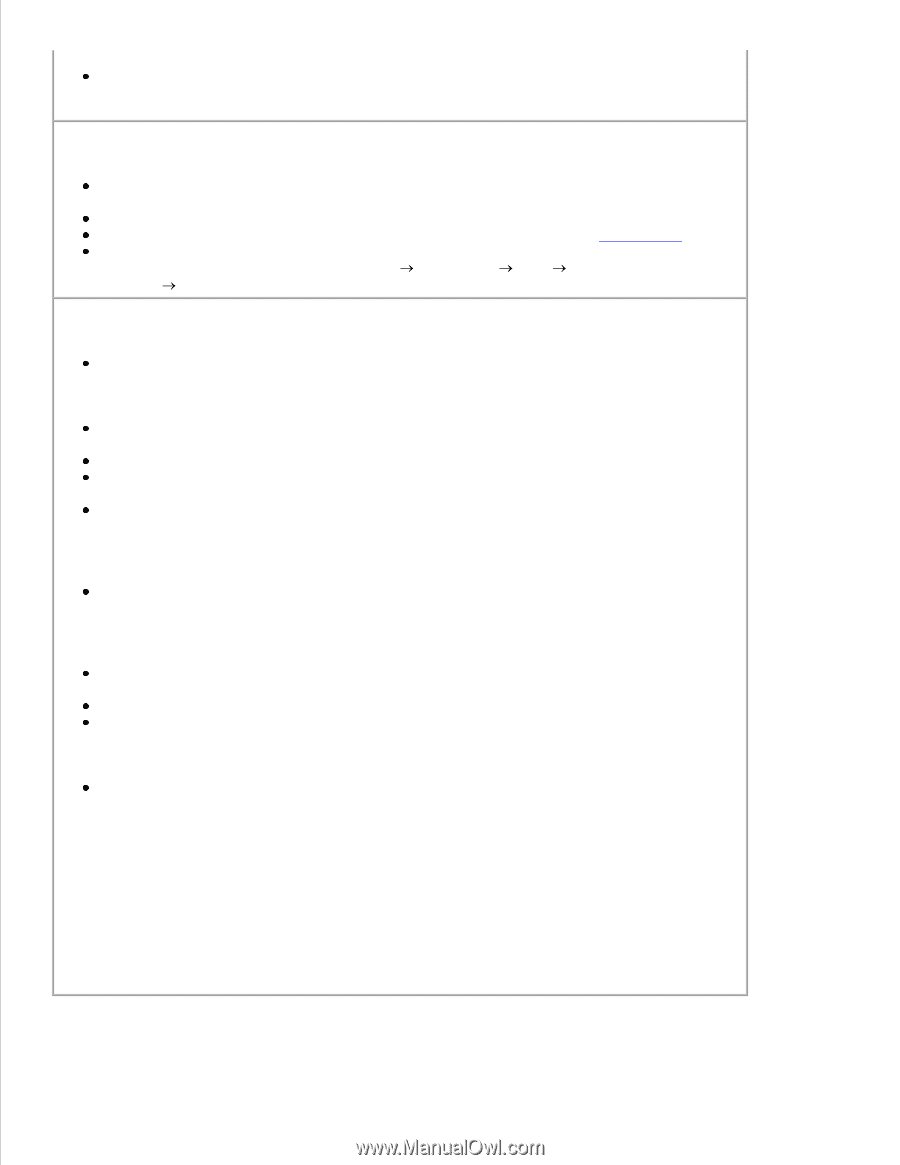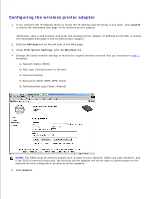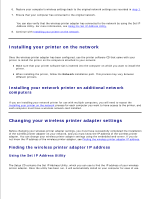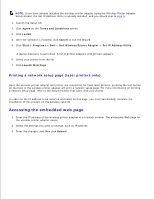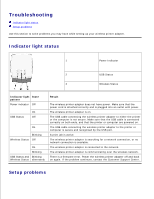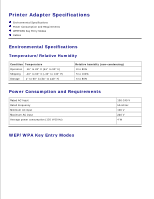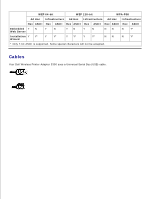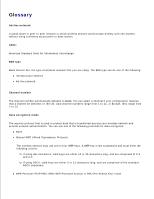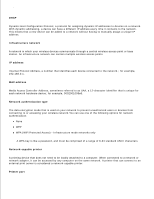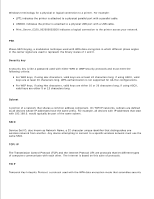Dell Wireless Adapter 3300 User Guide - Page 24
Start, Programs, Dell Wireless Printer, Adapter, Set IP Address Utility
 |
View all Dell Wireless Adapter 3300 manuals
Add to My Manuals
Save this manual to your list of manuals |
Page 24 highlights
wireless signal. Verify that your wireless network is using a unique network name (SSID). If not, it is possible that the wireless printer adapter is communicating over a different, nearby network that uses the same network name. No printer was found attached to the wireless printer adapter - Verify that the USB cable is properly connected to both the printer and the wireless printer adapter. Verify that the printer is turned on and has power. Verify that the printer was set up correctly. For more information, see Basic Setup. Verify that the wireless printer adapter has power and is available on your network. Run the Set IP Address Utility by clicking Start Programs Dell Dell Wireless Printer Adapter Set IP Address Utility. My network printer does not print - If you had initially installed your printer directly to your computer (local installation), and then performed a network installation using your wireless printer adapter, some errors may occur. To resolve this issue, uninstall both the local and network printer objects, and then reinstall only the network printer object. Make sure all cables to the printer, wireless printer adapter, electrical outlet, and network connection are secure. Make sure the Power, USB, and Wireless status indicator lights are on. Check the printer status. For more information, refer to the documentation that came with your printer. Make sure the network is operating properly. Refer to your network documentation or contact your network administrator if you are not sure that your network is operating correctly. Make sure the printer is installed as a network printer on the computer from which you are sending the print job. NOTE: You must install the printer software on each computer that uses the network printer. Make sure the correct printer port is selected (laser printers only). For more information, refer to the documentation that came with your printer. Restart the computer. Uninstall and then reinstall the printer software. If the printer still does not print, refer to your printer documentation for help. Make sure the printer itself is functioning correctly. a. Disconnect the printer from the printer adapter. b. Attach the printer directly to your computer with a USB cable, and then perform a local printer installation. If you are able to print when the printer is directly attached, there may be a problem with your network. Refer to your network documentation, or contact your network administrator. If you are unable to print when the printer is directly attached, there may be a problem with your printer. Refer to the documentation that came with your printer for more information.