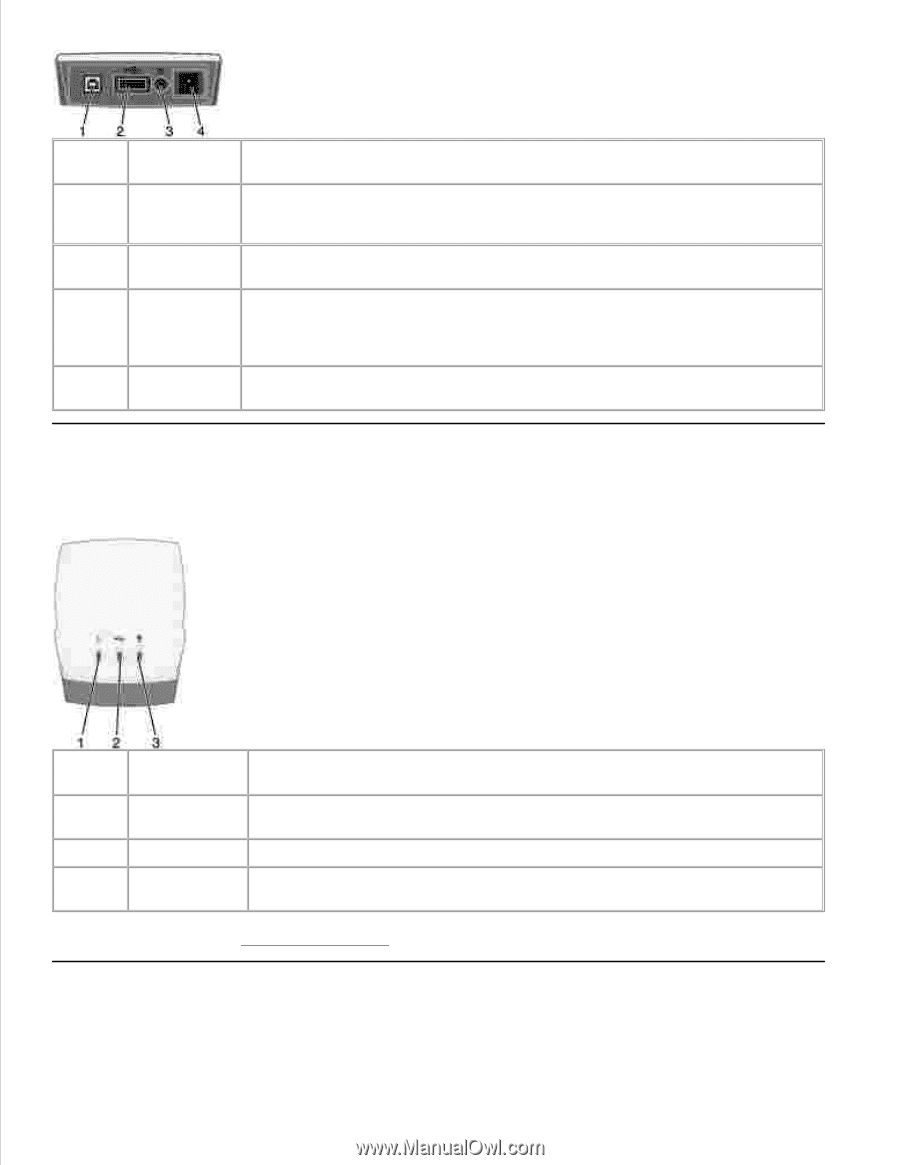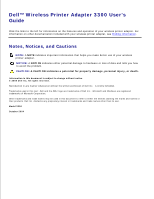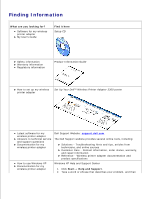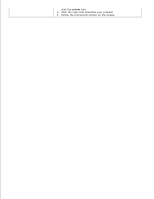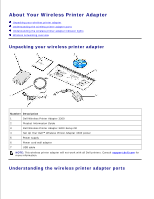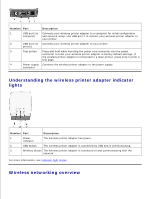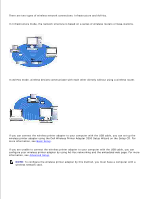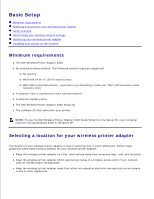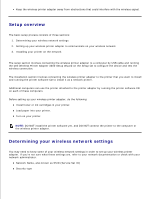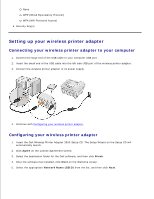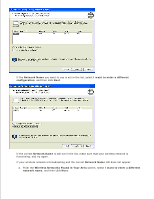Dell Wireless Adapter 3300 User Guide - Page 5
Understanding the wireless printer adapter indicator, lights, Wireless networking overview, Number - setup
 |
View all Dell Wireless Adapter 3300 manuals
Add to My Manuals
Save this manual to your list of manuals |
Page 5 highlights
Number Part Description 1 USB port (to Connects your wireless printer adapter to a computer for initial configuration computer) and network setup. Use USB port 2 to connect your wireless printer adapter to your printer. 2 USB port (to Connects your wireless printer adapter to your printer. printer) 3 Test button Press and hold while inserting the power cord connector into the power connector to reset your wireless printer adapter to factory default settings. If the wireless printer adapter is connected to a laser printer, press once to print a test page. 4 Power supply Connects the wireless printer adapter to the power supply. connector Understanding the wireless printer adapter indicator lights Number Part Description 1 Power The wireless printer adapter has power. Indicator 2 USB Status The wireless printer adapter is connected by USB and is communicating. 3 Wireless Status The wireless printer adapter is connected to and communicating with the network. For more information, see Indicator light status. Wireless networking overview