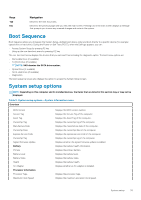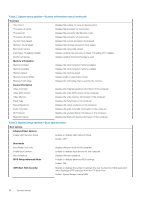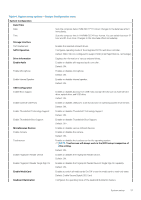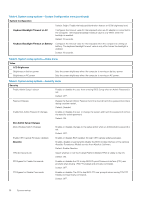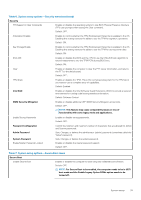Dell XPS 13 7390 2-in-1 Service Manual - Page 40
Table 8. System setup options-Expert Key Management menu, Secure Boot
 |
View all Dell XPS 13 7390 2-in-1 manuals
Add to My Manuals
Save this manual to your list of manuals |
Page 40 highlights
Table 7. System setup options-Secure Boot menu(continued) Secure Boot Secure Boot Mode Selects the Secure Boot operation mode. Default: Deployed Mode. NOTE: Deployed Mode should be selected for normal operation of Secure Boot. Table 8. System setup options-Expert Key Management menu Expert Key Management Enable Custom Mode Enables or disables the keys in the PK, KEK, db, and dbx security key databases to be modified. Default: OFF. Custom Mode Key Management Selects the custom values for expert key management. Default: PK. Table 9. System setup options-Performance menu Performance Intel Hyper-Threading Technology Enables or disables the Intel Hyper-Threading Technology to use processor resources more efficiently. Default: ON. Intel SpeedStep Enables or disables the Intel SpeedStep Technology to dynamically adjust processor voltage and core frequency, decreasing average power consumption and heat production. Default: ON. Intel TurboBoost Technology Enabled or disabled the Intel TurboBoost mode of the processor. If enabled, the Intel TurboBoost driver increases the performance of the CPU or graphics processor. Default: ON. Multi-Core Support Changes the number of CPU cores available to the operating system. The default value is set to the maximum number of cores. Default: All Cores. Enable C-State Control Enables or disables the CPU's ability to enter and exit low-power states. Default: ON. Table 10. System setup options-Power Management menu Power Management Wake on AC Enables the computer to turn on and go to boot when AC power is supplied to the computer. Default: OFF. Wake on Dell USB-C Dock Enables connecting a Dell USB-C Dock to wake the computer from Standby. Default: ON. Auto on Time Enables the computer to automatically power on for defined days and times. Default: Disabled. The system will not automatically power up. Battery Charge Configuration Enables the computer to run on battery during power usage hours. Use the below options to prevent AC power usage between certain times of each day. 40 System setup