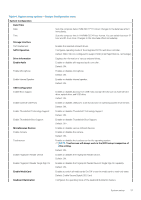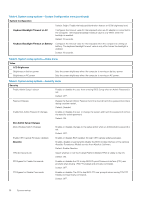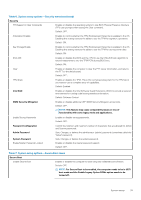Dell XPS 13 7390 2-in-1 Service Manual - Page 42
Table 12. System setup options-POST Behavior menucontinued
 |
View all Dell XPS 13 7390 2-in-1 manuals
Add to My Manuals
Save this manual to your list of manuals |
Page 42 highlights
Table 12. System setup options-POST Behavior menu(continued) POST Behavior Fn Lock Options Lock Mode Full Screen Logo Warnings and Errors Default: Thorough. Performs complete hardware and configuration initialization during boot. Enables or disables the Fn lock mode. Default: ON. Default: Lock Mode Secondary. Lock Mode Secondary = If this option is selected, the F1-F12 keys scan the code for their secondary functions. Enabled or disabled the computer to display full screen logo if the image match screen resolution. Default: OFF. Selects an action on encountering a warning or error during boot. Default: Prompt on Warnings and Errors. Stop, prompt, and wait for user input when warnings or errors are detected. NOTE: Errors deemed critical to the operation of the computer hardware will always halt the computer. Mouse/Touchpad Defines how the computer handles mouse and touchpad input. Default: Touchpad and PS/2 Mouse. Leave the integrated touchapd enabled when an external PS/2 mouse is present. Sign of Life Early Logo Display Display Logo Sign of Life. Default: ON. Early Keyboard Backlight Keyboard Backlight Sign of Life. Default: ON. MAC Address Pass-Through Replaces the external NIC MAC address (in a supported dock or dongle) with the selected MAC address from the computer. Default: System Unique MAC Address. Table 13. System setup options-Virtualization menu Virtualization Intel Virtualization Technology Enables the computer to run a virtual machine monitor (VMM). Default: ON. VT for Direct I/O Enables the computer to perform Virtualization Technology for Direct I/O (VT-d). VT-d is an Intel method that provides virtualization for memory map I/O. Default: ON. Table 14. System setup options-Maintenance menu Maintenance Asset Tag Creates a system Asset Tag that can be used by an IT administrator to uniquely identify a particular system. Once set in BIOS, the Asset Tag cannot be changed. Service Tag Displays the Service Tag of the computer. BIOS Recovery from Hard Drive Enables the computer to recover from a bad BIOS image, as long as the Boot Block portion is intact and functioning. Default: ON. 42 System setup