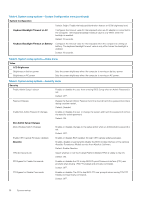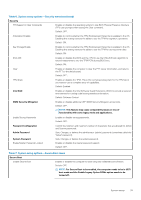Dell XPS 13 7390 2-in-1 Service Manual - Page 43
System and setup password
 |
View all Dell XPS 13 7390 2-in-1 manuals
Add to My Manuals
Save this manual to your list of manuals |
Page 43 highlights
Table 14. System setup options-Maintenance menu(continued) Maintenance NOTE: BIOS recovery is designed to fix the main BIOS block and cannot work if the Boot Block is damaged. In addition, this feature cannot work in the event of EC corruption, ME corruption, or a hardware issue. The recovery image must exist on an unencrypted partition on the drive. BIOS Auto-Recovery Enables the computer to automatically recover the BIOS without user actions. This feature requires BIOS Recovery from Hard Drive to be set to Enabled. Default: OFF. Start Data Wipe Allow BIOS Downgrade CAUTION: This Secure Wipe Operation deletes information in a way that it cannot be reconstructed. If enabled, the BIOS will queue up a data wipe cycle for storage devices that are connected to the motherboard on the next reboot. Default: OFF. Controls flashing of the system firmware to previous revisions. Default: ON. Table 15. System setup options-System Logs menu System Logs Power Event Log Displays Power events. Default: Keep. BIOS Event Log Displays BIOS events. Default: Keep. Thermal Event Log Displays Thermal events. Default: Keep. Table 16. System setup options-SupportAssist menu SupportAssist Dell Auto operating system Recovery Threshold Controls the automatic boot flow for SupportAssist System Resolution Console and for Dell operating system Recovery tool. Default: 2. SupportAssist operating system Recovery Enables or disables the boot flow for SupportAssist operating system Recovery tool in the even of certain system errors. Default: ON. System and setup password Table 17. System and setup password Password type System password Setup password Description Password that you must enter to log on to your system. Password that you must enter to access and make changes to the BIOS settings of your computer. You can create a system password and a setup password to secure your computer. System setup 43