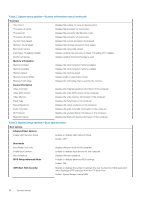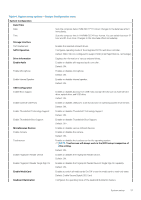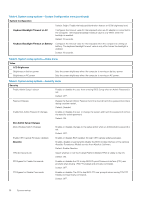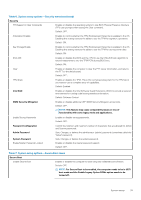Dell XPS 13 7390 2-in-1 Service Manual - Page 41
Table 10. System setup options-Power Management menucontinued
 |
View all Dell XPS 13 7390 2-in-1 manuals
Add to My Manuals
Save this manual to your list of manuals |
Page 41 highlights
Table 10. System setup options-Power Management menu(continued) Power Management Default: Adaptive. Battery settings are adaptively optimized based on your typical battery usage pattern. Enable Advanced Battery Charge Configuration Enables Advanced Battery Charge Configuration from the beginning of the day to a specified work period. Advanced Battery Charged maximizes battery health while still supporting heavy use during the work day. Default: OFF. Block Sleep Blocks the computer from entering Sleep (S3) mode in the operating system. Default: OFF. NOTE: If enabled, the computer will not go to sleep, Intel Rapid Start will be disabled automatically, and the operating system power option will be blank if it was set to Sleep. Peak Shift Enables the computer to run on battery during peak power usage hours. Default: OFF. Wireless Radio Control Enables to sense the connection of the computer to a wired network and subsequently disable the selected wireless radios (WLAN and/or WWAN). Upon disconnection from the wired network, the selected wireless radios are re-enabled. Default: OFF. Wake on LAN Enables or disables the computer to turn on by a special LAN signal. Default: Disabled. Intel Speed Shift Technology Enables or disables the Intel Speed Shift Technology support. Setting this option to enable allows the operating system to select the appropriate processor performance automatically. Default: ON. Lid Switch Enables the computer to power up from the off state whenever the lid is opened. Default: ON. Table 11. System setup options-Wireless menu Wireless Wireless Device Enable Enable or disable internal WLAN/Bluetooth devices. WLAN Default: ON. Bluetooth Default: ON. Table 12. System setup options-POST Behavior menu POST Behavior Numlock Enable Enables or disables Numlock when the computer boots. Default: ON. Enable Adapter Warnings Enables the computer to display adapter warning messages during boot. Default: ON. Extend BIOS POST Time Configures the BIOS POST (Power-On Self-Test) load time. Default: 0 seconds. Fastboot Configures the speed of the UEFI boot process. System setup 41