Dell XPS 15 9520 Service Manual - Page 24
Installing the solid-state drive 2, Steps, Prerequisites
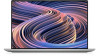 |
View all Dell XPS 15 9520 manuals
Add to My Manuals
Save this manual to your list of manuals |
Page 24 highlights
Steps 1. Remove the screw (M2x2) that secures the solid-state drive thermal bracket and the solid-state drive 2 to the system board. 2. Slide the solid-state drive thermal bracket from the peg and lift it from the system board. 3. Slide and remove the solid-state drive 2 from the solid-state drive slot. NOTE: The size of the solid-state drive thermal bracket varies based on the storage type. A solid-state drive thermal bracket that is designed for an M.2 2280 drive cannot accommodate an M.2 2230 drive and vice versa. Installing the solid-state drive 2 Prerequisites If you are replacing a component, remove the existing component before performing the installation procedure. CAUTION: Solid-state drives are fragile. Exercise care when handling the solid-state drive. NOTE: Your computer supports two solid-state drive slots. Solid-state drive1 is the primary slot and solid-state drive2 is the secondary slot. If you are installing only one solid-state drive, install the drive to the primary slot. Install the second solid-state drive, if available, to the solid-state drive2 slot. About this task The following image indicates the location of the solid-state drive 2 and provides a visual representation of the installation procedure. 24 Removing and installing components















