Dell XPS 15 9520 Service Manual - Page 64
Table 14. System setup options-POST Behavior menu continued
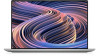 |
View all Dell XPS 15 9520 manuals
Add to My Manuals
Save this manual to your list of manuals |
Page 64 highlights
Table 14. System setup options-POST Behavior menu (continued) POST Behavior Default: Thorough. Performs complete hardware and configuration initialization during boot. Extend BIOS POST Time Configures the BIOS POST (Power-On Self-Test) load time. Default: 0 seconds Full Screen Logo Enabled or disabled the computer to display full screen logo if the image match screen resolution. Default: OFF Mouse/Touchpad Defines how the computer handles mouse and touchpad input. Default: Touchpad and PS/2 Mouse. Leave the integrated touchpad enabled when an external PS/2 mouse is present. Sign of Life Early Logo Display Display Logo Sign of Life. Default: ON Early Keyboard Backlight Keyboard Backlight Sign of Life. Default: ON MAC Address Pass-Through Replaces the external NIC MAC address (in a supported dock or dongle) with the selected MAC address from the computer. Default: System Unique MAC Address. Table 15. System setup options-Virtualization menu Virtualization Intel Virtualization Technology Enables the computer to run a virtual machine monitor (VMM). Default: ON VT for Direct I/O Enables the computer to perform Virtualization Technology for Direct I/O (VTd). VT-d is an Intel method that provides virtualization for memory map I/O. Default: ON Table 16. System setup options-Maintenance menu Maintenance Asset Tag Asset Tag Creates a system Asset Tag that can be used by an IT administrator to uniquely identify a particular system. Once set in BIOS, the Asset Tag cannot be changed. Service Tag Displays the Service Tag of the computer. BIOS Recovery from Hard Drive Enables the computer to recover from a bad BIOS image, as long as the Boot Block portion is intact and functioning. Default: ON NOTE: BIOS recovery is designed to fix the main BIOS block and cannot work if the Boot Block is damaged. In addition, this feature cannot work in the event of EC corruption, ME corruption, or a hardware issue. The recovery image must exist on an unencrypted partition on the drive. BIOS Auto-Recovery Enables the computer to automatically recover the BIOS without user actions. This feature requires BIOS Recovery from Hard Drive to be set to Enabled. 64 System setup















