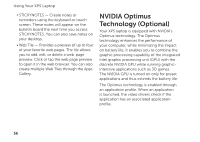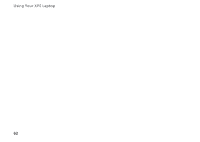Dell XPS 15 Setup Guide - Page 59
NVIDIA 3DTV Play, NVIDIA, Control Panel., NVIDIA Control Panel, 3D Settings, Manage, Program Settings
 |
View all Dell XPS 15 manuals
Add to My Manuals
Save this manual to your list of manuals |
Page 59 highlights
Using Your XPS Laptop • If an application profile exists, the NVIDIA GPU is enabled and the application runs in performance mode. The NVIDIA GPU is disabled automatically when the application is closed. • If an application profile does not exist, only the integrated Intel GPU is used. The default list of application profiles is updated frequently by NVIDIA and is automatically downloaded to your computer when you are connected to the Internet. You can also create application profiles for any application on your computer. This may be required for newly released games or applications that do not have a default application profile. Changing the Application Profile Settings 1. Right-click the desktop and select NVIDIA Control Panel. 2. In the NVIDIA Control Panel window, click 3D Settings to expand the selection (if not already expanded) and then click Manage 3D Settings. 3. In the Program Settings tab, click Add and browse to select the application's executable file (.exe). Once added, you can change the settings for that application. To change the settings for a specific application, select the application in the Select a program to customize: list and make the desired changes. NOTE: For more information on the NVIDIA control panel's options and settings, click Help. 57