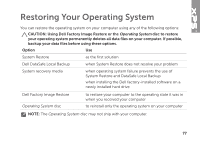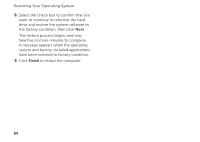Dell XPS 15 Setup Guide - Page 84
Dell Factory Image Restore
 |
View all Dell XPS 15 manuals
Add to My Manuals
Save this manual to your list of manuals |
Page 84 highlights
Restoring Your Operating System To restore the operating system and Dell factory-installed software on your computer using the system recovery media: 1. Insert the system recovery disc or USB key and restart the computer. 2. When the DELL logo appears, press immediately. NOTE: If you wait too long and the operating system logo appears, continue to wait until you see the Microsoft Windows desktop; then, shut down your computer and try again. 3. Select the appropriate boot device from the list and press . 4. Follow the instructions on the screen. 82 Dell Factory Image Restore CAUTION: Using Dell Factory Image Restore to restore your operating system permanently deletes all data on the hard drive and removes any programs or drivers installed after you received your computer. If possible, back up the data before using this option. Use Dell Factory Image Restore only if System Restore did not resolve your operating system problem. NOTE: Dell Factory Image Restore may not be available in certain countries or on certain computers. NOTE: If Dell Factory Image Restore is not available on your computer, use Dell DataSafe Local Backup (see "Dell DataSafe Local Backup" on page 79) to restore your operating system. Use Dell Factory Image Restore only as the last method to restore your operating system.