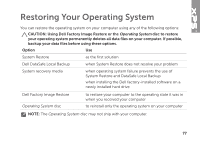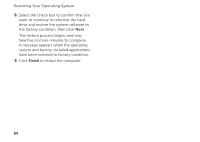Dell XPS 15 Setup Guide - Page 82
Dell DataSafe Local Backup Basic, Advanced Boot, Options, Repair Your Computer
 |
View all Dell XPS 15 manuals
Add to My Manuals
Save this manual to your list of manuals |
Page 82 highlights
Restoring Your Operating System Dell DataSafe Local Backup Basic To restore the operating system and Dell factory-installed software while preserving the data files: 1. Turn off your computer. 2. Disconnect all the devices (USB drive, printer, and so on) connected to the computer and remove any newly added internal hardware. NOTE: Do not disconnect the AC adapter. 3. Turn on your computer. 4. When the DELL logo appears, press several times to access the Advanced Boot Options window. NOTE: If you wait too long and the operating system logo appears, continue to wait until you see the Microsoft Windows desktop; then, shut down your computer and try again. 5. Select Repair Your Computer. 6. Select Dell DataSafe Restore and Emergency Backup from the System Recovery Options menu and follow the instructions on the screen. NOTE: The restoration process may take an hour or more depending on the size of the data to be restored. NOTE: For more information, see knowledge base article 353560 at support.dell.com. 80