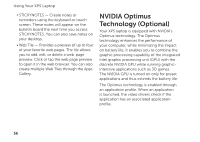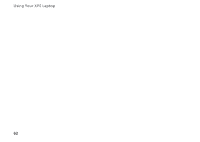Dell XPS 15 Setup Guide - Page 62
D Photos, Customizing Shortcut Keys, NVIDIA, Control Panel., NVIDIA Control Panel, Stereoscopic 3D
 |
View all Dell XPS 15 manuals
Add to My Manuals
Save this manual to your list of manuals |
Page 62 highlights
Using Your XPS Laptop Increases convergence Decreases convergence Customizing Shortcut Keys Mo3vDes Pobhjeocttos stowards you; maximum conYoveurgceancveiepwlasctesreaollsocobjpeicts3Dinpfrhoonttoos futshineg scetnhe iNnVyIoDuIAr sPphaocteo; Valiseowuesreadvatiolapblaecien the laseNrVsIiDgIhAt.3DTV Play application. The photo Movviews oerbjaelcsotsaallwoawysfyroomu tyooeud; imt tihneim3uDmeffects conovnetrhgeenpcheotpola. ces all objects behind the scene inNOyoTuEr: sFpoarcme;oarlesoinufosermd atotiopnlaocne tuhseing laser sigthhet. photo viewer and to download 3D photos, go to www.nvidia.com. To customize the keyboard shortcuts: 1. Right-click the desktop and select NVIDIA Control Panel. 2. In the NVIDIA Control Panel window, click Stereoscopic 3D to expand the selection (if not already expanded) and then click Set keyboard shortcuts. 3. Click the box displaying the shortcut you want to change. 4. Press the desired key combination. 5. Click OK to save and exit. 60