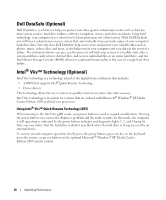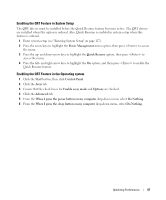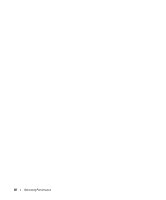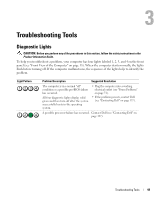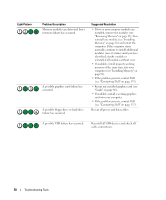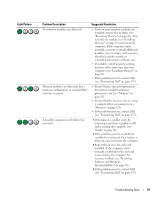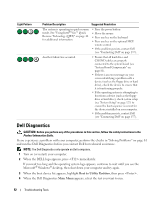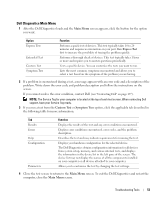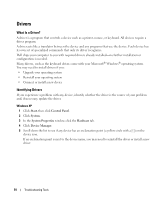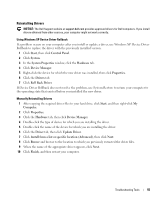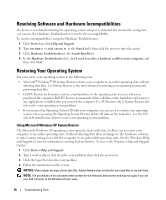Dell XPS 410 Owner's Manual - Page 51
Software and Hardware, Memory modules are detected, but - graphics cards
 |
View all Dell XPS 410 manuals
Add to My Manuals
Save this manual to your list of manuals |
Page 51 highlights
Light Pattern Problem Description No memory modules are detected. Memory modules are detected, but a memory configuration or compatibility error has occurred. A possible expansion card failure has occurred. Suggested Resolution • If two or more memory modules are installed, remove the modules (see "Removing Memory" on page 85), then reinstall one module (see "Installing Memory" on page 83) and restart the computer. If the computer starts normally, continue to install additional modules (one at a time) until you have identified a faulty module or reinstalled all modules without error. • If available, install properly working memory of the same type into your computer (see "Installing Memory" on page 83). • If the problem persists, contact Dell (see "Contacting Dell" on page 137). • Ensure that no special requirements for memory module/connector placement exist (see "Memory" on page 82). • Ensure that the memory you are using is supported by your computer (see "Memory" on page 123). • If the problem persists, contact Dell (see "Contacting Dell" on page 137). 1 Determine if a conflict exists by removing a card (not a graphics card) and restarting the computer (see "Cards" on page 86). 2 If the problem persists, reinstall the card that you removed, then remove a different card and restart the computer. 3 Repeat this process for each card installed. If the computer starts normally, troubleshoot the last card removed from the computer for resource conflicts (see "Resolving Software and Hardware Incompatibilities" on page 56). 4 If the problem persists, contact Dell (see "Contacting Dell" on page 137). Troubleshooting Tools 51