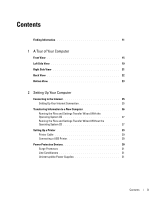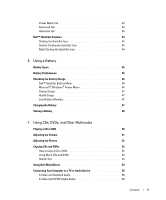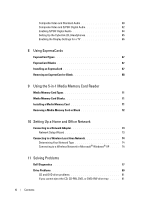Dell XPS M140 MXC051 XPS M140 Owners Manual
Dell XPS M140 MXC051 Manual
 |
View all Dell XPS M140 MXC051 manuals
Add to My Manuals
Save this manual to your list of manuals |
Dell XPS M140 MXC051 manual content summary:
- Dell XPS M140 MXC051 | XPS M140 Owners Manual - Page 1
Dell™ Portable Computers Owner's Manual Model PP19L www.dell.com | support.dell.com - Dell XPS M140 MXC051 | XPS M140 Owners Manual - Page 2
your computer. NOTICE: A NOTICE indicates either potential damage to hardware or loss of data and tells you how to avoid the problem. CAUTION: A CAUTION indicates a potential for property damage, personal injury, or death. Abbreviations and Acronyms For a complete list of abbreviations and acronyms - Dell XPS M140 MXC051 | XPS M140 Owners Manual - Page 3
Contents Finding Information 11 1 A Tour of Your Computer Front View 15 Left Side View 19 Right Side View 21 Back View 22 Bottom View 23 2 Setting Up Your Computer Connecting to the Internet 25 Setting Up Your Internet Connection 25 Transferring Information to a New Computer 26 Running the - Dell XPS M140 MXC051 | XPS M140 Owners Manual - Page 4
3 Using the Display Adjusting Brightness 33 Switching the Video Image 33 Setting Display Resolution 34 4 Using the Keyboard and Touch Pad Numeric Keypad 35 Key Combinations 36 System Functions 36 Battery 36 CD or DVD Tray 36 Display Functions 36 Radios (Including Wireless Networking and an - Dell XPS M140 MXC051 | XPS M140 Owners Manual - Page 5
Power Meter Tab 43 Advanced Tab 43 Hibernate Tab 44 Dell™ QuickSet Features 44 Clicking the QuickSet Icon 44 Double-Clicking the QuickSet Icon 44 Right-Clicking the QuickSet Icon 44 6 Using a Battery Battery Types 45 Battery Performance 45 Checking the Battery Charge 46 Dell™ QuickSet - Dell XPS M140 MXC051 | XPS M140 Owners Manual - Page 6
Area Network 74 Determining Your Network Type 74 Connecting to a Wireless Network in Microsoft® Windows® XP . . . . . 74 11 Solving Problems Dell Diagnostics 77 Drive Problems 80 CD and DVD drive problems 81 If you cannot eject the CD, CD-RW, DVD, or DVD+RW drive tray . . . . . 81 6 Contents - Dell XPS M140 MXC051 | XPS M140 Owners Manual - Page 7
No sound from integrated speakers 94 No sound from external speakers 94 No sound from headphones 94 Touch Pad or Mouse Problems 95 Video and Display Problems 95 If the display is blank 95 If the display is difficult to read 96 If only part of the display is readable 96 Contents - Dell XPS M140 MXC051 | XPS M140 Owners Manual - Page 8
Drivers 96 What Is a Driver 96 Identifying Drivers 97 Reinstalling Drivers and Utilities 97 Resolving Software and Hardware Incompatibilities 99 Restoring Your Operating System 99 Using Microsoft Windows XP System Restore 100 Using Dell PC Restore by Symantec 101 Using the Operating System - Dell XPS M140 MXC051 | XPS M140 Owners Manual - Page 9
Keyboard 125 Removing the Keyboard 126 Replacing the Keyboard 127 Internal Card With Bluetooth® Wireless Technology 127 Coin-Cell Battery 128 Removing the Coin-Cell Battery 128 Replacing the Coin-Cell Battery 129 13 Appendix Specifications 131 Using the System Setup Program 137 Overview - Dell XPS M140 MXC051 | XPS M140 Owners Manual - Page 10
Dell Technical Support Policy (U.S. Only 144 Definition of "Dell-Installed" Software and Peripherals 144 Definition of "Third-Party" Software and Peripherals 145 Contacting Dell 145 Glossary 163 Index 175 10 Contents - Dell XPS M140 MXC051 | XPS M140 Owners Manual - Page 11
• How to set up a printer • Additional information about setting up my computer • How to troubleshoot and solve problems • How to remove and install parts • Specifications • How to contact Dell Owner's Manual NOTE: This document is available as a PDF at support.dell.com. Finding Information 11 - Dell XPS M140 MXC051 | XPS M140 Owners Manual - Page 12
• Terms and Conditions (U.S. only) • Safety instructions • Regulatory information • Ergonomics information • End User License Agreement • Service Tag and Express Service Code • Microsoft Windows License Label Find It Here Dell™ Product Information Guide Service Tag and Microsoft® Windows® License - Dell XPS M140 MXC051 | XPS M140 Owners Manual - Page 13
personalize my desktop Windows Help and Support Center 1 Click the Start button and click Help and Support. 2 Type a word or phrase that describes your problem and click the arrow icon. 3 Click the topic that describes your problem. 4 Follow the instructions on the screen. Finding Information 13 - Dell XPS M140 MXC051 | XPS M140 Owners Manual - Page 14
www.dell.com | support.dell.com What Are You Looking For? • How to reinstall my operating system Find It Here Operating System CD NOTE: The Operating System CD may - Dell XPS M140 MXC051 | XPS M140 Owners Manual - Page 15
A Tour of Your Computer Front View 11 1 10 9 8 1 2 3 4 5 6 1 display latch release 2 display 3 power button 4 device status lights 7 5 touch pad 6 media control buttons 7 speakers 8 touch pad buttons 9 keyboard 10 keyboard and wireless status lights 11 display latches (2) A Tour of Your - Dell XPS M140 MXC051 | XPS M140 Owners Manual - Page 16
www.dell.com | support.dell.com D I S P L A Y L A T C H R E L E A S E - Press to release the display latches and open the display. D I S P L A Y - For more information about your display, see "Using the Display" on page 33. P O - Dell XPS M140 MXC051 | XPS M140 Owners Manual - Page 17
buttons provide the functionality of a mouse. KE Y BOA RD - The keyboard includes a numeric keypad as well as the Microsoft Windows logo key. For information on supported keyboard shortcuts, see "Key Combinations" on page 36. A Tour of Your Computer 17 - Dell XPS M140 MXC051 | XPS M140 Owners Manual - Page 18
www.dell.com | support.dell.com KEYBOARD AND WIRELESS STATUS LIGHTS The green lights located above the keyboard indicate the following: 9 Turns on when the numeric keypad is enabled. A - Dell XPS M140 MXC051 | XPS M140 Owners Manual - Page 19
cable slot. SE C U R I T Y C A B L E S L O T - Lets you attach a commercially available antitheft device to the computer. For more information, see the instructions included with the device. AIR V E N T - The computer uses fans to create airflow through the vents, which prevents the computer from - Dell XPS M140 MXC051 | XPS M140 Owners Manual - Page 20
media memory cards: • Secure Digital (SD) card/SDIO • MultiMediaCard (MMC) • Memory Stick • Memory Stick PRO • xD-Picture Card E XP R E SS C A R D S L O T - Supports one ExpressCard. The computer ships with a plastic blank installed in the slot. For more information, see "Using ExpressCards" on page - Dell XPS M140 MXC051 | XPS M140 Owners Manual - Page 21
Right Side View 1 2 3 45 6 1 optical drive bay 2 optical drive-tray eject button 3 USB connectors (2) 5 network connector (RJ-45) 4 modem connector (RJ-11) 6 video connector O P T I C A L D R I V E B A Y - You can install devices such as a DVD drive or other optical drive in the optical - Dell XPS M140 MXC051 | XPS M140 Owners Manual - Page 22
www.dell.com | support.dell.com NETWORK CONNECTOR (RJ-45) Connects the computer to a network. The green and yellow lights next to the connector indicate activity for wired network - Dell XPS M140 MXC051 | XPS M140 Owners Manual - Page 23
CAUTION: The AC adapter works with electrical outlets worldwide. However, power connectors and power strips vary among countries. Using an incompatible cable or improperly connecting the cable to the power strip or electrical outlet may cause fire or equipment damage. NOTICE: When you disconnect the - Dell XPS M140 MXC051 | XPS M140 Owners Manual - Page 24
www.dell.com | support.dell.com M O D E M / MI N I P C I / W I R E L ES S C O V E R - Covers - Stores software and data. For more information, see "Hard Drive" on page 108 and "Hard drive problems" on page 81. The size displayed for your hard drive in Windows Explorer is the capacity of the drive - Dell XPS M140 MXC051 | XPS M140 Owners Manual - Page 25
the Internet, you need a modem or network connection and an Internet service provider (ISP). Your ISP will offer one or more of the following 2 Double-click the ISP icon on the Microsoft® Windows® desktop. 3 Follow the instructions on the screen to complete the setup. If you do not have an ISP icon - Dell XPS M140 MXC051 | XPS M140 Owners Manual - Page 26
selected Set up my connection manually, continue to step 6. Otherwise, follow the instructions on the screen to complete Problems" on page 82. If you cannot connect to the Internet but have successfully connected in the past, the ISP might have a service outage. Contact your ISP to check the service - Dell XPS M140 MXC051 | XPS M140 Owners Manual - Page 27
Running the Files and Settings Transfer Wizard With the Operating System CD NOTE: This procedure requires the Operating System CD. This CD is optional and may not be included with all computers. To prepare the new computer for the file transfer: 1 Start the Files and Settings Transfer Wizard. 2 When - Dell XPS M140 MXC051 | XPS M140 Owners Manual - Page 28
www.dell.com | support.dell.com To create a wizard disk, use your new computer with Windows XP and perform the following steps: 1 Click the Start button. 2 Click Files and - Dell XPS M140 MXC051 | XPS M140 Owners Manual - Page 29
settings and files and click Next. Follow the instructions on the screen. The wizard reads the collected more information about this procedure, search dell.support.com for document #PA1089586 (How Do I assistance, refer to the printer owner's manual or contact the printer manufacturer. Printer Cable - Dell XPS M140 MXC051 | XPS M140 Owners Manual - Page 30
www.dell.com | support.dell.com Connecting a USB Printer NOTE: You can connect USB devices while the computer is turned on. 1 Complete the operating system setup if you have - Dell XPS M140 MXC051 | XPS M140 Owners Manual - Page 31
electrical outlet. Many surge protectors have a telephone jack for modem protection. See the surge protector documentation for modem connection instructions. NOTICE: Not all surge protectors offer network adapter protection. Disconnect the network cable from the network wall jack during electrical - Dell XPS M140 MXC051 | XPS M140 Owners Manual - Page 32
www.dell.com | support.dell.com 32 Setting Up Your Computer - Dell XPS M140 MXC051 | XPS M140 Owners Manual - Page 33
3 Using the Display Adjusting Brightness When a Dell™ computer is running on battery power, you can conserve power by setting the brightness to the lowest comfortable setting by pressing and the up- or down-arrow key on the keyboard. The Dell QuickSet Brightness Meter shows the current - Dell XPS M140 MXC051 | XPS M140 Owners Manual - Page 34
settings for future reference. If you choose a resolution or color palette that is higher than the display supports, the settings adjust automatically to the closest supported values. 1 Click the Start button and click Control Panel. 2 Under Pick a category, click Appearance and Themes. 3 Under - Dell XPS M140 MXC051 | XPS M140 Owners Manual - Page 35
4 Using the Keyboard and Touch Pad Numeric Keypad 1 1 numeric keypad The numeric keypad functions like the numeric keypad on an external keyboard. Each key on the keypad has multiple functions. The keypad numbers and symbols are marked in blue on the right of the keypad keys. To type a number or - Dell XPS M140 MXC051 | XPS M140 Owners Manual - Page 36
" on page 46. CD or DVD Tray Ejects the tray out of the drive (if Dell QuickSet is installed). This feature is not supported in Dell MediaDirect. For more information on QuickSet, see "Dell™ QuickSet Features" on page 44. Display Functions Switches the video image to the - Dell XPS M140 MXC051 | XPS M140 Owners Manual - Page 37
repeat rate, open the Control Panel, click Printers and Other Hardware, and click Keyboard. For information about the Control Panel, see the Windows Help and Support Center. To access the Help and Support Center, see page 13. Using the Keyboard and Touch Pad 37 - Dell XPS M140 MXC051 | XPS M140 Owners Manual - Page 38
Panel, click Printers and Other Hardware, and then click Mouse. For information about the Control Panel, see the Windows Help and Support Center. To access the Help and Support Center, see page 13. 2 In the Mouse Properties window, click the Touch Pad tab to adjust touch pad settings. 3 Click OK - Dell XPS M140 MXC051 | XPS M140 Owners Manual - Page 39
5 Power Management Power Management Tips NOTE: See "Using a Battery" on page 45 for more information on conserving battery power. • Connect the computer to an electrical outlet when possible because battery life is largely determined by the number of times the battery is used and recharged. • Place - Dell XPS M140 MXC051 | XPS M140 Owners Manual - Page 40
www.dell.com | support.dell.com • Select how the computer will respond when you press the power button: - Choose no action. - Enter standby mode. - Enter hibernate mode. - Shut down - Dell XPS M140 MXC051 | XPS M140 Owners Manual - Page 41
Setting Battery Alarms and Actions This screen allows you to enable the low-battery and critical-battery alarms and to change settings for the alarms. For example, you can set the low-battery alarm to 20 percent to remind you to save work and switch to AC power, and you can set the critical-battery - Dell XPS M140 MXC051 | XPS M140 Owners Manual - Page 42
Your computer enters hibernate mode if the battery charge level becomes critically low. To manually enter hibernate mode, click the Start button, click Turn off computer, press and , see the Windows Help and Support Center. To access the Help and Support Center, see page 13. 42 Power Management - Dell XPS M140 MXC051 | XPS M140 Owners Manual - Page 43
Alarms Tab NOTE: To enable audible alarms, click each Alarm Action button and select Sound alarm. The Low battery alarm and Critical battery alarm settings alert you with a message when the battery charge falls below a certain percentage. When you receive your computer, the Low battery alarm and - Dell XPS M140 MXC051 | XPS M140 Owners Manual - Page 44
www.dell.com | support.dell.com Hibernate Tab The Hibernate tab lets you enable hibernate mode by clicking the Enable hibernation check box. Dell™ QuickSet Features NOTE: This feature - Dell XPS M140 MXC051 | XPS M140 Owners Manual - Page 45
Battery Types See "Specifications" on page 131 for information on supported batteries. Battery Performance CAUTION: Before you begin any of the procedures in this section, follow the safety instructions in the Product Information Guide. NOTE: For information about the Dell warranty for your computer - Dell XPS M140 MXC051 | XPS M140 Owners Manual - Page 46
www.dell.com | support.dell.com You can check the battery charge before you insert or environmental agency for advice on disposing of a battery. See "Battery Disposal" in the Product Information Guide. CAUTION: Misuse of the battery may increase the risk of fire or chemical burn. Do not puncture, - Dell XPS M140 MXC051 | XPS M140 Owners Manual - Page 47
the battery to cool to room temperature. Then connect the computer to an electrical outlet to continue charging the battery. For more information about resolving problems with a battery, see "Power Problems" on page 91. Using a Battery 47 - Dell XPS M140 MXC051 | XPS M140 Owners Manual - Page 48
www.dell.com | support.dell.com Storing a Battery Remove the battery when you store your computer for an extended period of time. A battery discharges during prolonged storage. After a long storage period, recharge the battery fully before you use it. 48 Using a Battery - Dell XPS M140 MXC051 | XPS M140 Owners Manual - Page 49
7 Using CDs, DVDs, and Other Multimedia Playing a CD or DVD NOTICE: Do not press down on the CD or DVD tray when you open or close it. Keep the tray closed when you are not using the drive. NOTICE: Do not move the computer when you are playing CDs or DVDs to prevent damage to your CD/DVD drive or - Dell XPS M140 MXC051 | XPS M140 Owners Manual - Page 50
www.dell.com | support.dell.com NOTE: If you use a CD/DVD drive that shipped with another computer, you need to install the drivers and software necessary to play - Dell XPS M140 MXC051 | XPS M140 Owners Manual - Page 51
Pause. Advance a single frame while in pause mode. Eject. For more information on playing CDs or DVDs, click Help in the CD or DVD player program window (if available). Adjusting the Volume NOTE: When the speakers are muted, you do not hear the CD or DVD playing. 1 Click the Start button, point to - Dell XPS M140 MXC051 | XPS M140 Owners Manual - Page 52
CD or DVD drives offered by Dell may vary by country. The following instructions explain how to make an exact copy of a CD or DVD. You CD-RW/DVD combo drive and you experience recording problems, check for available software patches on the Sonic support website at www.sonic.com. The DVD-writable - Dell XPS M140 MXC051 | XPS M140 Owners Manual - Page 53
3 To copy the CD or DVD: • If you have one CD or DVD drive, ensure that the settings are correct and click the Disc Copy button. The computer reads your source CD or DVD and copies the data to a temporary folder on your computer hard drive. When prompted, insert a blank CD or DVD into the drive and - Dell XPS M140 MXC051 | XPS M140 Owners Manual - Page 54
or on computers that have MP3 software installed. • Commercially available DVD players used in home theater systems may not support all available DVD formats. For a list of formats supported by your DVD player, see the documentation provided with your DVD player or contact the manufacturer. • Do not - Dell XPS M140 MXC051 | XPS M140 Owners Manual - Page 55
NOTICE: You cannot reinstall the Dell MediaDirect feature if you voluntarily reformat the hard drive. Contact Dell for assistance. See "Contacting Dell" on page 145. 1 1 Dell MediaDirect button Connecting Your Computer to a TV or Audio Device NOTE: Video and audio cables for connecting your - Dell XPS M140 MXC051 | XPS M140 Owners Manual - Page 56
www.dell.com | support.dell.com Your TV has either an S-video input connector or a composite video-input connector. Depending on what type of connector is available on your - Dell XPS M140 MXC051 | XPS M140 Owners Manual - Page 57
cable directly to the S-video TV-out connector on the computer (without the TV/digital audio adapter cable) if your TV or audio device supports S-video but not S/PDIF digital audio. 2 Plug one end of the S-video cable in to the S-video output connector on the computer. 1 2 3 4 5 1 S-video TV - Dell XPS M140 MXC051 | XPS M140 Owners Manual - Page 58
www.dell.com | support.dell.com 6 Turn on the TV and any audio device that you connected (if applicable), and then turn on the computer. 7 See "Enabling the Display - Dell XPS M140 MXC051 | XPS M140 Owners Manual - Page 59
1 2 1 S-video cable 2 S/PDIF digital audio cable 1 Turn off the computer and the TV and/or audio device that you want to connect. 2 Connect the TV/digital audio adapter cable to the S-video TV-out connector on your computer. 3 Plug one end of the S-video cable in to the S-video input connector on - Dell XPS M140 MXC051 | XPS M140 Owners Manual - Page 60
www.dell.com | support.dell.com 7 Turn on the TV, turn on any audio device that you connected (if applicable), and then turn on the computer. 8 See "Enabling the - Dell XPS M140 MXC051 | XPS M140 Owners Manual - Page 61
1 Turn off the computer and the TV and/or audio device that you want to connect. 2 Connect the standard video to composite video adapter cable to the S-video TV-out connector on the computer. 3 Plug one end of the composite video cable in to the composite video-input connector on the standard video - Dell XPS M140 MXC051 | XPS M140 Owners Manual - Page 62
www.dell.com | support.dell.com Composite Video and S/PDIF Digital Audio 1 1 composite video-input connector 1 2 3 1 TV/digital audio adapter cable 2 composite video cable 3 standard audio cable 62 Using CDs, DVDs, and Other Multimedia - Dell XPS M140 MXC051 | XPS M140 Owners Manual - Page 63
1 Turn off the computer and the TV and/or audio device that you want to connect. 2 Connect the TV/digital audio adapter cable to the S-video TV-out connector on the computer. 3 Plug one end of the composite video cable in to the composite video-input connector on the TV/digital audio adapter cable. - Dell XPS M140 MXC051 | XPS M140 Owners Manual - Page 64
www.dell.com | support.dell.com Enabling S/PDIF Digital Audio If your computer has a DVD drive, you can enable digital audio for DVD playback. 1 Click Start→ Programs→ PowerDVD to - Dell XPS M140 MXC051 | XPS M140 Owners Manual - Page 65
Enabling S/PDIF in the Windows Audio Driver 1 Double-click the speaker icon in the Windows notification area. 2 Click the Options menu and then click Advanced Controls. 3 Click Advanced. 4 Click S/PDIF Interface. 5 Click Close. 6 Click OK. Setting Up the Cyberlink (CL) Headphones NOTE: The CL - Dell XPS M140 MXC051 | XPS M140 Owners Manual - Page 66
selection. NOTE: To determine the type of video card installed in your computer, click the Start button and click Help and Support. Under Pick a Task, click Use Tools to view your computer information and diagnose problems and click My Computer Information. 66 Using CDs, DVDs, and Other Multimedia - Dell XPS M140 MXC051 | XPS M140 Owners Manual - Page 67
See "Specifications" on page 131 for information on supported ExpressCards. NOTE: An ExpressCard is not a bootable Before you begin any of the procedures in this section, follow the safety instructions in the Product Information Guide. To install an ExpressCard: 1 Hold the card with the top side - Dell XPS M140 MXC051 | XPS M140 Owners Manual - Page 68
www.dell.com | support.dell.com 1 1 ExpressCard The computer recognizes the ExpressCard and . CAUTION: Before you begin any of the procedures in this section, follow the safety instructions in the Product Information Guide. Press the latch and remove the card or blank. For some latches, you must - Dell XPS M140 MXC051 | XPS M140 Owners Manual - Page 69
1 release button 2 ExpressCard 1 2 Using ExpressCards 69 - Dell XPS M140 MXC051 | XPS M140 Owners Manual - Page 70
www.dell.com | support.dell.com 70 Using ExpressCards - Dell XPS M140 MXC051 | XPS M140 Owners Manual - Page 71
is not clear, see the documentation that came with the card. CAUTION: Before you begin any of the procedures in this section, follow the safety instructions in the Product Information Guide. Using the 5-in-1 Media Memory Card Reader 71 - Dell XPS M140 MXC051 | XPS M140 Owners Manual - Page 72
www.dell.com | support.dell.com To install a media memory card: 1 Hold the card with data. CAUTION: Before you begin any of the procedures in this section, follow the safety instructions in the Product Information Guide. Press the card in to release and remove the card or blank. Save a blank to - Dell XPS M140 MXC051 | XPS M140 Owners Manual - Page 73
use a network cable with a telephone wall connector. Network Setup Wizard The Microsoft® Windows® XP operating system provides a Network Setup Wizard to guide you through the process of sharing files, printers, or an Internet connection between computers in a home or small office. 1 Click the Start - Dell XPS M140 MXC051 | XPS M140 Owners Manual - Page 74
, follow the instructions included in the user's guide for your wireless network card. The user's guide is located on the optional Drivers and Utilities CD in the "User's GuidesNetwork User's Guides" category. The user's guide is also available on the Dell Support website at support.dell.com and - Dell XPS M140 MXC051 | XPS M140 Owners Manual - Page 75
corner of the Windows desktop) when a network, for which your computer is not configured, is detected in the area. NOTE: The following instructions apply if you use the Windows operating system to manage your network devices. For information about other wireless configuration utilities, see your - Dell XPS M140 MXC051 | XPS M140 Owners Manual - Page 76
www.dell.com | support.dell.com 2 Click to select the network you want to configure, and then click Connect or double-click the network name in the list. If - Dell XPS M140 MXC051 | XPS M140 Owners Manual - Page 77
any of the procedures in this section, follow the safety instructions in the Product Information Guide. When to Use the Dell Diagnostics If you experience a problem with your computer, perform the checks in "Lockups and Software Problems" on page 88 and run the Dell Diagnostics before you contact - Dell XPS M140 MXC051 | XPS M140 Owners Manual - Page 78
www.dell.com | support.dell.com The computer runs the Pre-boot System Assessment, a series of initial tests of your system board, keyboard, hard drive, and version appropriate for your computer. 7 When the Dell Diagnostics Main Menu appears, select the test you want to run. 78 Solving Problems - Dell XPS M140 MXC051 | XPS M140 Owners Manual - Page 79
the error code and problem description and follow the instructions on the screen. If you cannot resolve the error condition, contact Dell. NOTE: The Service Tag for your computer is located at the top of each test screen. If you contact Dell, technical support will ask for your Service Tag. 3 If you - Dell XPS M140 MXC051 | XPS M140 Owners Manual - Page 80
www.dell.com | support.dell.com Tab Configuration Parameters close the Main Menu screen. Drive Problems CAUTION: Before you begin any of the procedures in this section, follow the safety instructions in the Product Information Guide. E N S U R E T H A T M I C R O S O F T ® W I N D O W S ® R E C O - Dell XPS M140 MXC051 | XPS M140 Owners Manual - Page 81
different disc formats, not all DVD titles work in all DVD drives. Problems writing to a CD/DVD-RW drive CLO SE O TH ER PROGRAMS caused by the program that is running. • Ensure that the disk or disc is inserted properly. Hard drive problems A L L O W T H E C O M P U T E R T O C O O L B E F O R E T - Dell XPS M140 MXC051 | XPS M140 Owners Manual - Page 82
www.dell.com | support.dell.com E-Mail, Modem, and Internet Problems CAUTION: Before you begin any of the procedures in this section, follow the safety instructions in the Product Information Guide. NOTE: Connect the modem to an analog telephone jack only. The modem does not operate while it is - Dell XPS M140 MXC051 | XPS M140 Owners Manual - Page 83
, contact your Internet service provider. SCAN THE support.dell.com and search for the keyword spyware. Error Messages CAUTION: Before you begin any of the procedures in this section, follow the safety instructions in the Product Information Guide setup program. If the problem persists, contact Dell. - Dell XPS M140 MXC051 | XPS M140 Owners Manual - Page 84
www.dell.com | support.dell.com T H E F I L E B E I N G C O P I E D I S T O O L A R G E F O R T H E D E S T I N A T I O N D R I down the computer, reinstall the hard drive, and restart the computer. If the problem persists, try another drive. Run the Hard-Disk Drive tests in the Dell Diagnostics - Dell XPS M140 MXC051 | XPS M140 Owners Manual - Page 85
open the program that you want to use. OPERATING SYSTEM NOT F OUND - Reinstall the hard drive (see "Hard Drive" on page 108). If the problem persists, contact Dell. See "Contacting Dell" on page 145. OPTIONAL ROM BAD CH ECKSU M - The optional ROM apparently failed. Contact Dell. See "Contacting Dell - Dell XPS M140 MXC051 | XPS M140 Owners Manual - Page 86
See the Windows Help and Support Center for instructions. To access the Help and Support Center, see "Windows Help and Support Center" on page 13. If your computer to an electrical outlet to charge the battery. If the problem persists, try to restore the data by entering the system setup program. - Dell XPS M140 MXC051 | XPS M140 Owners Manual - Page 87
145. ENSURE THAT THE IEEE 1394 DEVICE IS PROPERLY INSERTED INTO THE CONNECTOR Keyboard Problems CAUTION: Before you begin any of the procedures in this section, follow the safety instructions in the Product Information Guide. NOTE: Use the integrated keyboard when running the Dell Diagnostics or the - Dell XPS M140 MXC051 | XPS M140 Owners Manual - Page 88
www.dell.com | support.dell.com TO VERIFY THAT THE PROBLEM IS WITH THE EXTERNAL KEYBOARD, CHECK THE INTEGRATED KEYBOARD . Lockups and Software Problems CAUTION: Before you begin any of the procedures in this section, follow the safety instructions in the Product Information Guide. The computer does - Dell XPS M140 MXC051 | XPS M140 Owners Manual - Page 89
. 2 In the welcome screen, click Next. 3 Follow the instructions on the screen. A solid blue screen appears TURN THE COMPUTER for at least 8 to 10 seconds until the computer turns off. Then restart your computer. Dell MediaDirect problems C H E C K T H E D E L L M E D I A D I R E C T H E L P F I L - Dell XPS M140 MXC051 | XPS M140 Owners Manual - Page 90
www.dell.com | support.dell.com Other software problems CHECK THE SOFTWARE DOCUMENTATION OR CONTACT THE SOFTWARE MANUFACTURER FOR TROUBLESHOOTING INFORMATION - • Ensure that the program is compatible with the operating system installed on your computer. • Ensure that your computer meets the minimum - Dell XPS M140 MXC051 | XPS M140 Owners Manual - Page 91
your network settings are correct and that the network is functioning. ExpressCard Problems CAUTION: Before you begin any of the procedures in this section, follow the safety instructions in the Product Information Guide. CHECK THE EXPRESSCA RD - Ensure that the ExpressCard is properly inserted into - Dell XPS M140 MXC051 | XPS M140 Owners Manual - Page 92
www.dell.com | support.dell.com NOTE: Battery operating time (the time the battery can to receive a WARNING message. Printer Problems CAUTION: Before you begin any of the procedures in this section, follow the safety instructions in the Product Information Guide. NOTE: If you need technical - Dell XPS M140 MXC051 | XPS M140 Owners Manual - Page 93
instructions Scanner Problems CAUTION: Before you begin any of the procedures in this section, follow the safety instructions in the Product Information Guide troubleshooting information. CH E C K T H E S CA NN E R D O C U ME N T A T I O N - See the scanner documentation for setup and troubleshooting - Dell XPS M140 MXC051 | XPS M140 Owners Manual - Page 94
www.dell.com | support.dell.com Sound and Speaker Problems CAUTION: Before you begin any of the procedures in this section, follow the safety instructions in the Product Information Guide. No sound from integrated speakers AD J UST TH E WINDO WS V O L U M E C O N T R O L - Double-click the speaker - Dell XPS M140 MXC051 | XPS M140 Owners Manual - Page 95
97. Video and Display Problems CAUTION: Before you begin any of the procedures in this section, follow the safety instructions in the Product Information Guide. If the display is blank NOTE: If you are using a program that requires a higher resolution than your computer supports, it is recommended - Dell XPS M140 MXC051 | XPS M140 Owners Manual - Page 96
www.dell.com | support.dell.com SWITCH THE VIDEO IMAGE - If your computer is attached to an external monitor, press to switch the recognizes. Dell ships your computer to you with required drivers already installed-no further installation or configuration is needed. 96 Solving Problems - Dell XPS M140 MXC051 | XPS M140 Owners Manual - Page 97
website at support.dell.com and your Drivers and Utilities CD provide approved drivers for Dell™ computers. If you install drivers obtained from other sources, your computer might not work correctly. Using Windows XP Device Driver Rollback If a problem occurs on your computer after you install - Dell XPS M140 MXC051 | XPS M140 Owners Manual - Page 98
in the following subsections, or click Extract, follow the extracting instructions, and then read the readme file. If instructed to navigate to the driver files, click the CD directory on the driver information window to display the files associated with that driver. 98 Solving Problems - Dell XPS M140 MXC051 | XPS M140 Owners Manual - Page 99
Manually Reinstalling Drivers NOTE: If you are the Hardware Troubleshooter to resolve the incompatibility. To start the Hardware Troubleshooter: 1 Click the Start button and click Help and Support. 2 Type hardware troubleshooter in the system and preserving data files. Solving Problems 99 - Dell XPS M140 MXC051 | XPS M140 Owners Manual - Page 100
. Creating a Restore Point 1 Click the Start button and click Help and Support. 2 Click the task for System Restore. 3 Follow the instructions on the screen. Restoring the Computer to an Earlier Operating State If problems occur after you install a device driver, use Device Driver Rollback (see page - Dell XPS M140 MXC051 | XPS M140 Owners Manual - Page 101
your computer. If possible, back up the data before using PC Restore. Use PC Restore only if System Restore did not resolve your operating system problem. NOTE: Dell PC Restore by Symantec may not be available in certain countries nor on certain computers. Use Dell PC Restore by Symantec only as - Dell XPS M140 MXC051 | XPS M140 Owners Manual - Page 102
www.dell.com | support.dell.com To use PC Restore: 1 Turn complete. 5 When prompted, click Finish to reboot the computer. NOTE: Do not manually shut down the computer. Click Finish and let the computer completely reboot. 6 When Windows Explorer, go to c:\dell\utilities\DSR. 102 Solving Problems - Dell XPS M140 MXC051 | XPS M140 Owners Manual - Page 103
Begin If you are considering reinstalling the Windows XP operating system to correct a problem with a newly installed driver, first try using Windows XP Device Driver Rollback (see not reinstall Windows XP unless a Dell technical support representative instructs you to do so. Solving Problems 103 - Dell XPS M140 MXC051 | XPS M140 Owners Manual - Page 104
support.dell.com NOTICE: To prevent conflicts with Windows XP, disable any virus protection software installed on your computer before you reinstall Windows XP. See the documentation that came with the software for instructions press . 8 Follow the instructions on the screen to complete the - Dell XPS M140 MXC051 | XPS M140 Owners Manual - Page 105
You have read the safety information in your Dell™ Product Information Guide. • A component can be replaced-or if purchased separately-installed • Small plastic scribe • Flash BIOS update (see the Dell Support website at support.dell.com) Turning Off Your Computer NOTICE: To avoid losing data - Dell XPS M140 MXC051 | XPS M140 Owners Manual - Page 106
of the procedures in this section, follow the safety instructions in the Product Information Guide. CAUTION: Handle components and cards with care. Do pins. NOTICE: Only a certified service technician should perform repairs on your computer. Damage due to servicing that is not authorized by Dell - Dell XPS M140 MXC051 | XPS M140 Owners Manual - Page 107
4 Disconnect your computer and all attached devices from their electrical outlets. 5 Remove the battery. Slide and hold the battery-bay latch release on the bottom of the computer, and then pull the battery out of the battery bay. 1 2 1 battery 2 battery-bay latch release 6 Remove the optical - Dell XPS M140 MXC051 | XPS M140 Owners Manual - Page 108
any of the procedures in this section, follow the safety instructions in the Product Information Guide. NOTICE: To prevent data loss, turn off your computer damage the drive. NOTE: Dell does not guarantee compatibility or provide support for hard drives from sources other than Dell. NOTE: If you - Dell XPS M140 MXC051 | XPS M140 Owners Manual - Page 109
: When the hard drive is not in the computer, store it in protective antistatic packaging. See "Protecting Against Electrostatic Discharge" in the Product Information Guide. 3 Lift the cover off the computer and set it aside. 4 Use the pull-tab to slide the hard drive toward the screw holes, and - Dell XPS M140 MXC051 | XPS M140 Owners Manual - Page 110
www.dell.com | support.dell.com 2 1 1 pull-tab 2 hard drive 5 Remove the new drive from its packaging. Save the original packaging for storing or shipping the hard drive. NOTICE: - Dell XPS M140 MXC051 | XPS M140 Owners Manual - Page 111
Returning a Hard Drive to Dell Return your old hard drive to Dell in its original or comparable foam packaging. Otherwise, the hard drive may be damaged in transit. 2 1 1 foam packaging 2 hard drive Optical Drives About the Device Security Screw NOTE: You do not need to install the device - Dell XPS M140 MXC051 | XPS M140 Owners Manual - Page 112
See "Specifications" on page 131 for information on the memory supported by your computer. Install only memory modules that are intended for of the procedures in this section, follow the safety instructions in the Product Information Guide. The computer has two memory module connectors labeled "DIMM - Dell XPS M140 MXC051 | XPS M140 Owners Manual - Page 113
you will install a memory module in connector DIMM B. If you are upgrading memory, you may need to install memory in both the DIMM A and B connectors, depending on the extent of the upgrade. Installing a Memory Module in Connector DIMM B 1 Follow the procedures in "Before You Begin" on page 105. 2 - Dell XPS M140 MXC051 | XPS M140 Owners Manual - Page 114
www.dell.com | support.dell.com NOTICE: To prevent damage to the memory module connector, do not use tools to spread the memorymodule securing clips. 4 If you are replacing a - Dell XPS M140 MXC051 | XPS M140 Owners Manual - Page 115
the system configuration information. To confirm the amount of memory installed in the computer, click the Start button, click Help and Support, and then click Computer Information. Installing a Memory Module in Connector DIMM A The memory module connector labeled "DIMM A" is located under the - Dell XPS M140 MXC051 | XPS M140 Owners Manual - Page 116
www.dell.com | support.dell.com 3 Remove the hinge cover. See "Hinge Cover" on page 123. NOTE: Ensure that you remove the two screws in the battery bay as - Dell XPS M140 MXC051 | XPS M140 Owners Manual - Page 117
1 2 1 memory module 2 securing clips (2 per connector) NOTICE: If you need to install memory modules in two connectors, install a memory module in the connector labeled "DIMM A" before you install a module in the connector labeled "DIMM B." Insert memory modules at a 45-degree angle to avoid - Dell XPS M140 MXC051 | XPS M140 Owners Manual - Page 118
www.dell.com | support.dell.com 1 1 tab in connector slot 8 Replace the memory module cover and tighten the screws. NOTICE: confirm the amount of memory installed in the computer, click the Start button, click Help and Support, and then click Computer Information. 118 Adding and Replacing Parts - Dell XPS M140 MXC051 | XPS M140 Owners Manual - Page 119
your computer, the modem is already installed. CAUTION: Before you begin any of the procedures in this section, follow the safety instructions in the Product Information Guide. 1 Follow the procedures in "Before You Begin" on page 105. 2 Turn the computer over, loosen the captive screws on the modem - Dell XPS M140 MXC051 | XPS M140 Owners Manual - Page 120
www.dell.com | support.dell.com 3 Remove the existing modem: a Remove the screw securing the modem to the system board, and set it aside. b Pull straight up on the - Dell XPS M140 MXC051 | XPS M140 Owners Manual - Page 121
with your computer, the card is already installed. CAUTION: Before you begin any of the procedures in this section, follow the safety instructions in the Product Information Guide. 1 Follow the procedures in "Before You Begin" on page 105. 2 If a Mini PCI card is not already installed, go to step - Dell XPS M140 MXC051 | XPS M140 Owners Manual - Page 122
www.dell.com | support.dell.com 1 2 1 Mini PCI card 2 metal securing tabs (2) NOTICE: The connectors are keyed to ensure correct insertion. If you feel resistance, check the connectors and - Dell XPS M140 MXC051 | XPS M140 Owners Manual - Page 123
Cover Removing the Hinge Cover CAUTION: Before you begin any of the procedures in this section, follow the safety instructions in the Product Information Guide. NOTICE: To avoid electrostatic discharge, ground yourself by using a wrist grounding strap or by periodically touching an unpainted metal - Dell XPS M140 MXC051 | XPS M140 Owners Manual - Page 124
www.dell.com | support.dell.com NOTICE: To avoid damaging the system board, you must remove the main battery before you begin working inside the computer. NOTICE: The hinge - Dell XPS M140 MXC051 | XPS M140 Owners Manual - Page 125
the battery (see page 108). Keyboard CAUTION: Before you begin any of the procedures in this section, follow the safety instructions in the Product Information Guide. NOTICE: To avoid electrostatic discharge, ground yourself by using a wrist grounding strap or by periodically touching an unpainted - Dell XPS M140 MXC051 | XPS M140 Owners Manual - Page 126
www.dell.com | support.dell.com Removing the Keyboard 1 Follow the procedures in "Before You Begin" on page 105. 2 Remove the hinge cover. See "Hinge Cover" on page 123. - Dell XPS M140 MXC051 | XPS M140 Owners Manual - Page 127
With Bluetooth® Wireless Technology CAUTION: Before you begin any of the procedures in this section, follow the safety instructions in the Product Information Guide. NOTICE: To avoid electrostatic discharge, ground yourself by using a wrist grounding strap or by periodically touching an unpainted - Dell XPS M140 MXC051 | XPS M140 Owners Manual - Page 128
www.dell.com | support.dell.com 1 2 4 3 1 screw 2 card carrier 3 card 4 card connector Coin-Cell Battery Removing the Coin-Cell Battery CAUTION: Before you perform the following procedures, see the safety instructions in the Product Information Guide. NOTICE: To avoid electrostatic discharge - Dell XPS M140 MXC051 | XPS M140 Owners Manual - Page 129
1 1 coin-cell battery Replacing the Coin-Cell Battery When you replace the battery, insert it into the circular socket with the positive side up, and then push it into place. Adding and Replacing Parts 129 - Dell XPS M140 MXC051 | XPS M140 Owners Manual - Page 130
www.dell.com | support.dell.com 130 Adding and Replacing Parts - Dell XPS M140 MXC051 | XPS M140 Owners Manual - Page 131
915 GM Express 64 bits dual-channel (2) 64-bit buses 32 bits 1 MB internal 32 bits ExpressCard ExpressCard controller ExpressCard connector Cards supported ExpressCard connector size Intel ICH6 one ExpressCard slot (54 mm) ExpressCard/34 (34 mm) and ExpressCard/54 (54 mm) 1.5 V and 3.3 V 28 pins - Dell XPS M140 MXC051 | XPS M140 Owners Manual - Page 132
.com 5-in-1 Media Memory Card Reader 5-in-1 media memory card controller Ricoh R5C832 5-in-1 media memory card connector 5-in-1 combo card connector Cards supported MS MS Pro SD/SDIO MMC xD CD Type I/II & IBM® Microdrive through ExpressCard adapter 5-in-1 media memory card connector 36.8 x 29 - Dell XPS M140 MXC051 | XPS M140 Owners Manual - Page 133
Volume controls v.92 56K MDC softmodem internal HDA bus 10/100 Ethernet LAN on system board internal Mini PCI Wi-Fi and Bluetooth® wireless technology support integrated on system board Intel® Graphics Media Accelerator (GMA) 900 Up to 64 MB of shared memory LVDS NTSC/PAL High Definition Audio (HDA - Dell XPS M140 MXC051 | XPS M140 Owners Manual - Page 134
www.dell.com | support.dell.com Display Type (active-matrix TFT) Dimensions: Height Width Diagonal Maximum resolutions: WXGA Refresh rate Operating angle Viewing angles: Horizontal Vertical Pixel pitch: WXGA - Dell XPS M140 MXC051 | XPS M140 Owners Manual - Page 135
.1 VDC 2 hours Battery operating time varies depending on operating conditions and can be significantly reduced under certain power-intensive conditions. See "Power Problems" on page 91. See "Using a Battery" on page 45 for more information on battery life. 500 discharge/charge cycles 0° to 35°C (32 - Dell XPS M140 MXC051 | XPS M140 Owners Manual - Page 136
www.dell.com | support.dell.com AC Adapter (continued) Dimensions: Height Width Depth Weight (with cables) Temperature range: Operating Storage 28.2 mm (1.11 inches) 57.9 mm (2.28 inches) 137.2 - Dell XPS M140 MXC051 | XPS M140 Owners Manual - Page 137
Docking-device settings • Wireless control settings NOTICE: Unless you are an expert computer user or are directed to do so by Dell technical support, do not change the system setup program settings. Certain changes might make your computer work incorrectly. Viewing the System Setup Screen 1 Turn on - Dell XPS M140 MXC051 | XPS M140 Owners Manual - Page 138
www.dell.com | support.dell.com System Setup Screen The system setup screen consists of three windows of information. The window on the left contains an expandable hierarchy of - Dell XPS M140 MXC051 | XPS M140 Owners Manual - Page 139
Computer Identifying Your Computer • Attach a name tag or business card to the computer. • Write down your Service Tag and store it in a safe place away from the computer or carrying case. Use the Service Tag if you need to report a loss or theft to law enforcement officials and to Dell. • Create - Dell XPS M140 MXC051 | XPS M140 Owners Manual - Page 140
www.dell.com | support.dell.com • Shut down the computer. • Disconnect the AC adapter. NOTICE: When the display is closed, extraneous items on the keyboard or palm rest could - Dell XPS M140 MXC051 | XPS M140 Owners Manual - Page 141
Call a law enforcement agency to report the lost or stolen computer. Include the Service Tag in your description of the computer. Ask that a case number be assigned in this section, follow the safety instructions located in the Product Information Guide. Computer, Keyboard, and Display CAUTION: - Dell XPS M140 MXC051 | XPS M140 Owners Manual - Page 142
www.dell.com | support.dell.com • Moisten a soft, lint-free cloth with water and wipe the lens in the CD/DVD drive, and follow the instructions that come with the compressed-air product. Never touch the lens in the drive. If you notice problems, such as skipping, with the playback quality of your - Dell XPS M140 MXC051 | XPS M140 Owners Manual - Page 143
equipment generates, uses, and can radiate radio frequency energy and, if not installed and used in accordance with the manufacturer's instruction manual, may cause interference with radio communications. However, there is no guarantee that interference will not occur in a particular installation - Dell XPS M140 MXC051 | XPS M140 Owners Manual - Page 144
Support Policy (U.S. Only) Technician-assisted technical support requires the cooperation and participation of the customer in the troubleshooting components integrated through CFI for the duration of the computer's service contract. Definition of "Dell-Installed" Software and Peripherals Dell- - Dell XPS M140 MXC051 | XPS M140 Owners Manual - Page 145
operator. Country (City) International Access Code Country Code City Code Anguilla Antigua and Barbuda Department Name or Service Area, Website and E-Mail Address General Support General Support Area Codes, Local Numbers, and Toll-Free Numbers toll-free: 800-335-0031 1-800-805-5924 Appendix - Dell XPS M140 MXC051 | XPS M140 Owners Manual - Page 146
@dell.com E-mail for servers and EMC® storage products: [email protected] Customer Care Tech Support Tech Support Services Sales Aruba General Support Australia (Sydney) E-mail (Australia): [email protected] International Access Code: 0011 E-mail Customer Care (Australia - Dell XPS M140 MXC051 | XPS M140 Owners Manual - Page 147
Country (City) International Access Code Country Code City Code Department Name or Service Area, Website and E-Mail Address Austria (Vienna) Website: support.euro.dell.com International Access Code: 900 E-mail: [email protected] Country Code: 43 Home/Small Business Sales - Dell XPS M140 MXC051 | XPS M140 Owners Manual - Page 148
Sales (Home Sales/Small Business) Sales (med./large bus., government) Spare Parts Sales & Extended Service Sales Cayman Islands General Support Chile (Santiago) Sales, Customer Support, and Technical Support Country Code: 56 City Code: 2 Area Codes, Local Numbers, and Toll-Free Numbers 604 - Dell XPS M140 MXC051 | XPS M140 Owners Manual - Page 149
Country Code City Code China (Xiamen) Country Code: 86 City Code: 592 Colombia Costa Rica Department Name or Service Area, Website and E-Mail Address Technical Support website: support.dell.com.cn Technical Support E-mail: [email protected] Customer Care E-mail: [email protected] Technical - Dell XPS M140 MXC051 | XPS M140 Owners Manual - Page 150
Code Country Code City Code Department Name or Service Area, Website and E-Mail Address Czech Republic (Prague) Website: support.euro.dell.com International Access Code: 00 E-mail: [email protected] Country Code: 420 Technical Support Customer Care Fax Tech Fax Switchboard Denmark - Dell XPS M140 MXC051 | XPS M140 Owners Manual - Page 151
Code: 49 City Code: 6103 Department Name or Service Area, Website and E-Mail Address Website: support.euro.dell.com E-mail: support.euro.dell.com/fr/fr/emaildell/ Home and Small Business Technical Support for XPS portable computers only Technical Support for all other Dell computers Customer Care - Dell XPS M140 MXC051 | XPS M140 Owners Manual - Page 152
/gr/en/emaildell/ Country Code: 30 Technical Support Gold Service Technical Support Switchboard Gold Service Switchboard Sales Fax Grenada General Support Guatemala General Support Guyana General Support Hong Kong Website: support.ap.dell.com International Access Code: 001 Technical - Dell XPS M140 MXC051 | XPS M140 Owners Manual - Page 153
Code: 02 Jamaica Department Name or Service Area, Website and E-Mail Address Website: support.euro.dell.com E-mail: [email protected] Technical Support for XPS portable computers only Technical Support for all other Dell computers U.K. Technical Support (dial within U.K. only) Home User - Dell XPS M140 MXC051 | XPS M140 Owners Manual - Page 154
outside of Japan (Dell Precision, OptiPlex, and Latitude) Technical Support (PDAs, projectors, printers, routers) Technical Support outside of Japan (PDAs, projectors, printers, routers) Faxbox Service 24-Hour Automated Order Service Customer Care Business Sales Division (up to 400 employees - Dell XPS M140 MXC051 | XPS M140 Owners Manual - Page 155
Code City Code Latin America Department Name or Service Area, Website and E-Mail Address Customer Technical Support (Austin, Texas, U.S.A.) Customer Service (Austin, Texas, U.S.A.) Fax (Technical Support and Customer Service) (Austin, Texas, U.S.A.) Sales (Austin, Texas, U.S.A.) SalesFax (Austin - Dell XPS M140 MXC051 | XPS M140 Owners Manual - Page 156
Code City Code Mexico International Access Code: 00 Country Code: 52 Department Name or Service Area, Website and E-Mail Address Customer Technical Support Sales Customer Service Main Montserrat Netherlands Antilles Netherlands (Amsterdam) International Access Code: 00 Country Code: 31 City - Dell XPS M140 MXC051 | XPS M140 Owners Manual - Page 157
/Small Business Customer Care Switchboard Fax Switchboard Panama General Support Peru General Support Poland (Warsaw) Website: support.euro.dell.com International Access Code: 011 E-mail: [email protected] Country Code: 48 Customer Service Phone City Code: 22 Customer Care Sales - Dell XPS M140 MXC051 | XPS M140 Owners Manual - Page 158
: 351 Department Name or Service Area, Website and E-Mail Address Website: support.euro.dell.com E-mail: support.euro.dell.com/pt/en/emaildell/ Technical Support Customer Care Sales Fax Puerto Rico General Support St. Kitts and Nevis General Support St. Lucia General Support St. Vincent and - Dell XPS M140 MXC051 | XPS M140 Owners Manual - Page 159
.euro.dell.com E-mail: [email protected] Gold Queue Technical Support Customer Care Sales Fax Switchboard Customer Technical Support, Customer Service, and Sales (Penang, Malaysia) Website: support.euro.dell.com E-mail: support.euro.dell.com/es/es/emaildell/ Home and Small Business Technical - Dell XPS M140 MXC051 | XPS M140 Owners Manual - Page 160
.dell.com Country (City) International Access Code Country Code City Code Department Name or Service Area, Website and E-Mail Address Sweden (Upplands Vasby) Website: support.euro.dell.com International Access Code: 00 E-mail: support.euro.dell.com/se/sv/emaildell/ Country Code: 46 Technical - Dell XPS M140 MXC051 | XPS M140 Owners Manual - Page 161
Code City Code Department Name or Service Area, Website and E-Mail Address Thailand Website: support.ap.dell.com International Access Code: 001 Country Code: 66 Technical Support (OptiPlex, Latitude, and Dell Precision) Technical Support (PowerApp, PowerEdge, PowerConnect, and PowerVault - Dell XPS M140 MXC051 | XPS M140 Owners Manual - Page 162
Outlet Store (Dell refurbished computers) Software and Peripherals Sales Spare Parts Sales Extended Service and Warranty Sales Fax Dell Services for the Deaf, Hard-of-Hearing, or Speech-Impaired General Support General Support Area Codes, Local Numbers, and Toll-Free Numbers toll-free: 1-800-433 - Dell XPS M140 MXC051 | XPS M140 Owners Manual - Page 163
Glossary Terms in this Glossary are provided for informational purposes only and may or may not describe features included with your particular computer. A AC - alternating current - The form of electricity that powers your computer when you plug the AC adapter power cable in to an electrical - Dell XPS M140 MXC051 | XPS M140 Owners Manual - Page 164
www.dell.com | support.dell.com bus - A communication pathway between the components in your computer. bus speed - The speed, given in MHz, that indicates how fast a bus can transfer - Dell XPS M140 MXC051 | XPS M140 Owners Manual - Page 165
DIN connector - A round, six-pin connector that conforms to DIN (Deutsche Industrie-Norm) standards; it is typically used to connect PS/2 keyboard or mouse cable connectors. disk striping - A technique for spreading data over multiple disk drives. Disk striping can speed up operations that retrieve - Dell XPS M140 MXC051 | XPS M140 Owners Manual - Page 166
adapters are common types of ExpressCards. ExpressCards support both the PCI Express and USB 2.0 standard. Express Service Code - A numeric code located on dissipate heat. help file - A file that contains descriptive or instructional information about a product. Some help files are associated with a - Dell XPS M140 MXC051 | XPS M140 Owners Manual - Page 167
connection must be assigned an IRQ. Although two devices can share the same IRQ assignment, you cannot operate both devices simultaneously. ISP - Internet service provider - A company that allows you to access its host server to connect directly to the Internet, send and receive e-mail, and access - Dell XPS M140 MXC051 | XPS M140 Owners Manual - Page 168
Card or ExpressCard, and internal. You typically use your modem to connect to the Internet and exchange e-mail. module bay - A bay that supports devices such as optical drives, a second battery, or a Dell TravelLite™ module. monitor - The high-resolution TV-like device that displays computer output - Dell XPS M140 MXC051 | XPS M140 Owners Manual - Page 169
Cards. PCI - peripheral component interconnect - PCI is a local bus that supports 32-and 64-bit data paths, providing a high-speed data path between problems are detected during POST, the computer continues the start-up. processor - A computer chip that interprets and executes program instructions. - Dell XPS M140 MXC051 | XPS M140 Owners Manual - Page 170
on the system board of some computers that can often be used for troubleshooting problems. S ScanDisk - A Microsoft utility that checks files, folders, and computer when you access Dell Support at support.dell.com or when you call Dell for customer service or technical support. setup program - A - Dell XPS M140 MXC051 | XPS M140 Owners Manual - Page 171
resolutions up to 1280 x 1024. SXGA+ - super-extended graphics array plus - A video standard for video cards and controllers that supports resolutions up to 1400 x 1050. system board - The main circuit board in your computer. Also known as the motherboard. system setup - A utility that serves - Dell XPS M140 MXC051 | XPS M140 Owners Manual - Page 172
array - A video standard for video cards and controllers that supports resolutions up to 1280 x 800. X XGA - extended graphics array - A video standard for video cards and controllers that supports resolutions up to 1024 x 768. Z ZIF - zero insertion force - A - Dell XPS M140 MXC051 | XPS M140 Owners Manual - Page 173
Zip drive - A high-capacity floppy drive developed by Iomega Corporation that uses 3.5-inch removable disks called Zip disks. Zip disks are slightly larger than regular floppy disks, about twice as thick, and hold up to 100 MB of data. Glossary 173 - Dell XPS M140 MXC051 | XPS M140 Owners Manual - Page 174
www.dell.com | support.dell.com 174 Glossary - Dell XPS M140 MXC051 | XPS M140 Owners Manual - Page 175
C CardBus technology ExpressCards, 45, 67 media memory cards, 71 carnet, 140 CD drive problems, 81 CD-RW drive problems, 81 CDs, 52 operating system, 14 playing, 49 Check Disk, 81 cleaning touch pad helpful tips, 54 how to, 52 D Dell contacting, 145 support policy, 142 support site, 13 Index 175 - Dell XPS M140 MXC051 | XPS M140 Owners Manual - Page 176
, 12 ergonomics, 12 online, 13 Product Information Guide, 12 regulatory, 12 documentation (continued) safety, problems, 81 replacing, 108 returning to Dell, 111 hardware conflicts, 99 Dell Diagnostics, 77 Hardware Troubleshooter, 99 Help and Support Center, 13 help file Windows Help and Support - Dell XPS M140 MXC051 | XPS M140 Owners Manual - Page 177
, 25 setting up, 25 IRQ conflicts, 99 K keyboard description, 17 numeric keypad, 35 problems, 87 removing, 125 shortcuts, 36 keyboard status lights description, 18 keypad numeric, 35 L labels Microsoft Windows, 12 Service Tag, 12 lost computer, 141 M media control buttons Dell MediaDirect button, 54 - Dell XPS M140 MXC051 | XPS M140 Owners Manual - Page 178
support policy, 142 video and monitor, 95 Product Information Guide, instructions, 12 scanner problems, 93 screen. See monitor security device security screw, 111 security cable slot description, 19 Service Tag, 12 software conflicts, 99 problems, 89-90 sound problems, 94 volume, 94 speaker problems - Dell XPS M140 MXC051 | XPS M140 Owners Manual - Page 179
with the computer by air, 140 identification tag, 139 packing, 139 tips, 140 troubleshooting conflicts, 99 Dell Diagnostics, 77 external keyboard problems, 87 Hardware Troubleshooter, 99 Help and Support Center, 13 restore computer to previous operating state, 100 restore to previous state, 99 - Dell XPS M140 MXC051 | XPS M140 Owners Manual - Page 180
180 Index

www.dell.com | support.dell.com
Dell™ Portable Computers
Owner’s Manual
Model PP19L