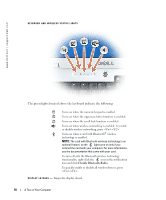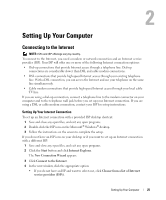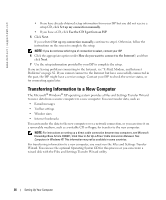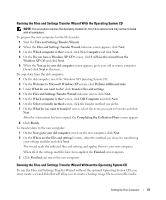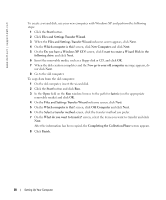Dell XPS M140 MXC051 XPS M140 Owners Manual - Page 23
Bottom View
 |
View all Dell XPS M140 MXC051 manuals
Add to My Manuals
Save this manual to your list of manuals |
Page 23 highlights
CAUTION: The AC adapter works with electrical outlets worldwide. However, power connectors and power strips vary among countries. Using an incompatible cable or improperly connecting the cable to the power strip or electrical outlet may cause fire or equipment damage. NOTICE: When you disconnect the AC adapter cable from the computer, grasp the connector, not the cable itself, and pull firmly but gently to avoid damaging the cable. Bottom View 1 2 3 4 9 8 5 7 6 1 battery 2 memory module cover 3 battery-bay latch release 4 fan 5 processor and thermal module cover 6 modem/Mini PCI/ wireless cover 7 optical-drive locking screw 8 hard drive 9 battery charge gauge B A T T E R Y - When a battery is installed, you can use the computer without connecting the computer to an electrical outlet. For more information, see "Using a Battery" on page 45. M E MO RY M O D U L E C O VE R - Covers the compartment that contains the memory modules. For more information, see page 112. B A T T E R Y - B A Y L A T C H R EL E A S E - Releases the battery from the battery bay. See "Battery" on page 108. FAN - The computer uses a fan to create airflow through the vents, which prevents the computer from overheating. P R O C E S S O R A N D T H E R M A L M O D U L E C O V E R - Covers the processor and thermal module. A Tour of Your Computer 23