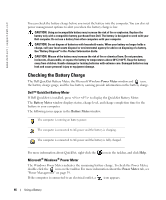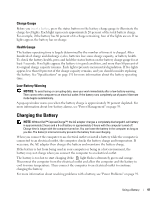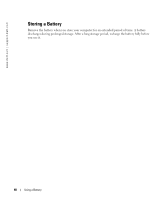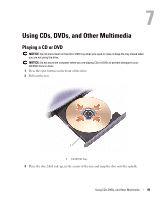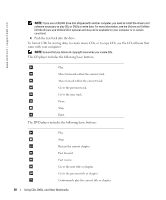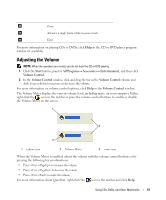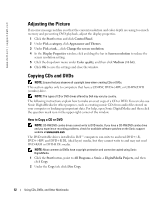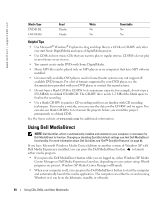Dell XPS M140 MXC051 XPS M140 Owners Manual - Page 51
Adjusting the Volume, Start, All Programs, Accessories, Entertainment, Volume Control
 |
View all Dell XPS M140 MXC051 manuals
Add to My Manuals
Save this manual to your list of manuals |
Page 51 highlights
Pause. Advance a single frame while in pause mode. Eject. For more information on playing CDs or DVDs, click Help in the CD or DVD player program window (if available). Adjusting the Volume NOTE: When the speakers are muted, you do not hear the CD or DVD playing. 1 Click the Start button, point to All Programs→ Accessories→ Entertainment, and then click Volume Control. 2 In the Volume Control window, click and drag the bar in the Volume Control column and slide it up or down to increase or decrease the volume. For more information on volume control options, click Help in the Volume Control window. The Volume Meter displays the current volume level, including mute, on your computer. Either right-click the icon in the taskbar or press the volume control buttons to enable or disable the Volume Meter on the screen. 1 2 3 1 volume icon 2 Volume Meter 3 mute icon When the Volume Meter is enabled, adjust the volume with the volume control buttons or by pressing the following key combinations: • Press to increase the volume. • Press to decrease the volume. • Press to mute the volume. For more information about QuickSet, right-click the icon in the taskbar and click Help. Using CDs, DVDs, and Other Multimedia 51