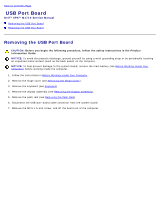Dell XPS M1710 MXG061 XPS M1710 Service Manual - Page 11
Replacing the Processor Thermal-Cooling Assembly, Back to Contents
 |
View all Dell XPS M1710 MXG061 manuals
Add to My Manuals
Save this manual to your list of manuals |
Page 11 highlights
Replacing the Processor Thermal-Cooling Assembly 1. Place a new thermal pad over the old thermal pad on the thermal-cooling assembly: a. Remove the backing from the new thermal pad, taking care not to tear the pad. NOTE: You can place the new thermal pad directly on any existing thermal pad already installed on the thermal-cooling assembly. It is not necessary to remove an existing pad or to clean the surface. b. On the underside of the thermal-cooling assembly, place the thermal pad's adhesive-side on top of the old pad, and press it into place. 1 underside of processor thermal-cooling assembly 2 thermal pad NOTE: When replacing the processor thermal-cooling assembly, hold up the mylar flap on the processor thermalcooling assembly so that the flap rests on top of the fan when the thermal-cooling assembly is in place. 2. Place the processor thermal-cooling assembly over the processor. 3. Tighten the four captive screws, labeled "1" through "4," in consecutive order. Back to Contents Page