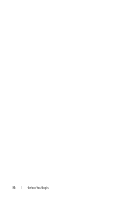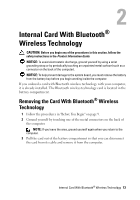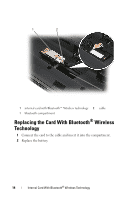Dell XPS M1730 M1730 XPS M1730 Service Manual - Page 17
Replacing a Hard Drive in the Hard Drive Cage
 |
View all Dell XPS M1730 M1730 manuals
Add to My Manuals
Save this manual to your list of manuals |
Page 17 highlights
1 captive screws (4) 4 Carefully remove the SATA cables from the hard drive or drives that are installed in the cage. Replacing a Hard Drive in the Hard Drive Cage 1 Remove two screws on each side of the hard drive cage to free the hard drive, then lift the drive out of its tray in the cage. NOTICE: When a hard drive is not in the computer, store it in protective antistatic packaging. See "Protecting Against Electrostatic Discharge" in the Product Information Guide. 1 2 1 screws 2 hard drive cage 2 Remove the new hard drive from its packaging. Save the original packaging for storing or shipping the hard drive. Hard Drive 17

Hard Drive
17
4
Carefully remove the SATA cables from the hard drive or drives that are
installed in the cage.
Replacing a Hard Drive in the Hard Drive Cage
1
Remove two screws on each side of the hard drive cage to free the hard
drive, then lift the drive out of its tray in the cage.
NOTICE:
When a hard drive is not in the computer, store it in protective antistatic
packaging. See “Protecting Against Electrostatic Discharge” in the
Product
Information Guide
.
2
Remove the new hard drive from its packaging.
Save the original packaging for storing or shipping the hard drive.
1
captive screws (4)
1
screws
2
hard drive cage
1
2